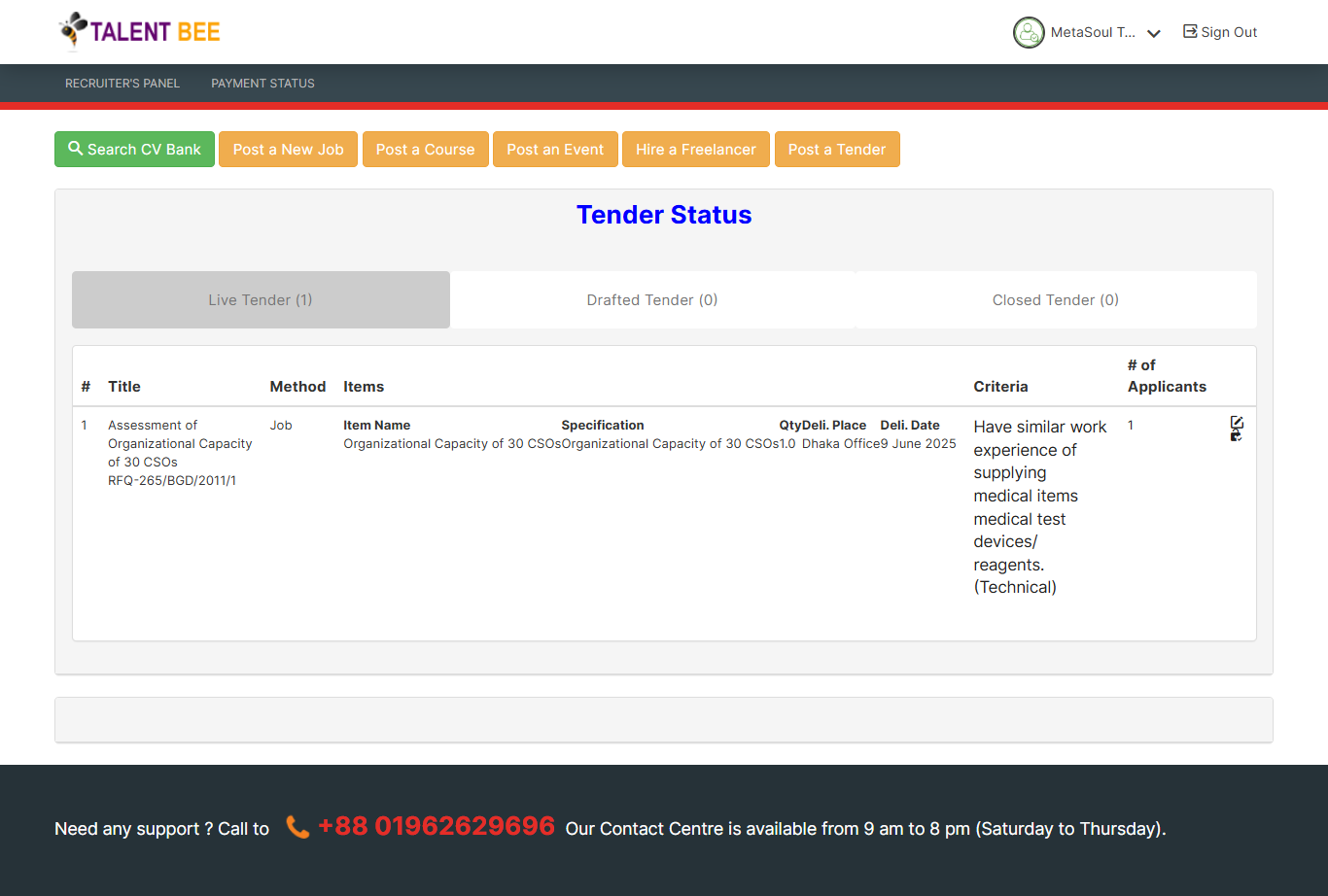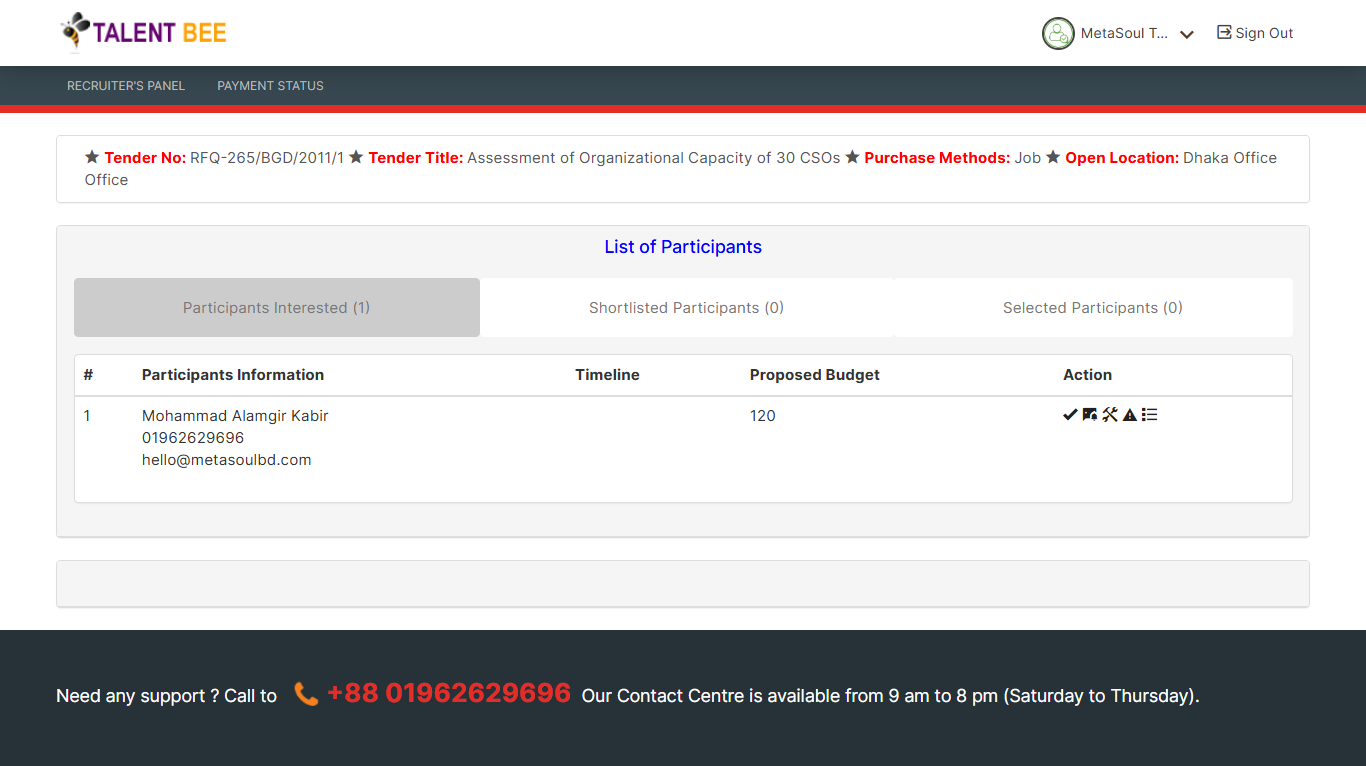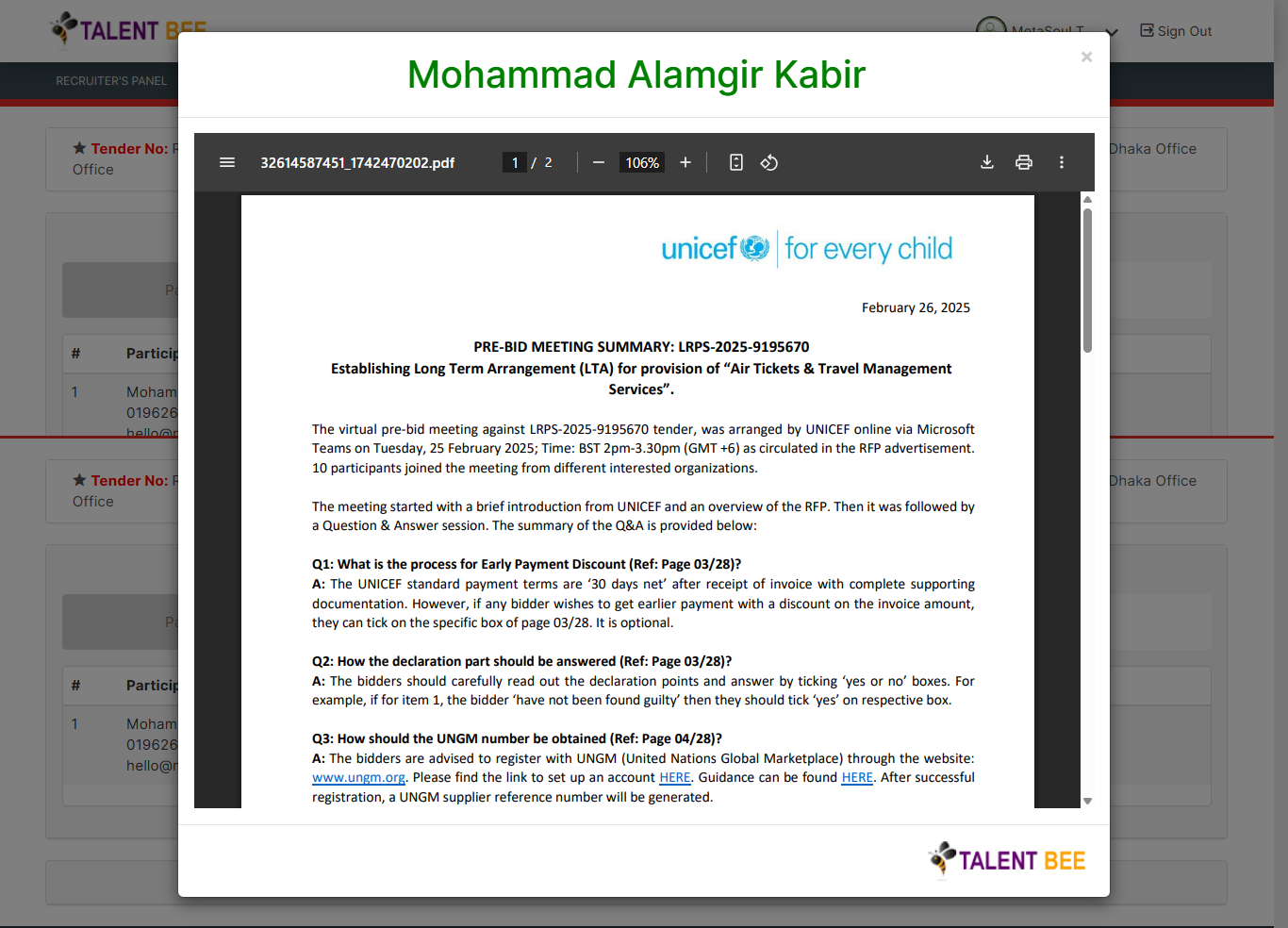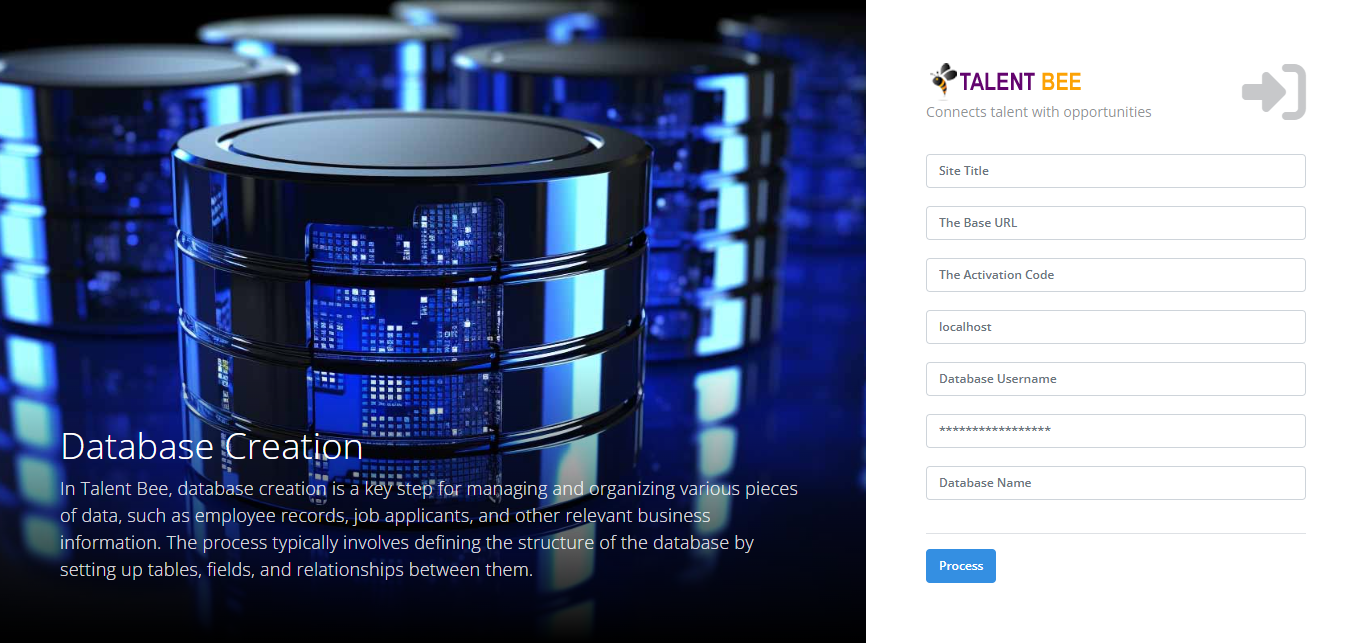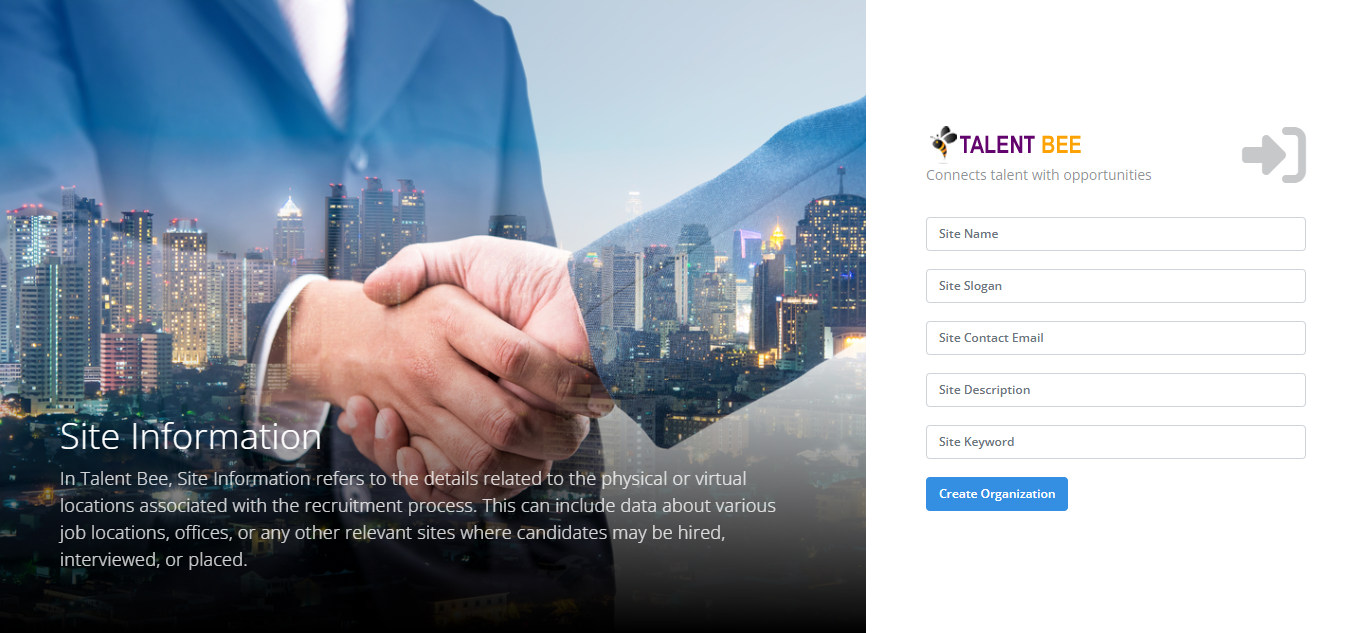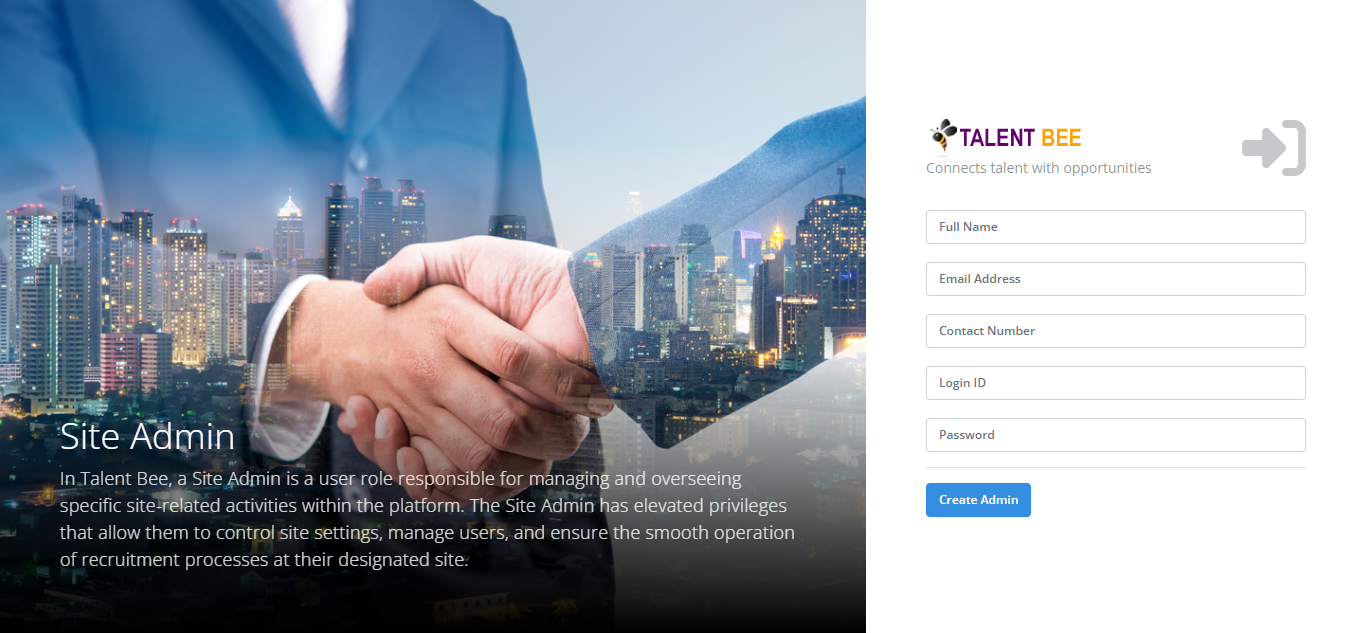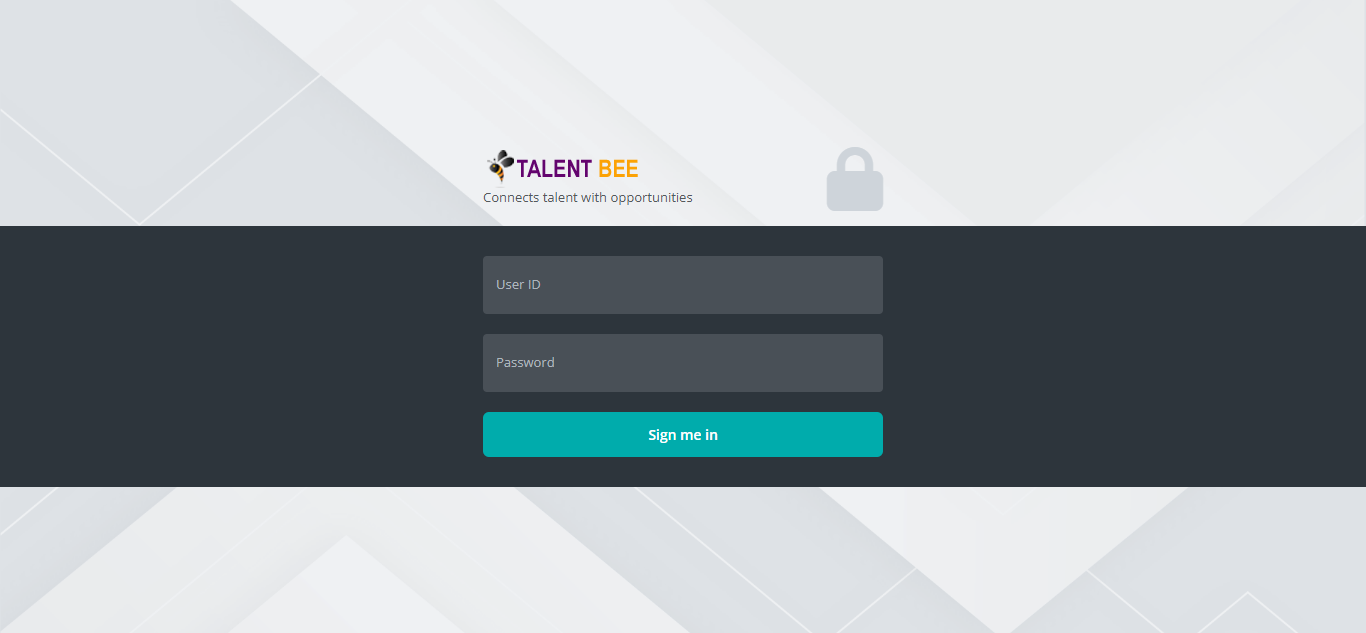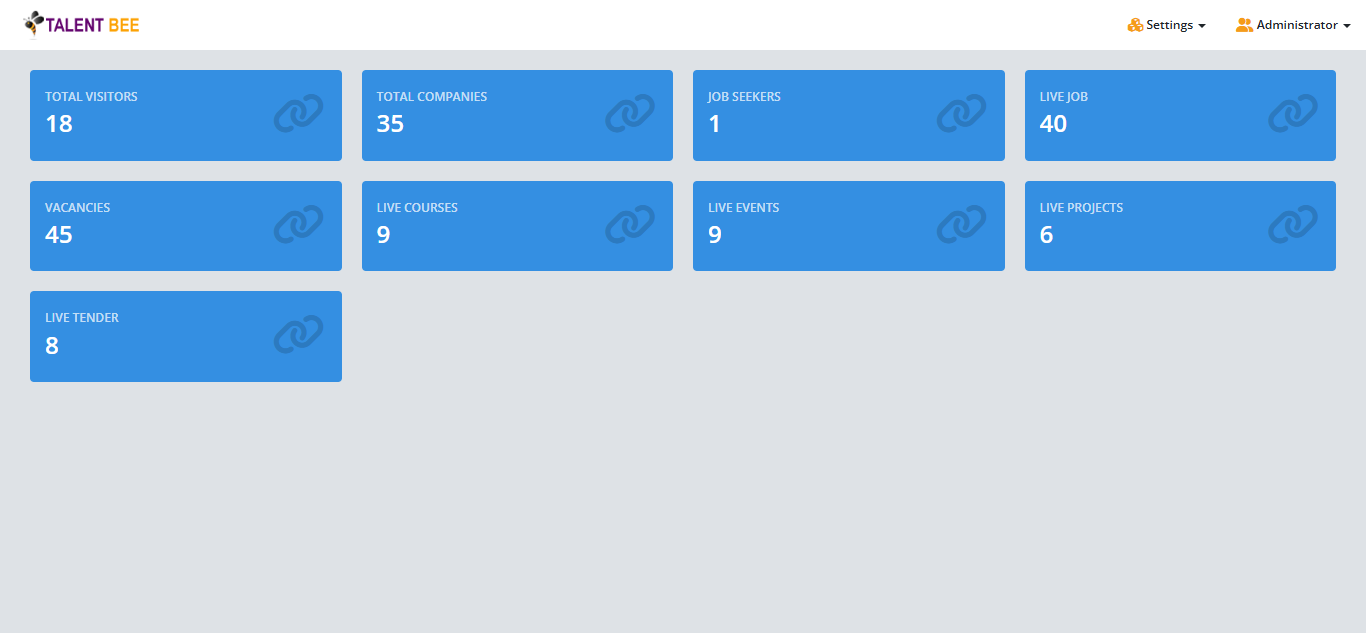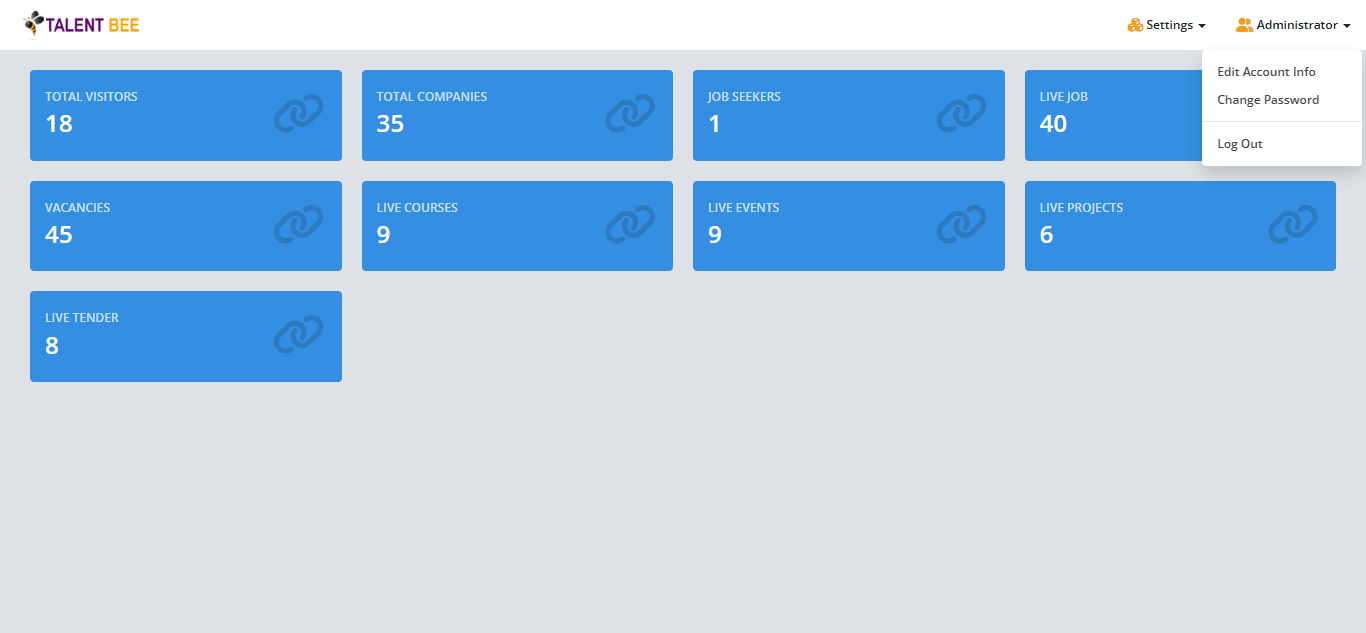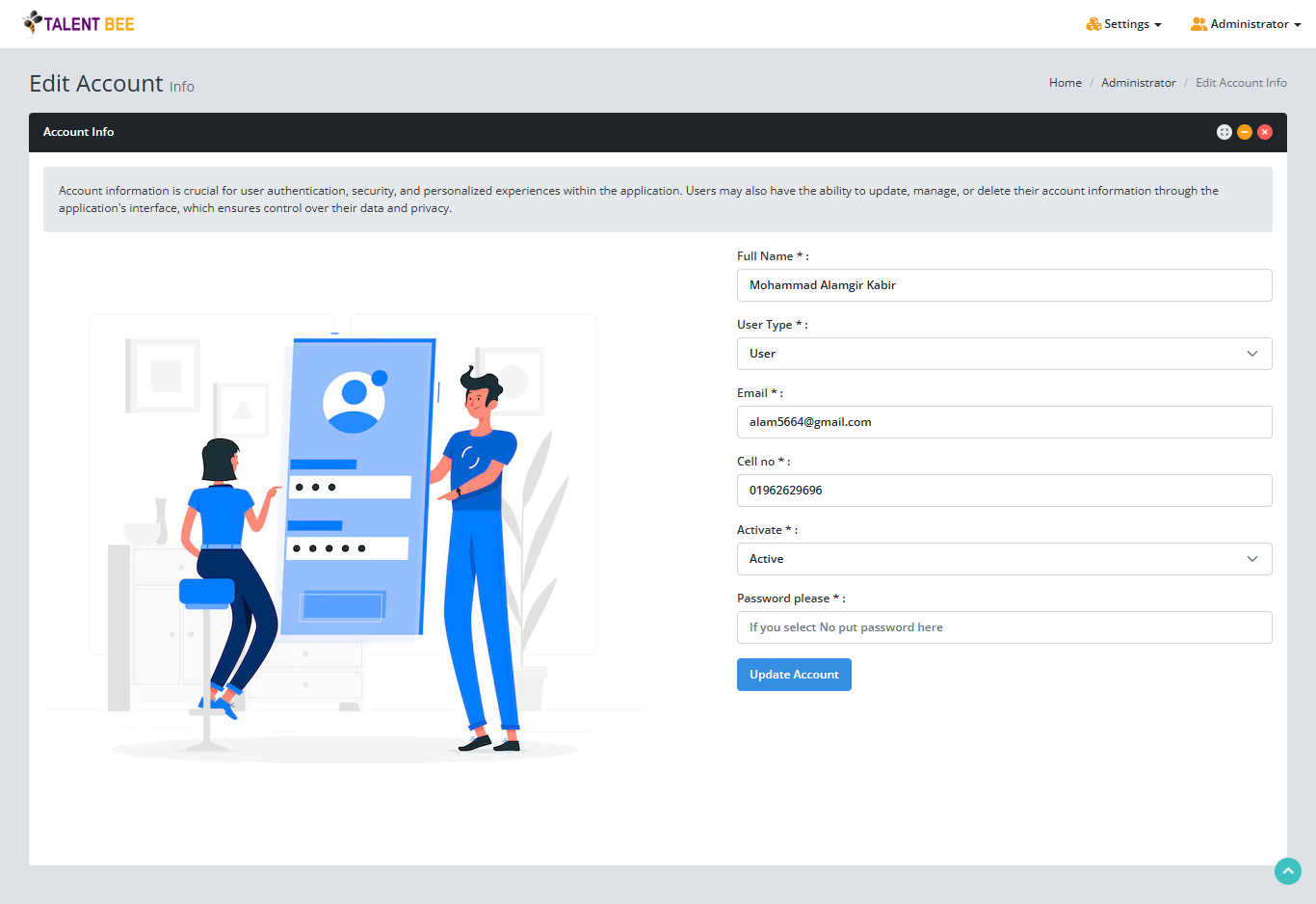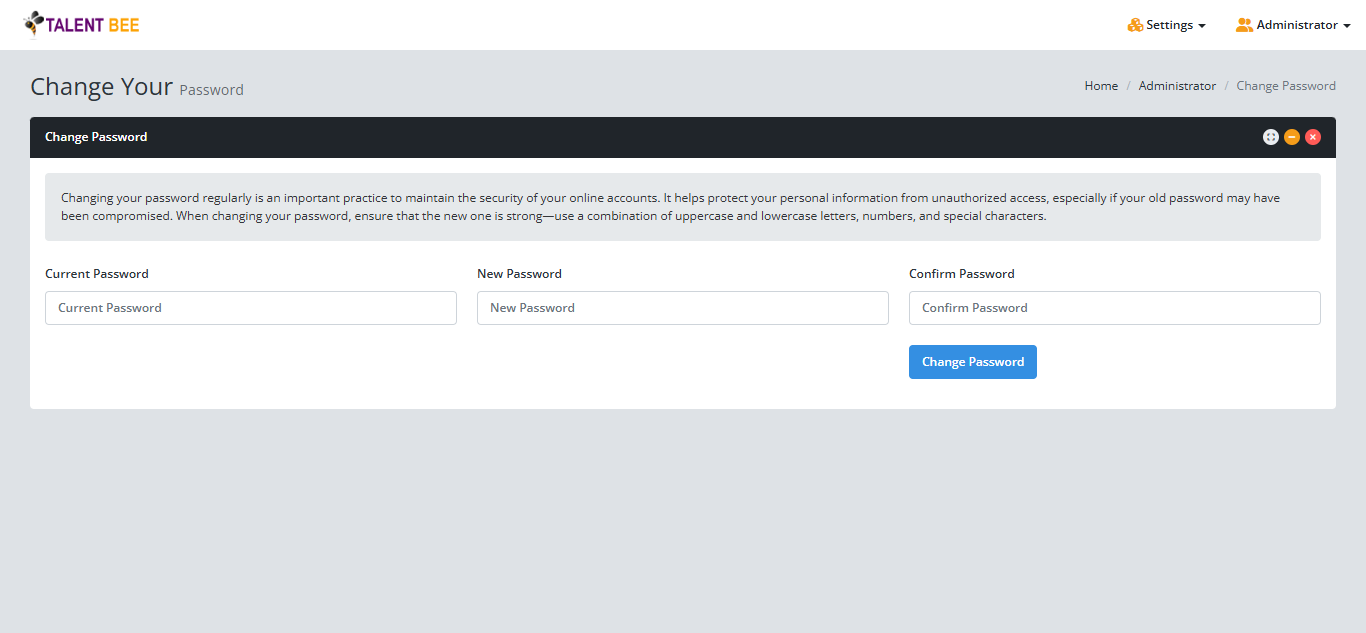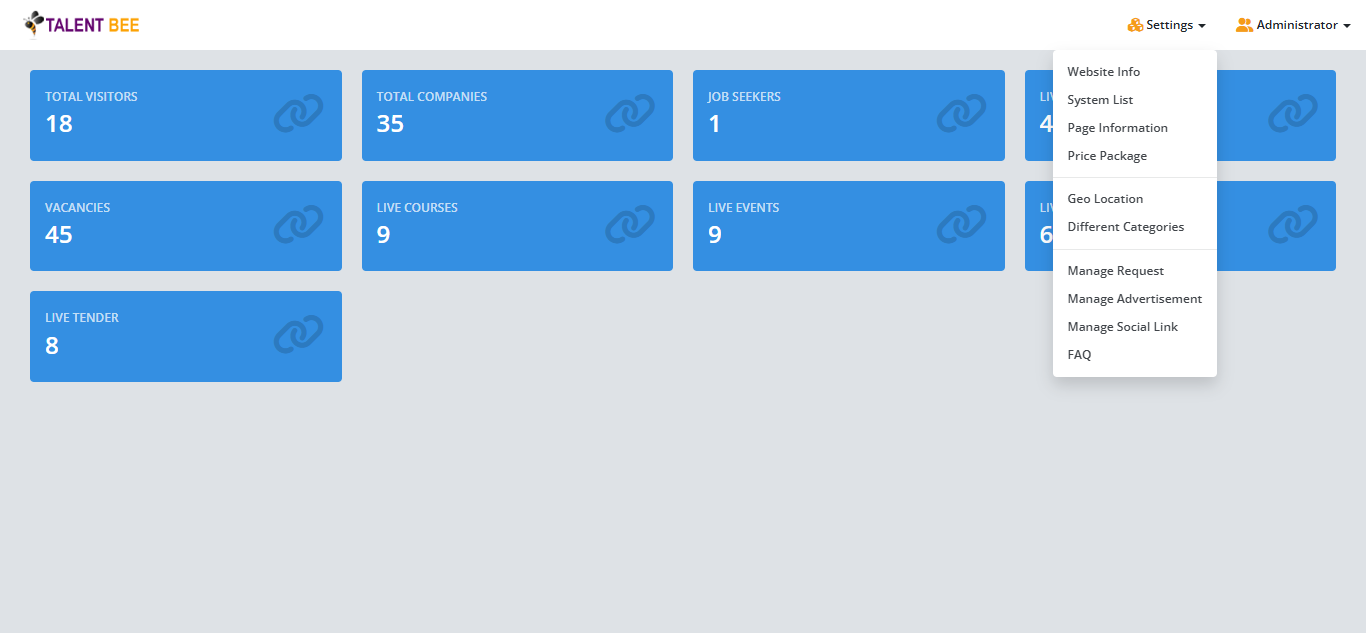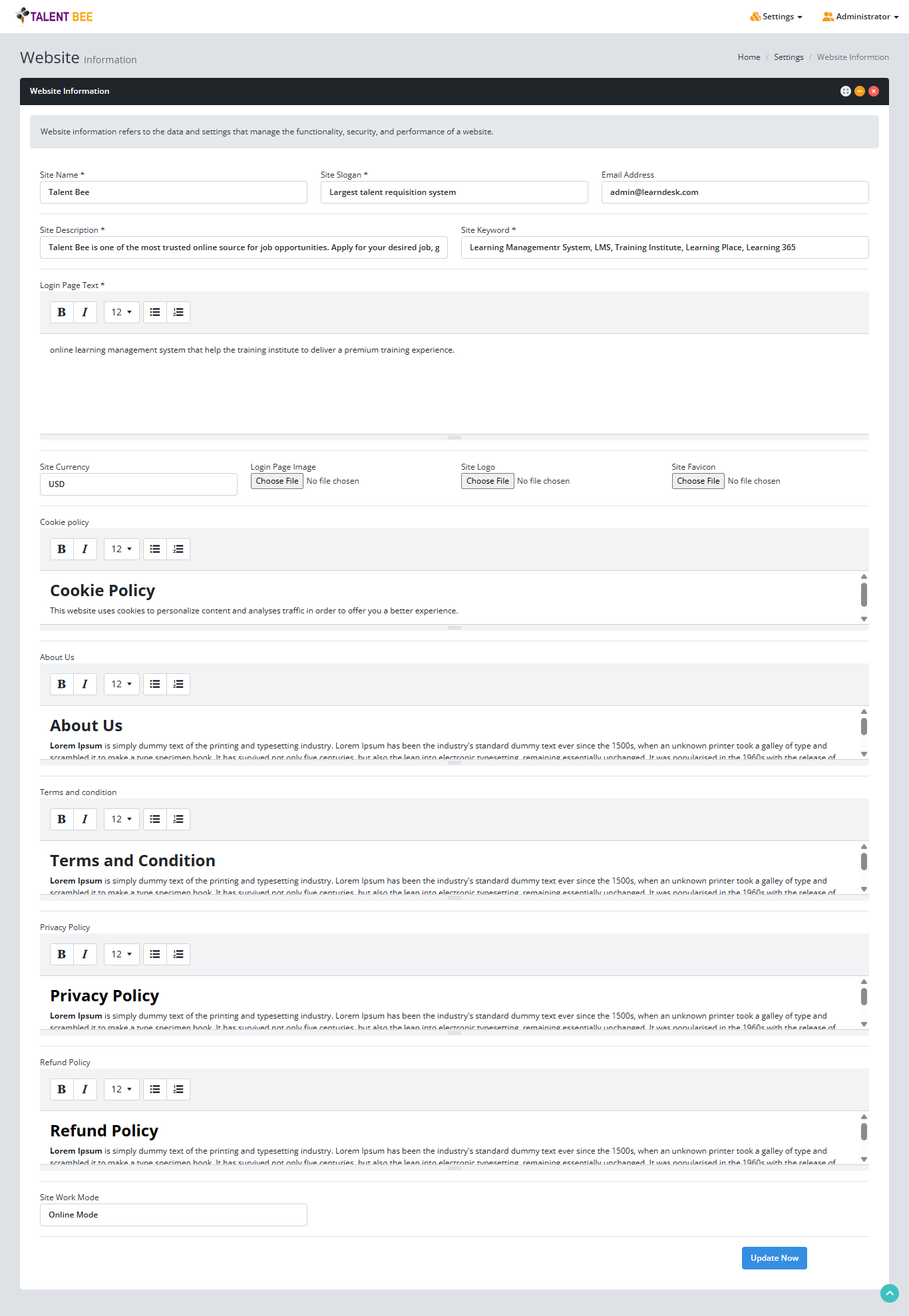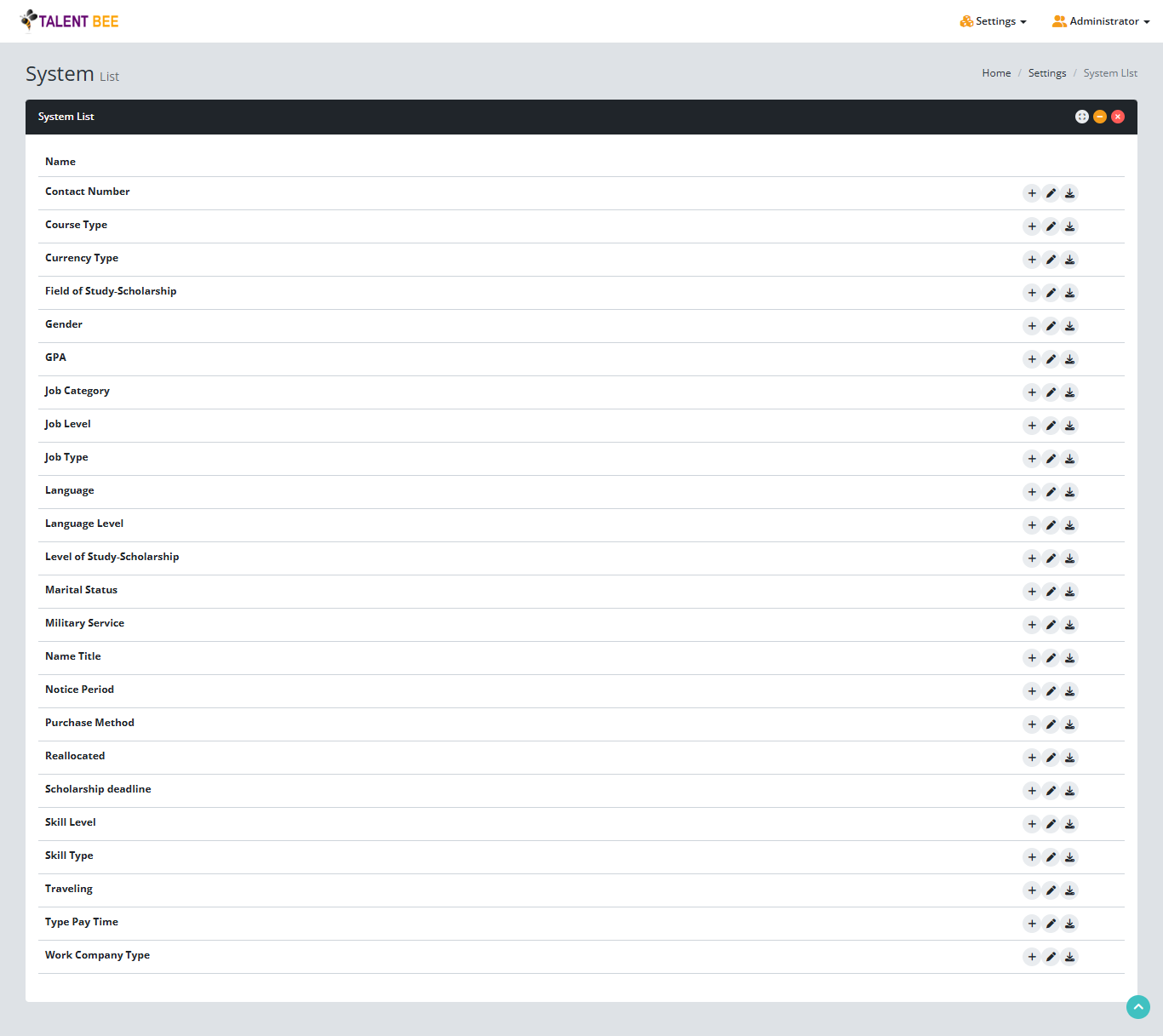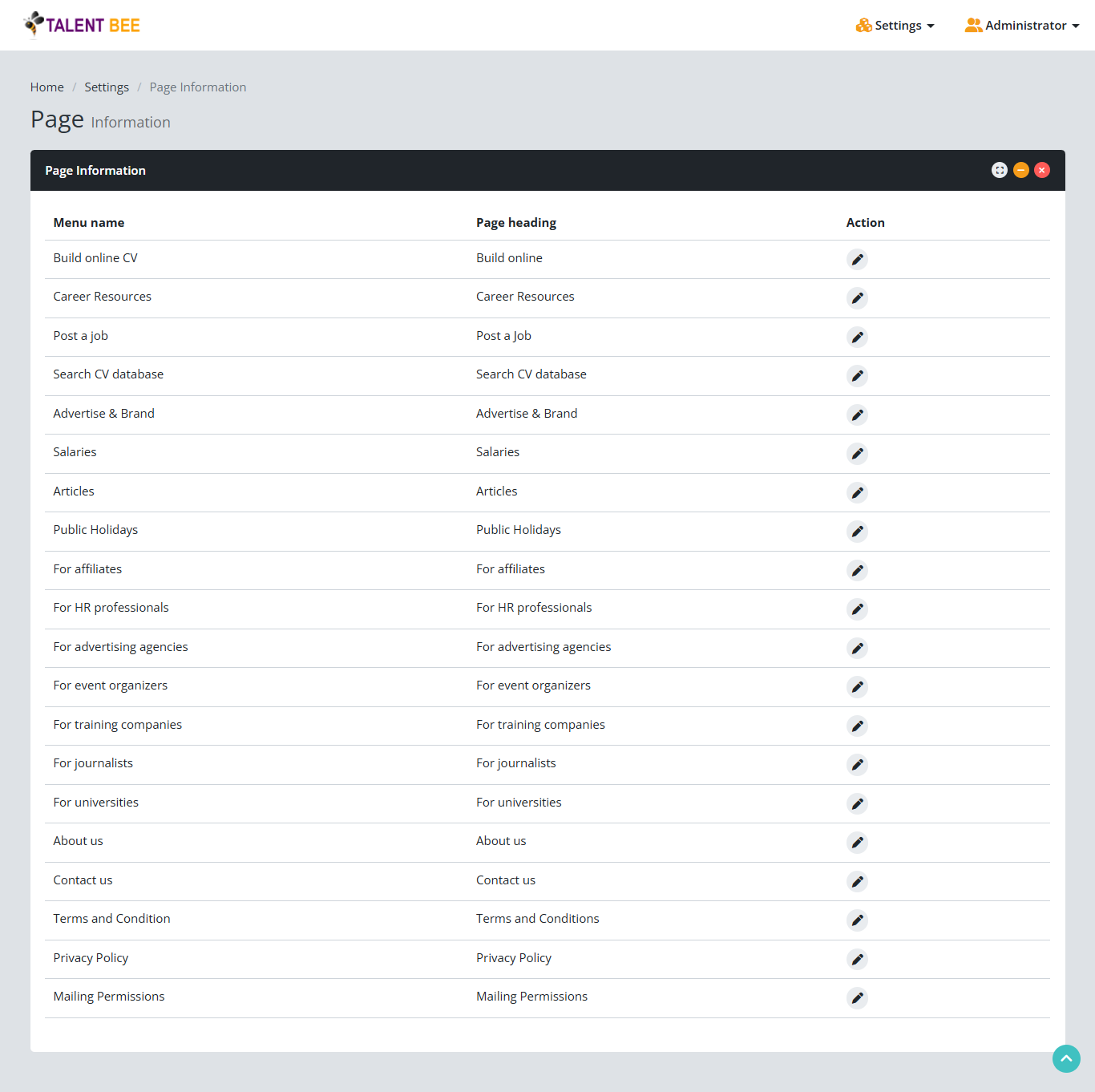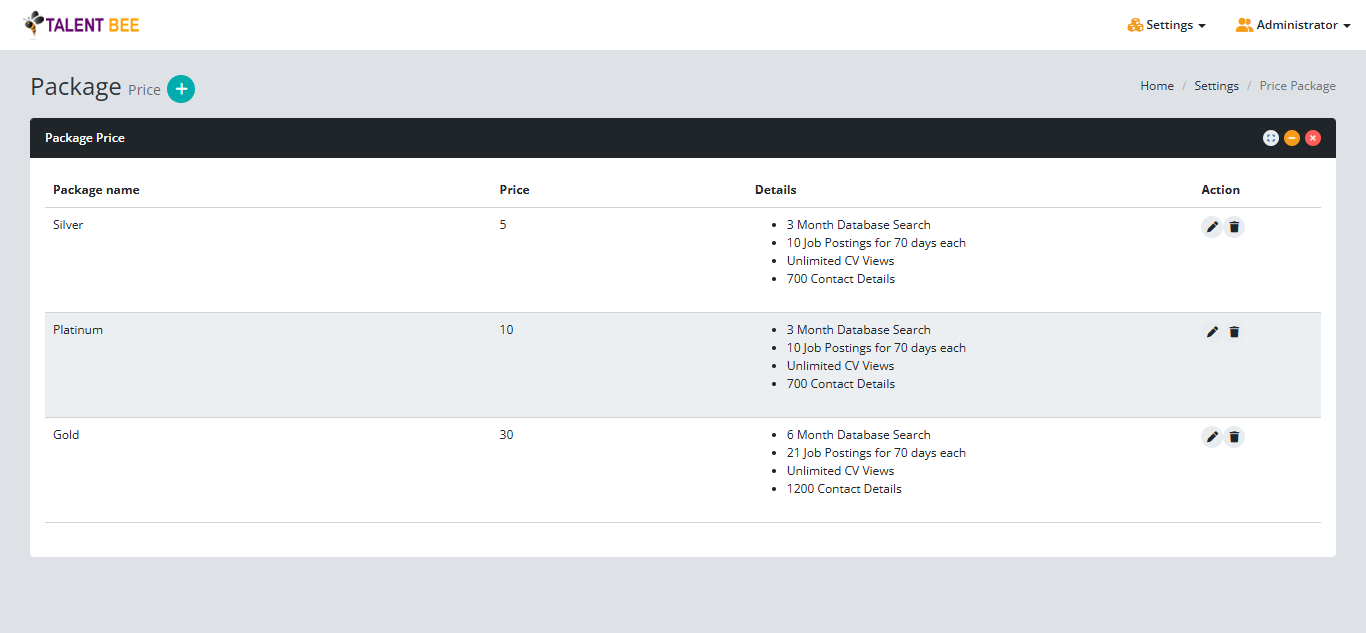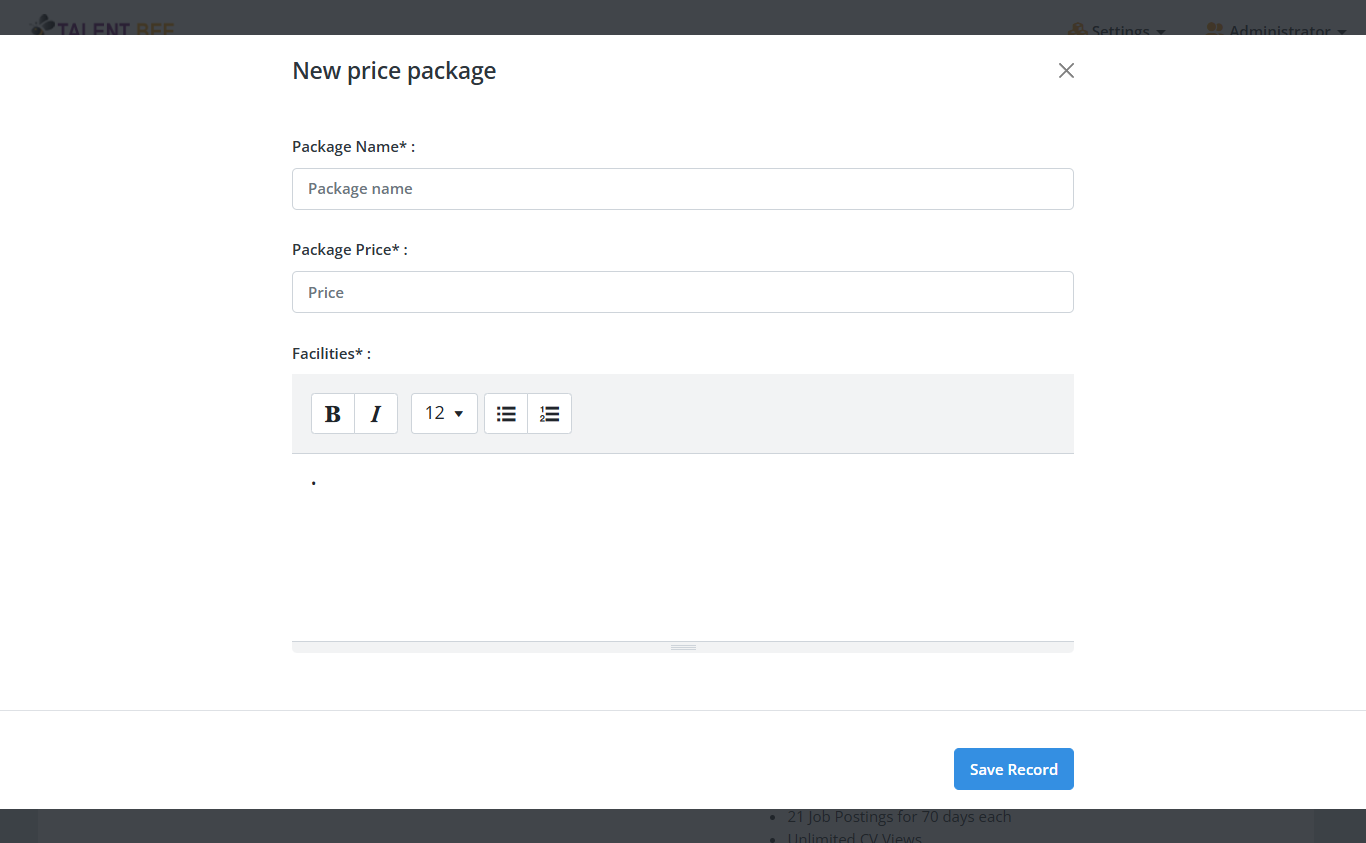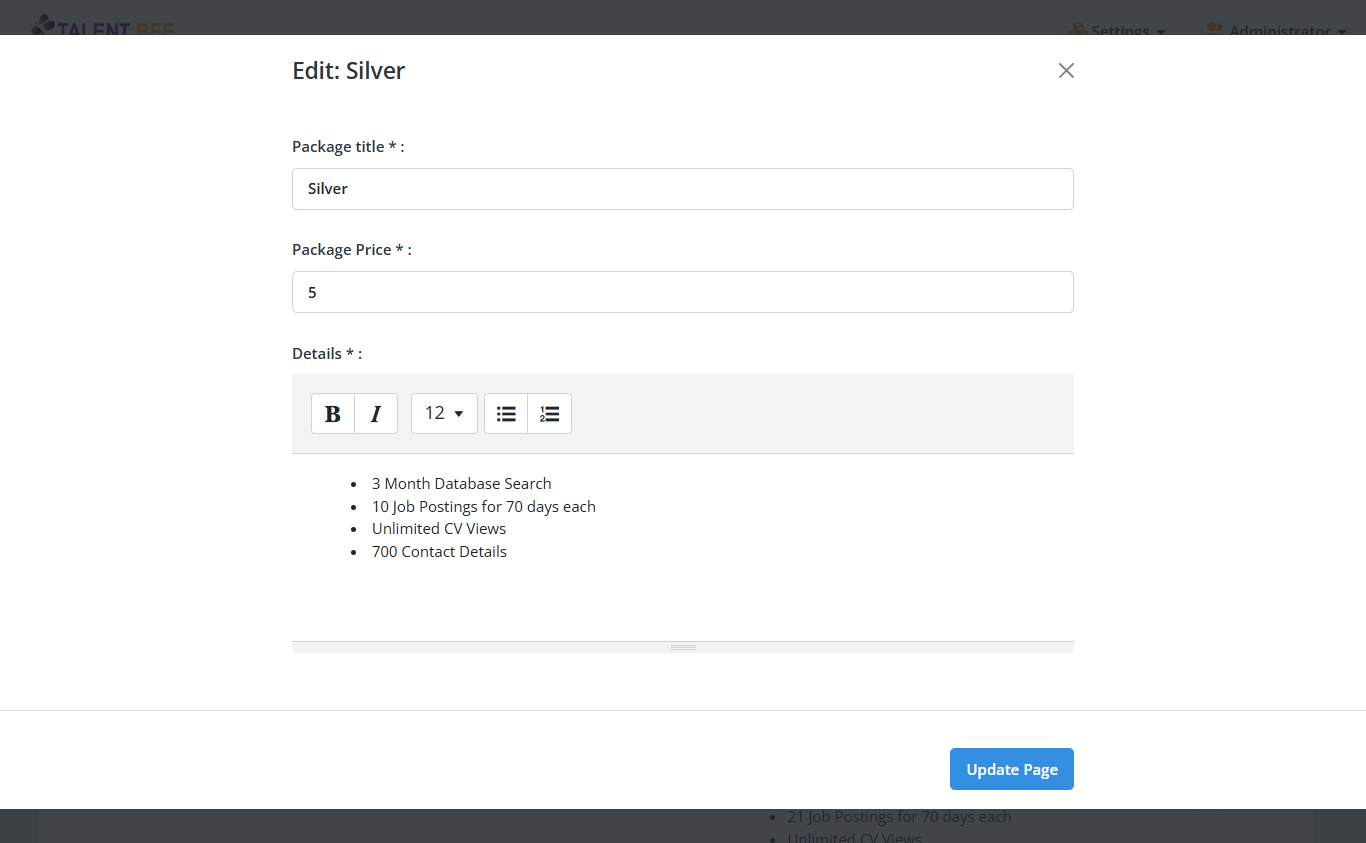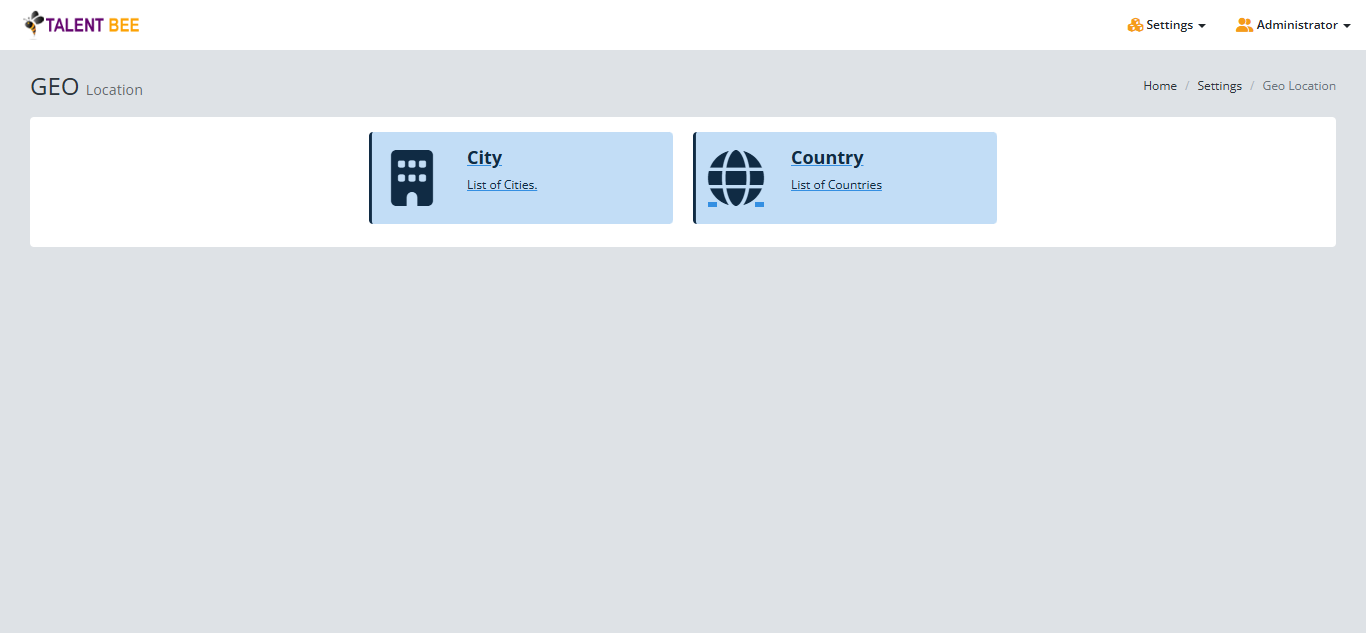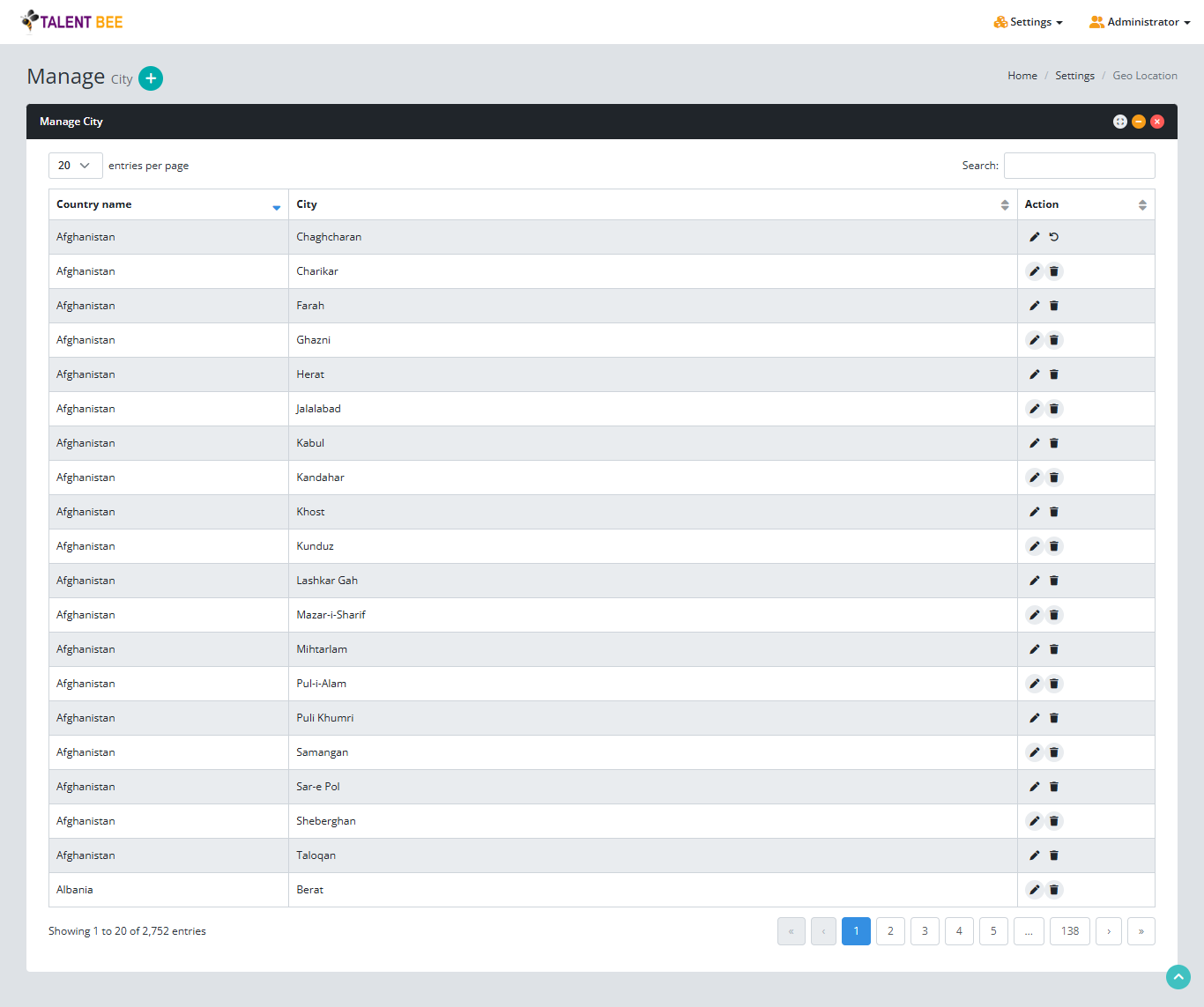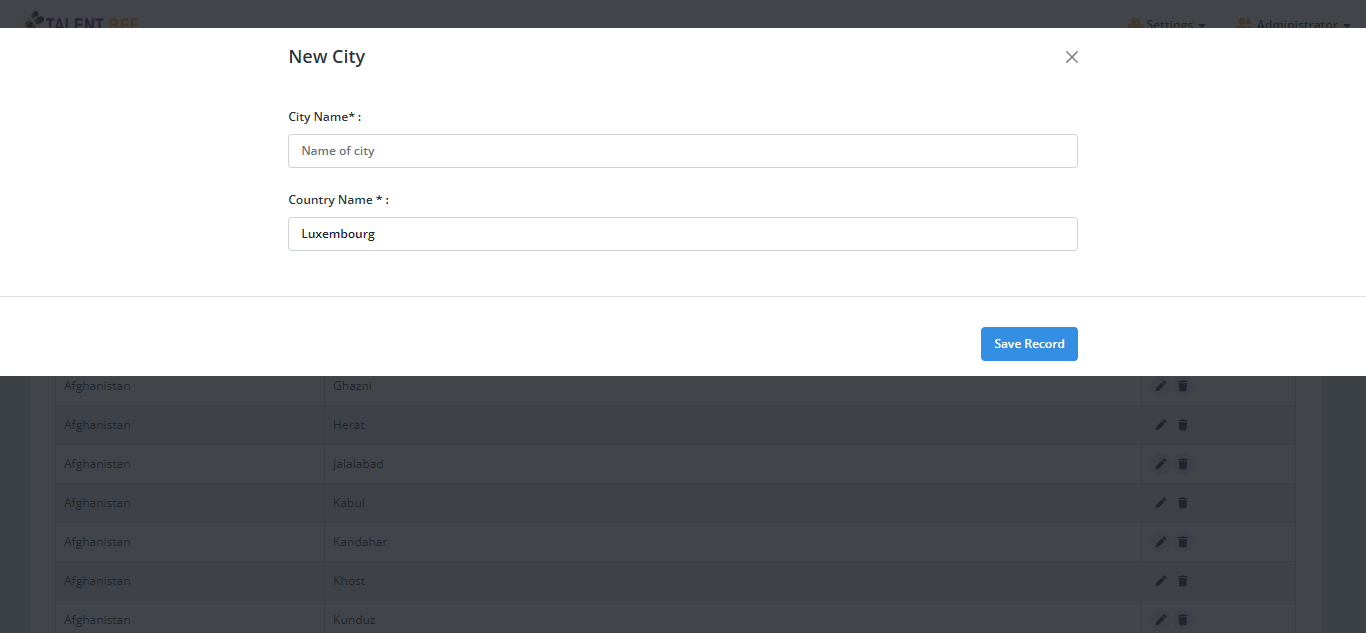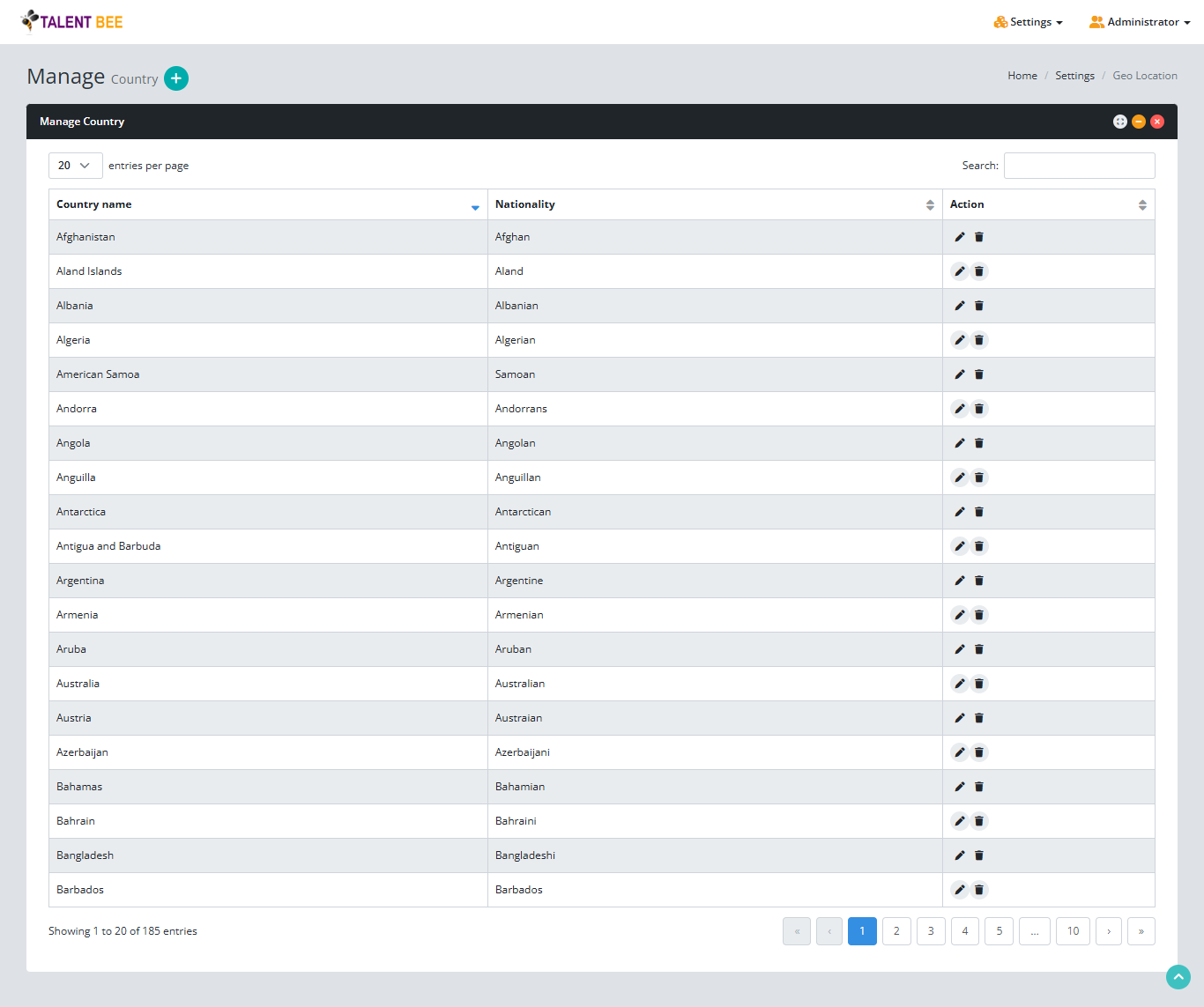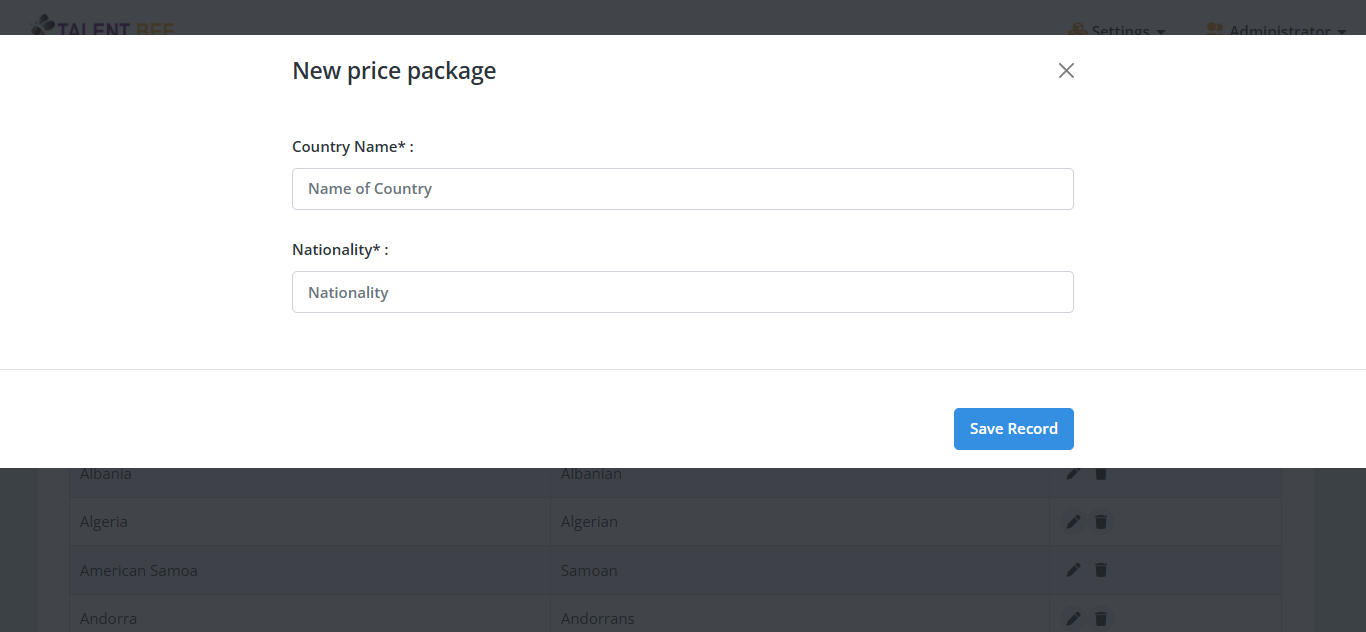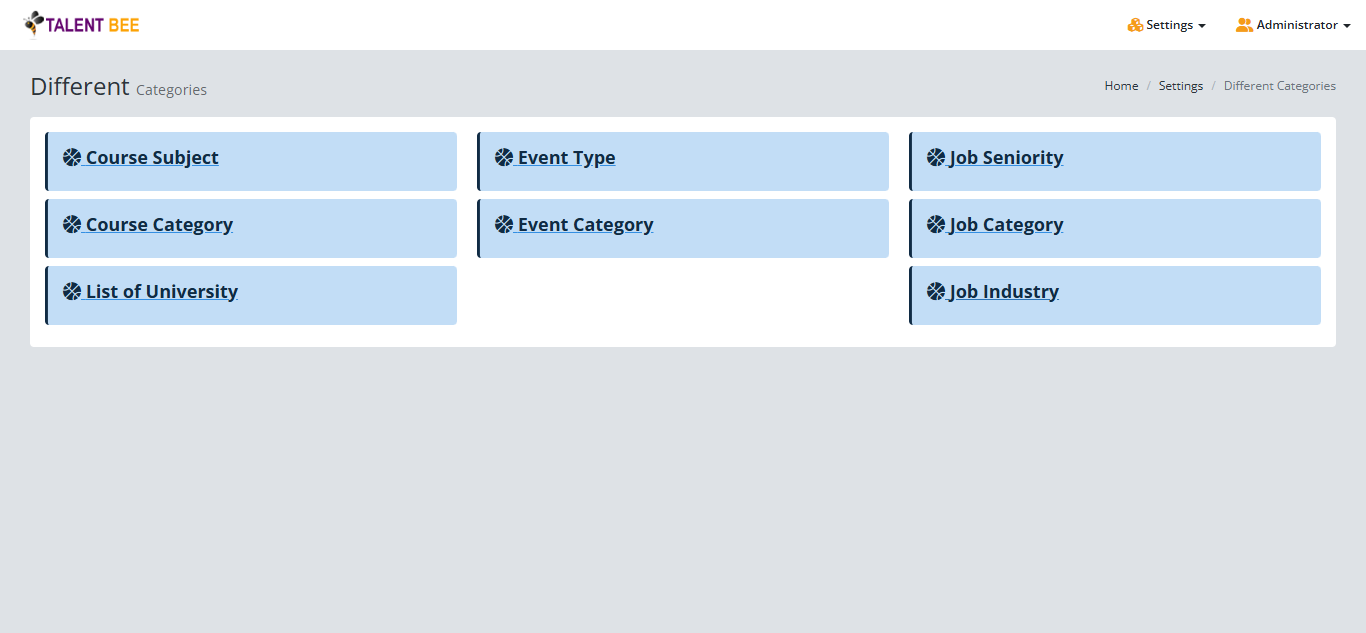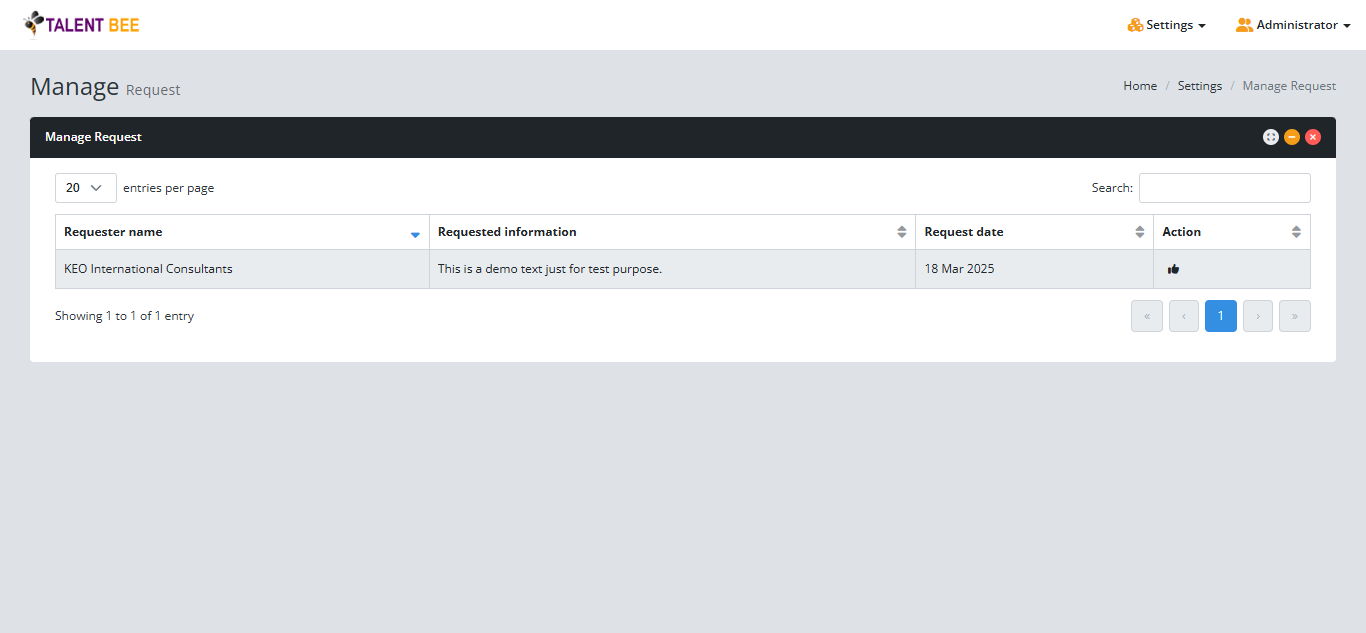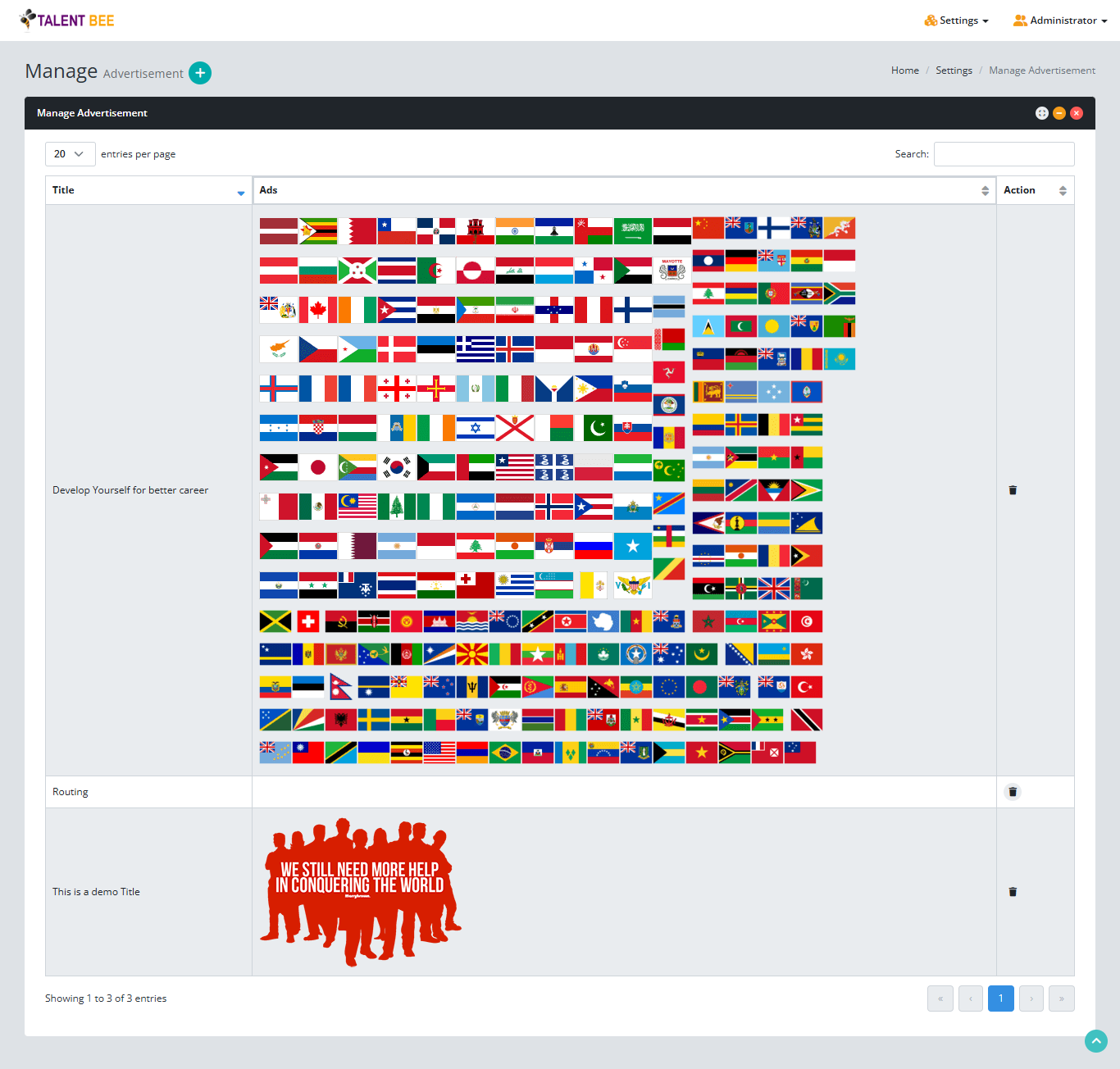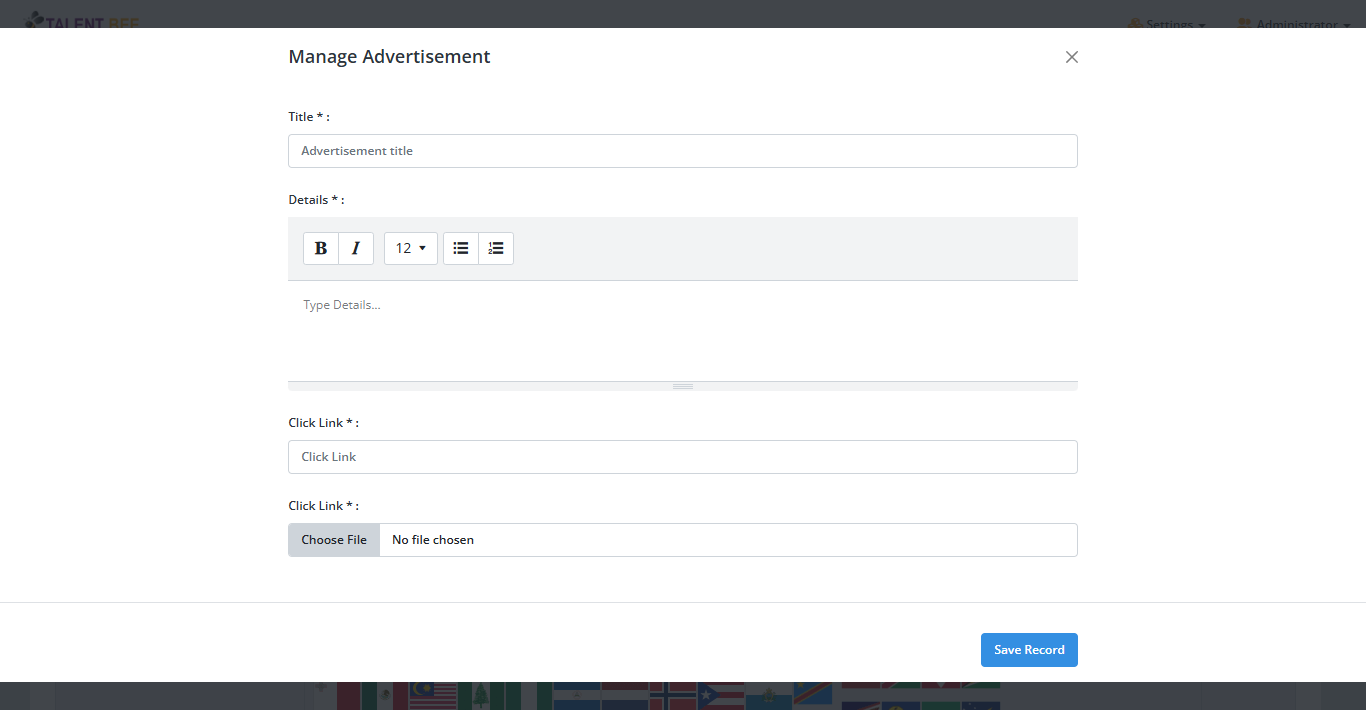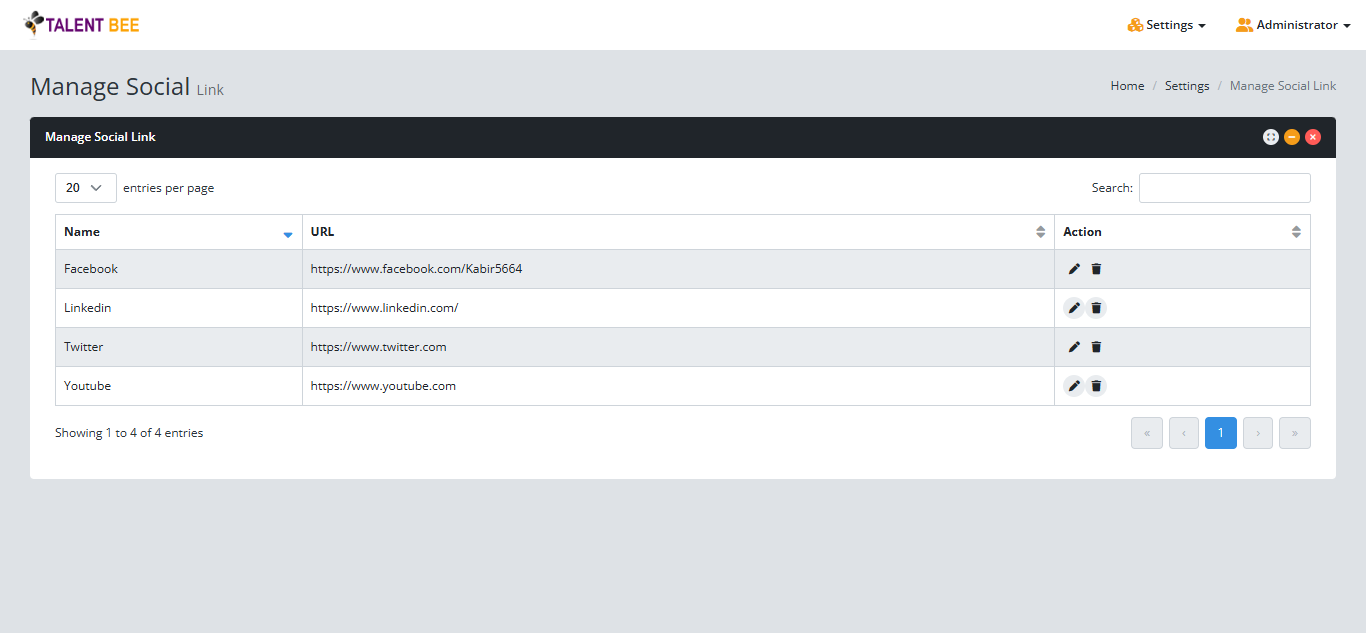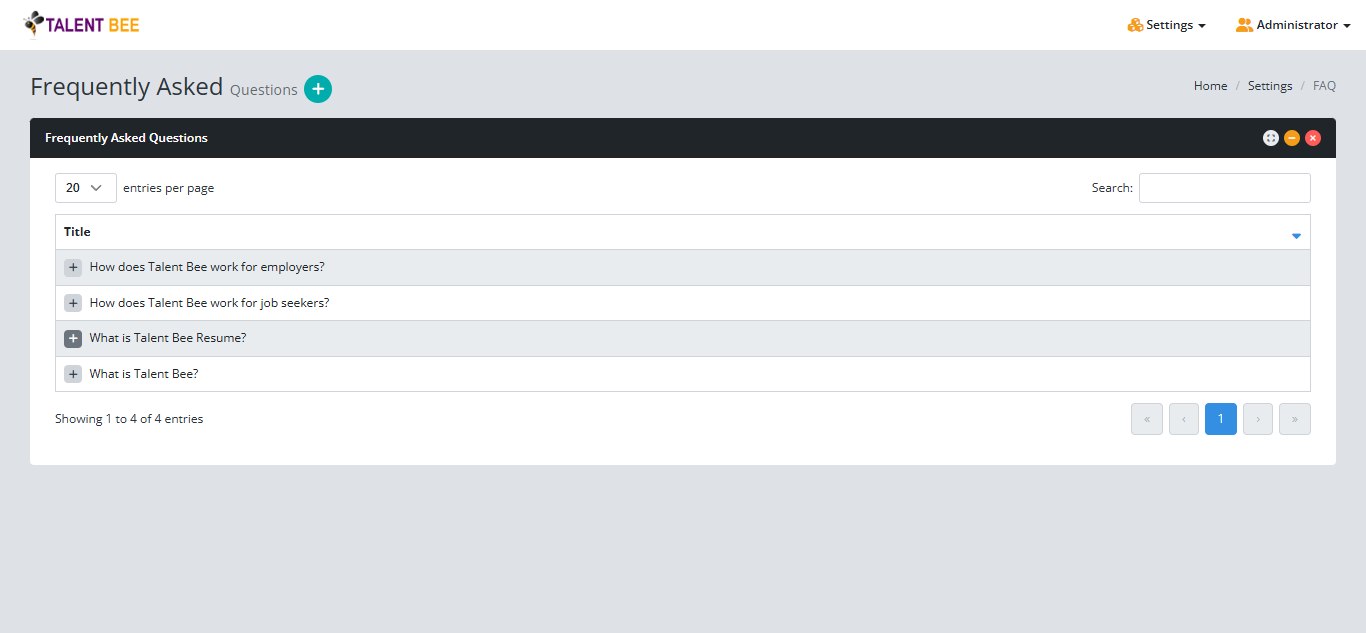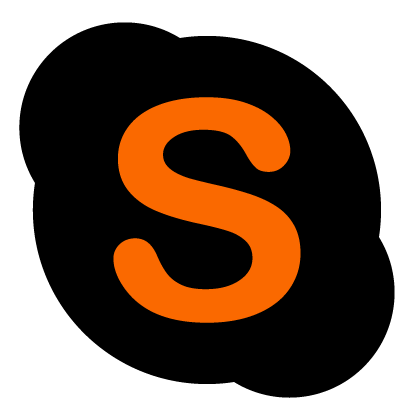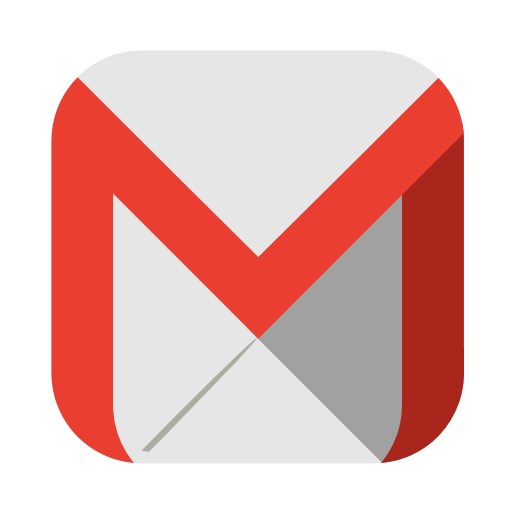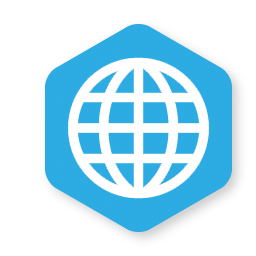Talent Bee - Connects talent with opportunities
Detailed documentation with for Everyone
Manual
WHAT IS TALENT BEE?
Talent Bee is an all-in-one online platform designed to connect individuals with various opportunities, offering a centralized space to manage jobs, courses, events, freelancers, and tenders. It serves as a bridge between those seeking opportunities and those providing them, such as employers, recruiters, and event organizers. Administrators oversee the platform to ensure smooth operations and a seamless user experience.
Key Features of Talent Bee
- Job Management: Employers can post job openings, and seekers can apply for them.
- Course Management: Educational institutions or trainers can offer courses, and seekers can enroll to enhance their skills.
- Event Management: Organizers can list events (e.g., webinars, workshops), and seekers can register to attend.
- Freelancer Management: Employers can hire freelancers for short-term projects, and freelancers can showcase their expertise.
- Tender Management: Organizations can post tender opportunities, and vendors or service providers can submit bids.
Who Uses Talent Bee?
- Administrators: Manage the platform, ensure compliance, and monitor user activity.
- Employers/Recruiters: Post opportunities, review candidates, and hire talent.
- Seekers: Update profiles, explore opportunities, and apply for jobs, courses, events, projects, or tenders.
Benefits of Talent Bee
- Centralized Platform: Combines a variety of opportunities (jobs, courses, events, freelancers, tenders) in one place.
- Efficiency: Streamlines processes for employers, seekers, and administrators.
- Career Growth: Helps seekers upskill, network, and discover meaningful opportunities.
- Talent Acquisition: Enables employers to quickly find the right candidates or freelancers.
- Transparency: Fosters trust through ratings, reviews, and secure systems.
In summary, Talent Bee is a dynamic platform that facilitates connections between talent and opportunities, simplifying career growth for individuals and helping organizations find the ideal candidates for their needs.
SYSTEM REQUIREMENTS
Talent Bee is easy to install and configure on your web server. To ensure a hassle-free experience, we offer a free installation service to set up Talent Bee on your web server.
Your system should have at least PHP 5.6+ (or PHP 7.0, 7.1, 7.2, 7.3, 7.4, 8.0) installed on the web server. Talent Bee has been successfully deployed on both Apache and IIS web servers and has been tested with a minimum PHP version of 5.6 and MySQL databases at the backend.
System Requirements
Operating System: Linux, Unix, Windows
Web Server: Apache Web Server, IIS (with ISAPI_Rewrite installed)
PHP Version: PHP 5.6 or above with PHP XML extension enabled.
Database: MySQL 5.5 or above
If you're unsure whether your server meets these requirements, simply contact us with your FTP details, and we'll check it for you at no cost.
Apache (Recommended)
Talent Bee works smoothly on Apache 1.3 or Apache 2.x hosted on UNIX/Linux, OS X, or Windows. Most of the development and deployment for Talent Bee is done on Apache, so there's more community experience and testing on Apache compared to other web servers. You can also use the Apache 'mod_rewrite' extension to enable SEO-friendly URLs.
Microsoft IIS
Talent Bee is compatible with IIS 7, IIS 8, or later, provided PHP is configured correctly. For SEO-friendly URLs, you may need a third-party product. On IIS7 (or later), you can use the Microsoft URL Rewrite Module or a third-party solution like ISAPI_Rewrite. ISAPI_Rewrite is an Apache mod_rewrite compatible URL rewriter for Microsoft IIS.
Disk Space
A base installation of Talent Bee requires at least 550 MB of disk space, but actual disk space usage may be higher. For instance, uploading file attachments or images for assignments or course content can increase the disk space requirement to 1GB or more (excluding database content, media, backups, and other files).
The core files for installation will take up approximately 250 to 300 MB uncompressed, and the total file size will depend on the additional components you add to your system.
Supported Browsers
All modern browsers are supported (IE7+, Firefox, Safari, Google Chrome, Opera) that are compatible with CSS and JavaScript.
Technical Support
We provide free technical support for 6 months from the date of purchase. If you need installation assistance, feel free to contact us via email at alam5664@gmail.com, and we’ll be happy to help. Customizations and personalized development are not included in the package, but they are available separately.
TALENT BEE FRONTEND
Job
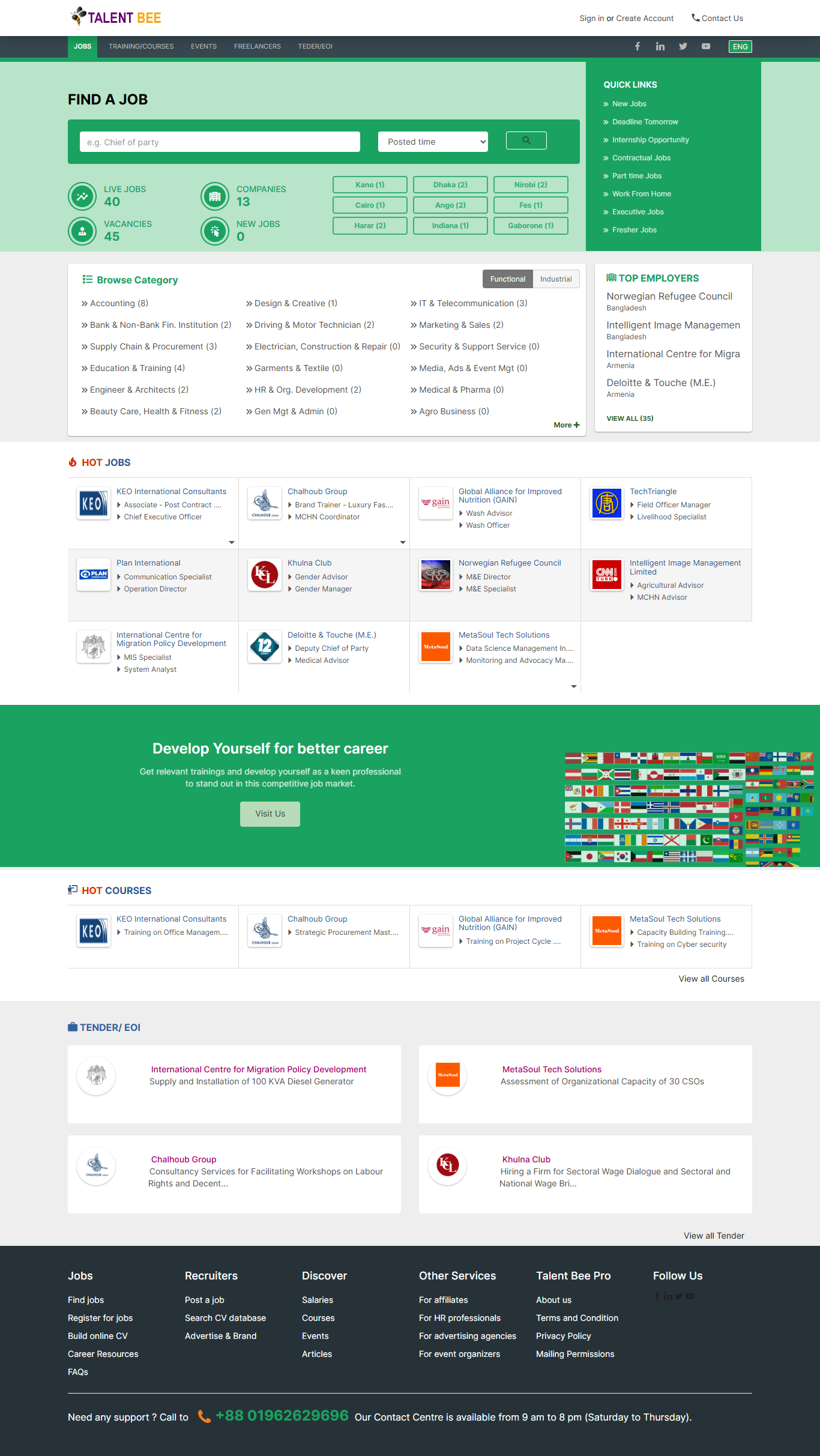
Figure 1. Talent Bee Job
Course
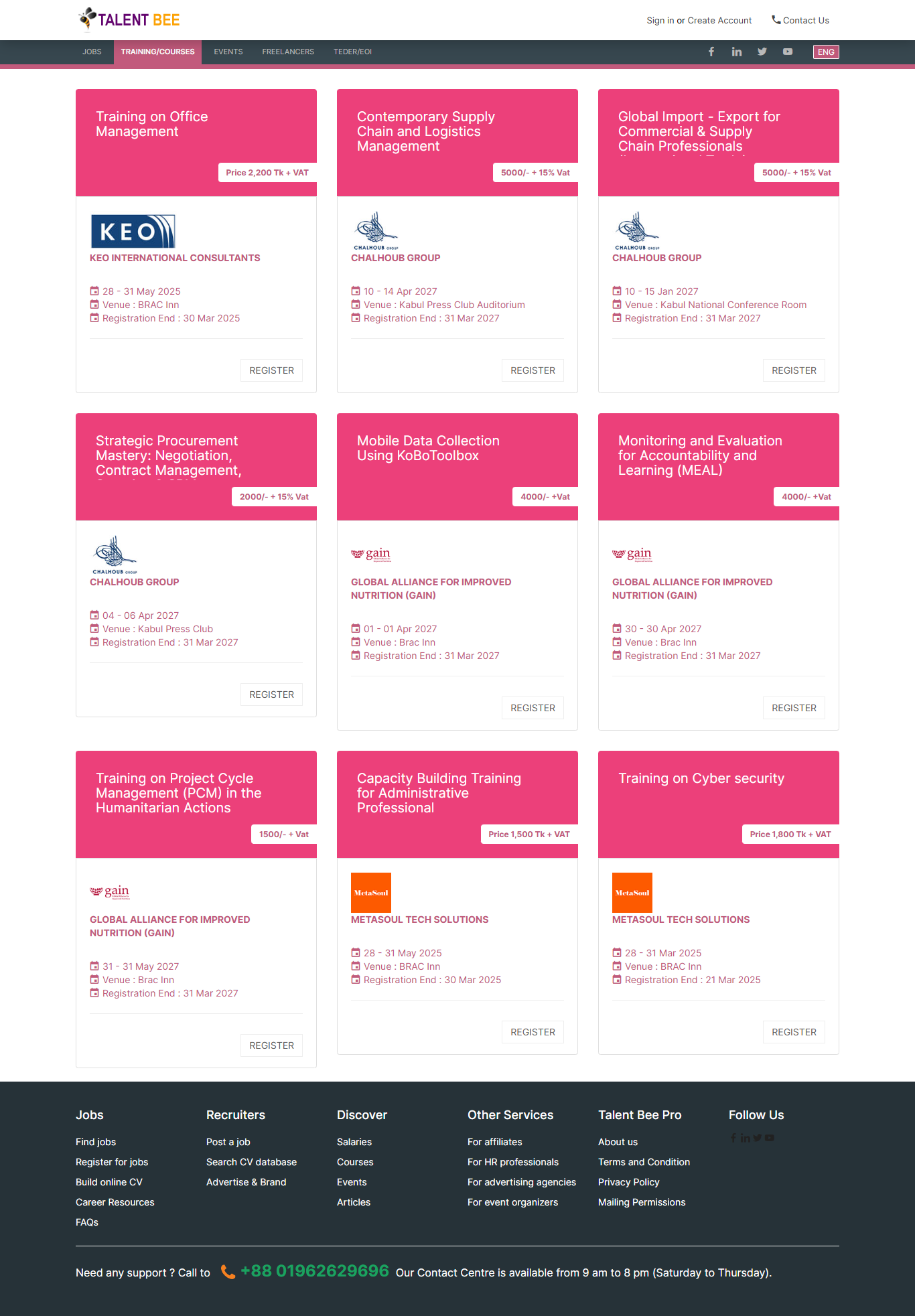
Figure 2. Talent Bee Course
Event
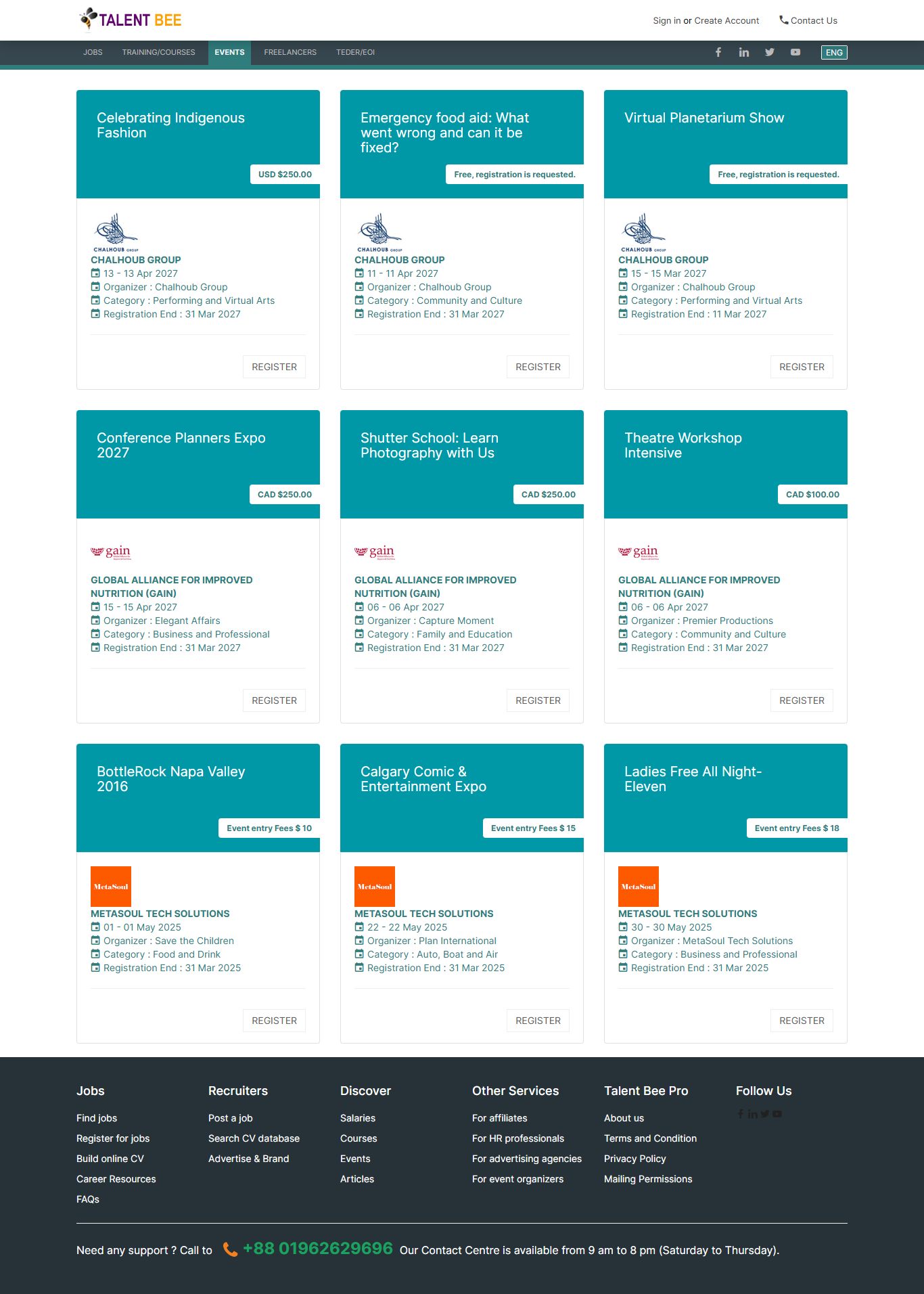
Figure 3. Talent Bee Event
Project
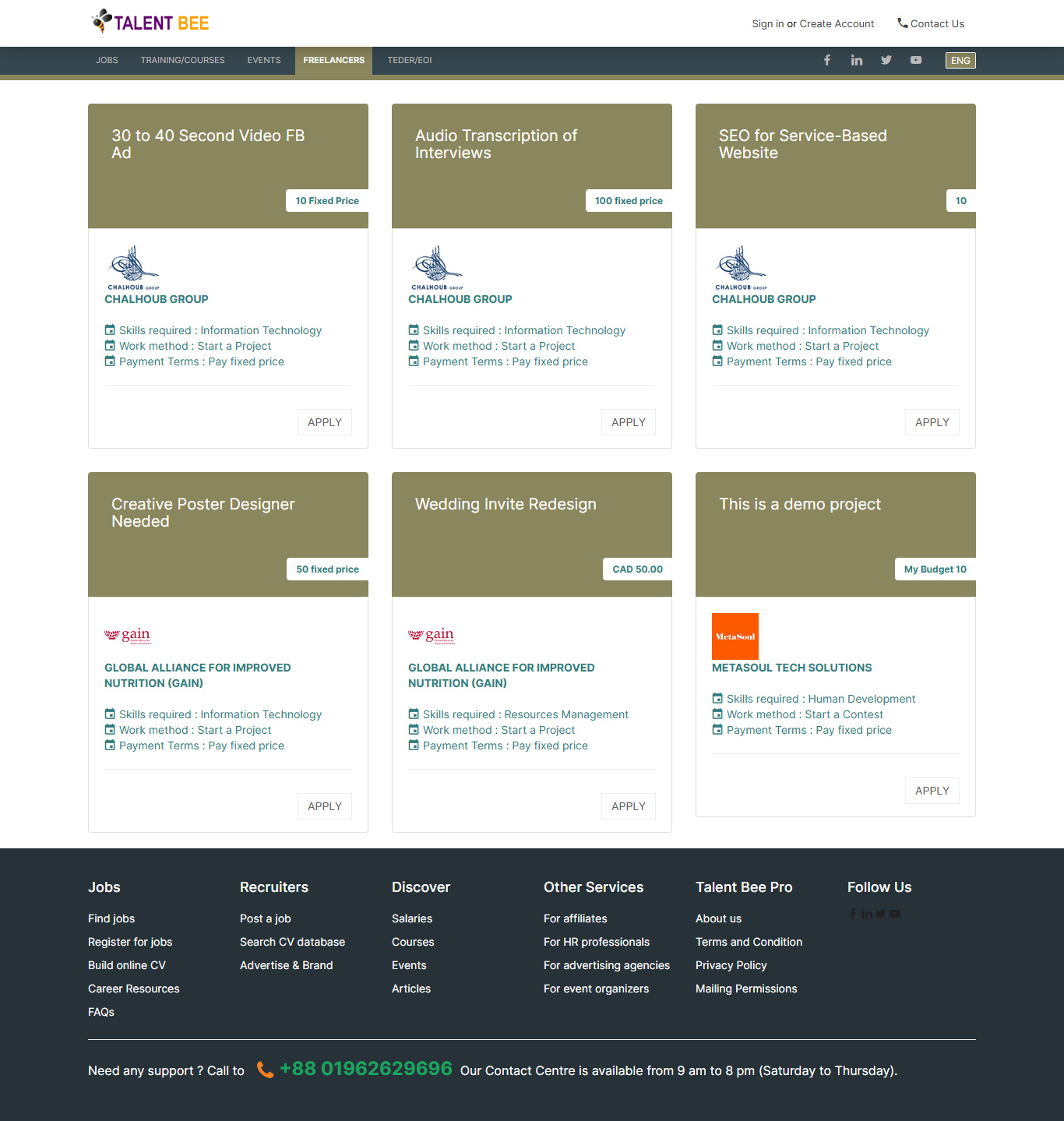
Figure 4. Talent Bee Project
Tender
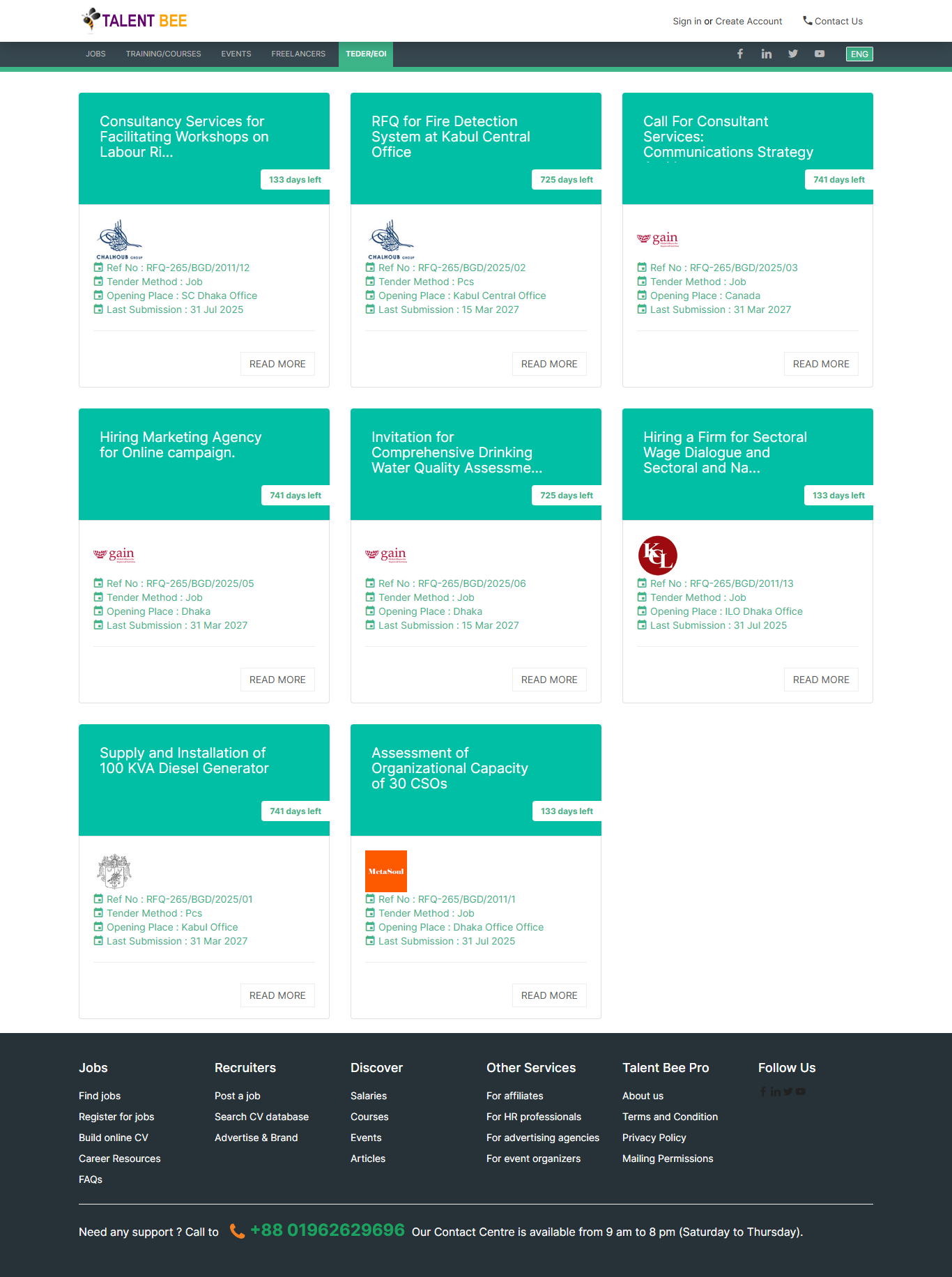
Figure 5. Talent Bee Tender
Contact us
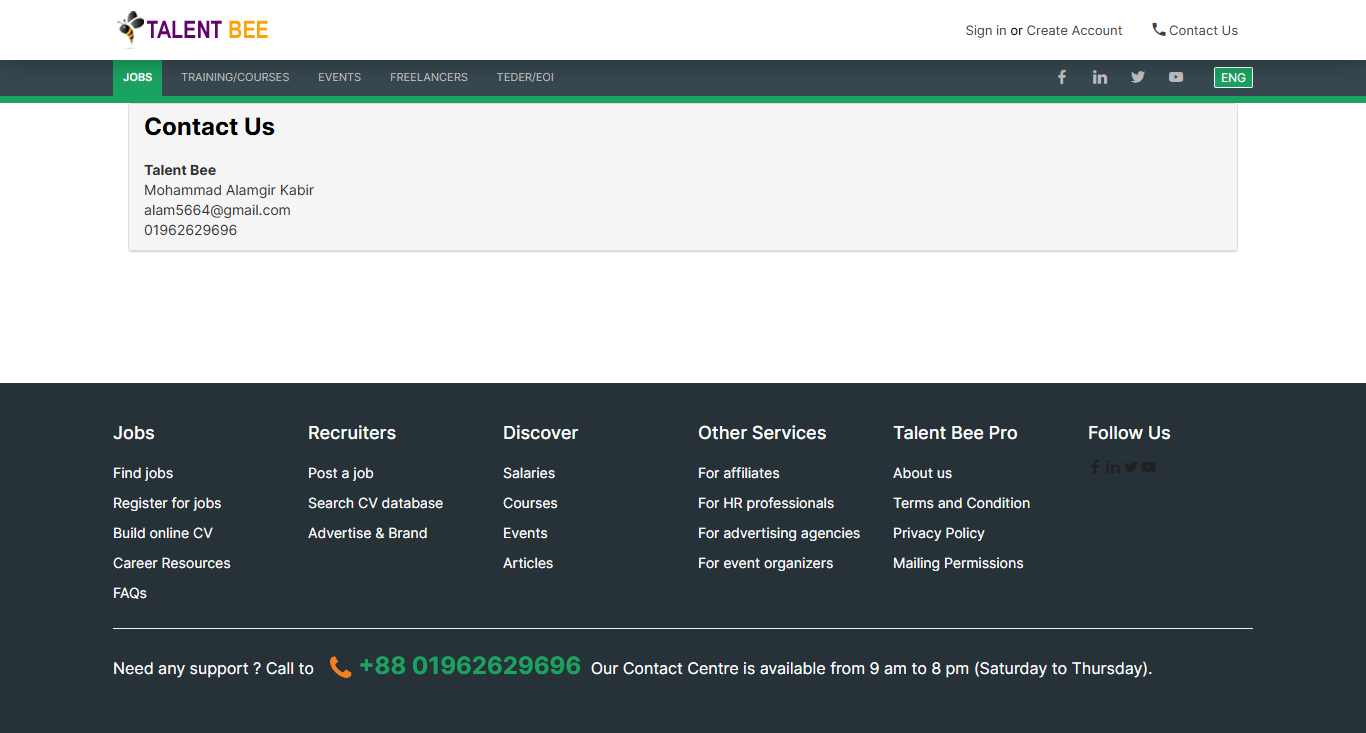
Figure 6. Talent Bee Contact Us page
Listed Companies
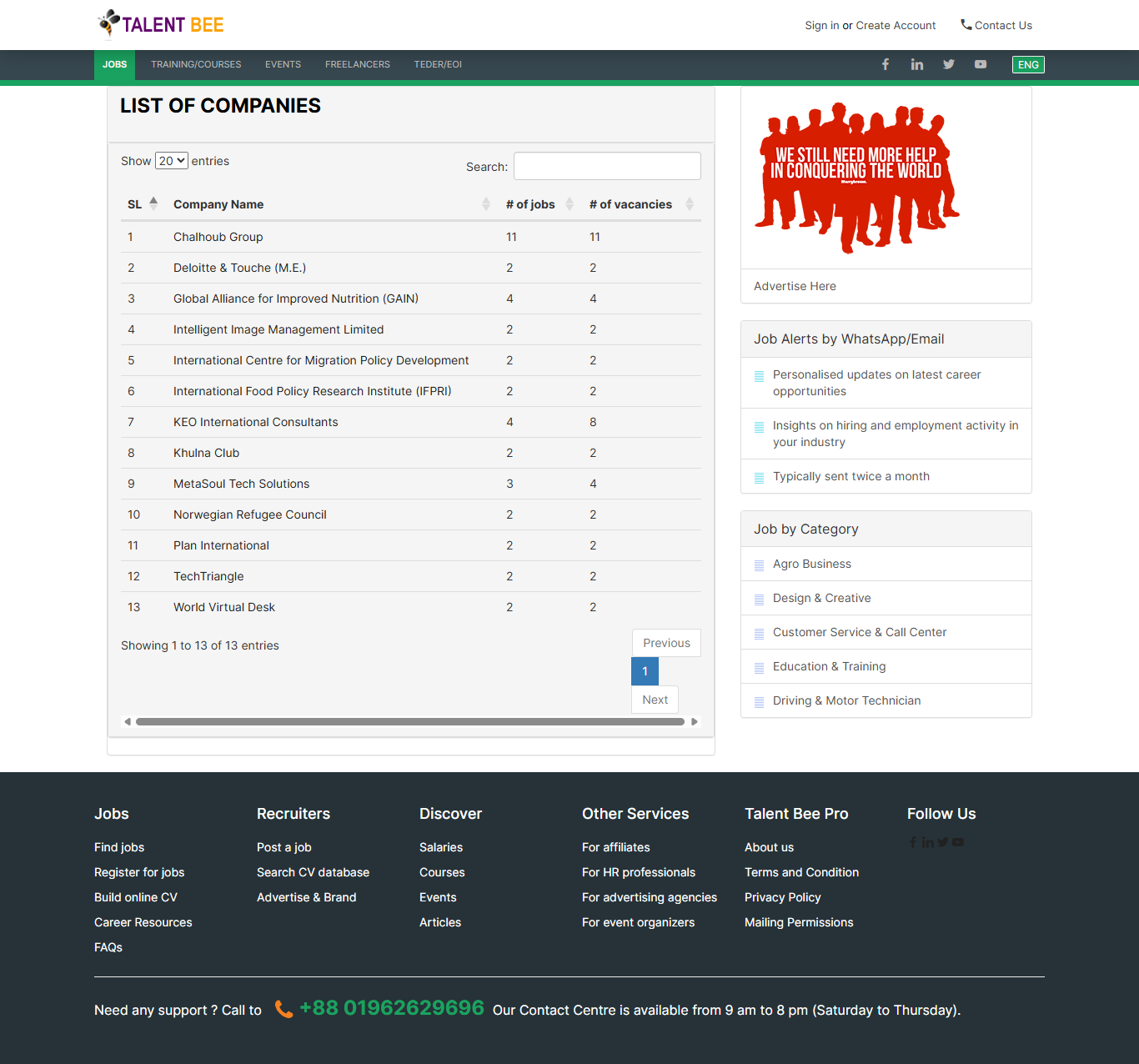
Figure 7. Talent Bee Companies
Find Jobs
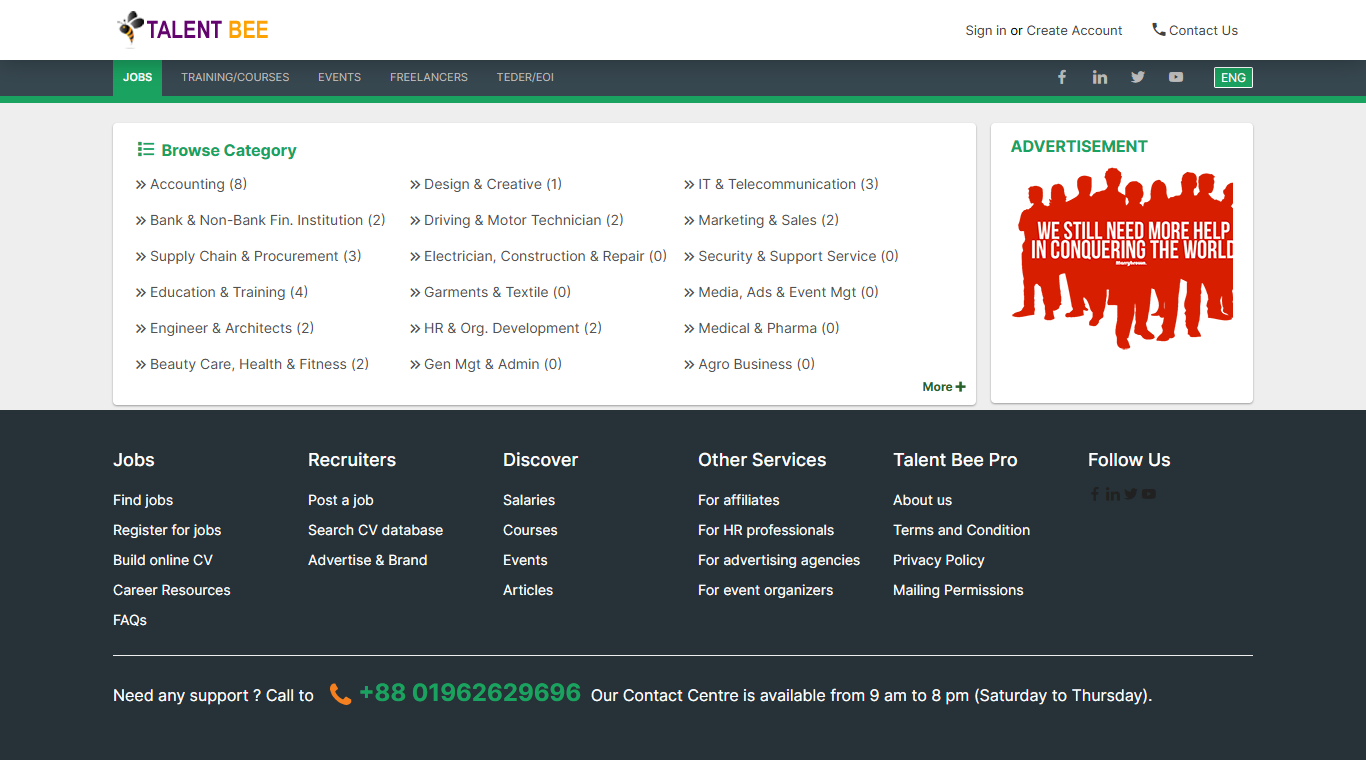
Figure 8. Talent Bee Find Job
Job list by category
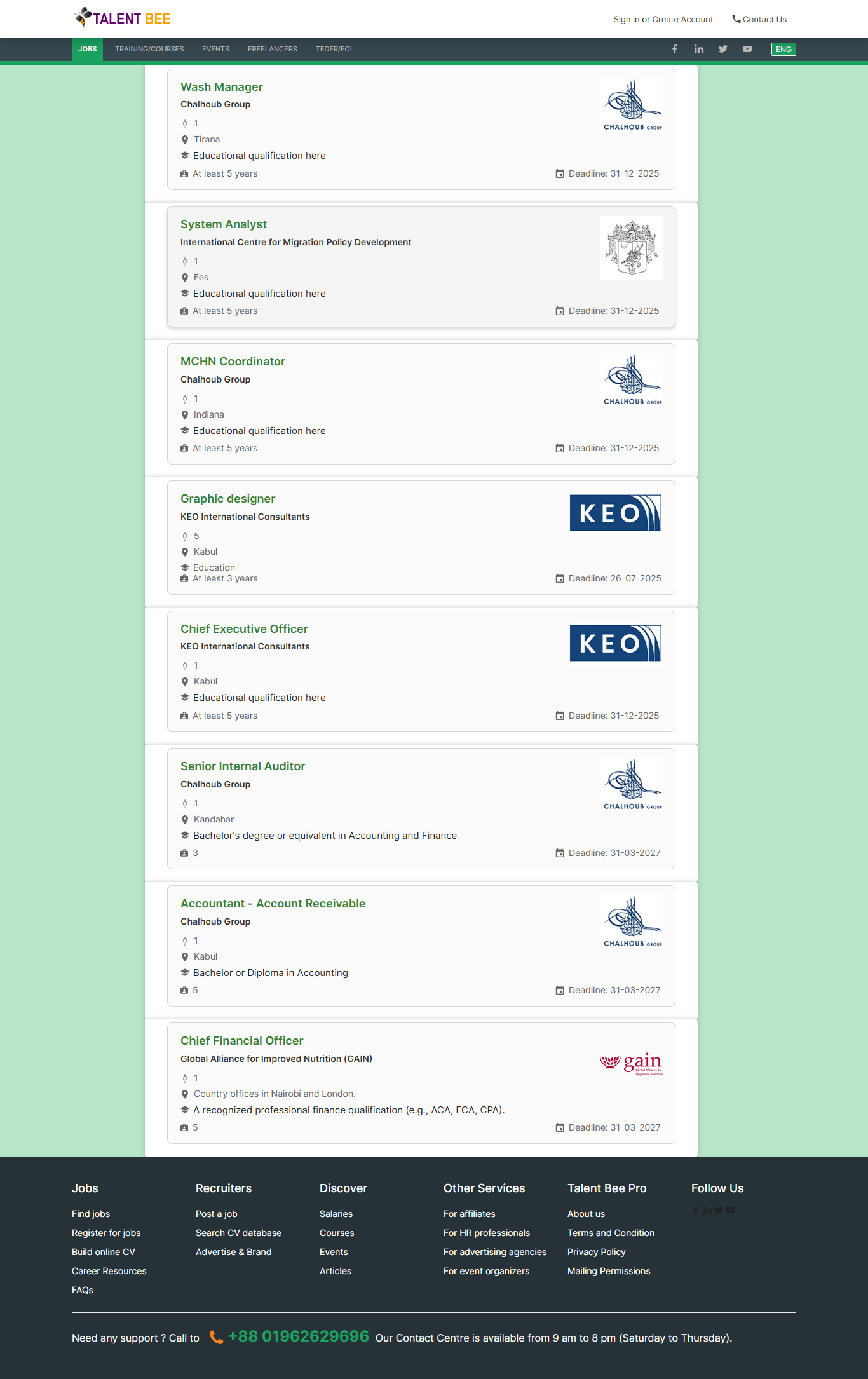
Figure 9. Talent Bee Job list
Job Details
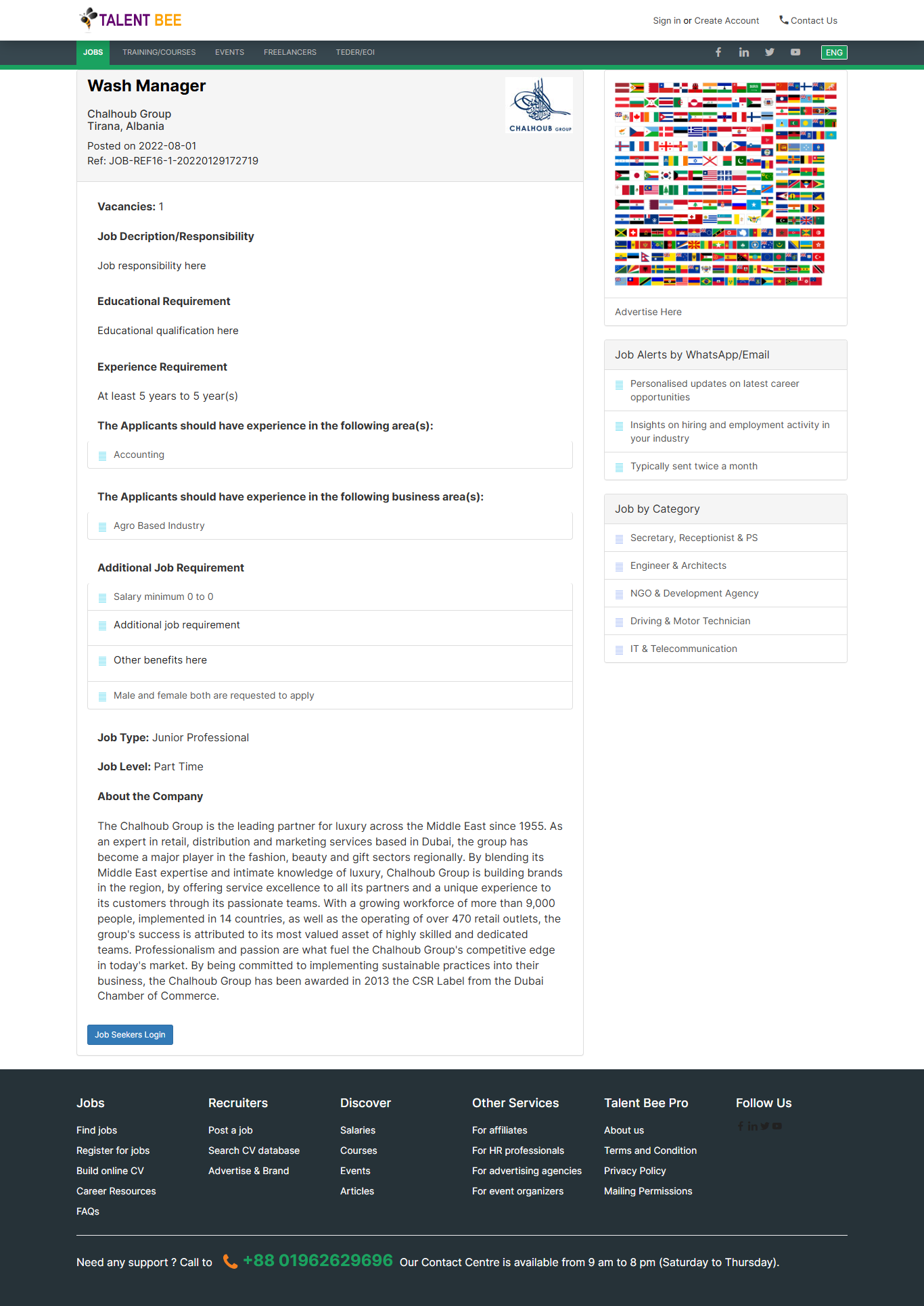
Figure 10. Talent Bee Job details
Job by company
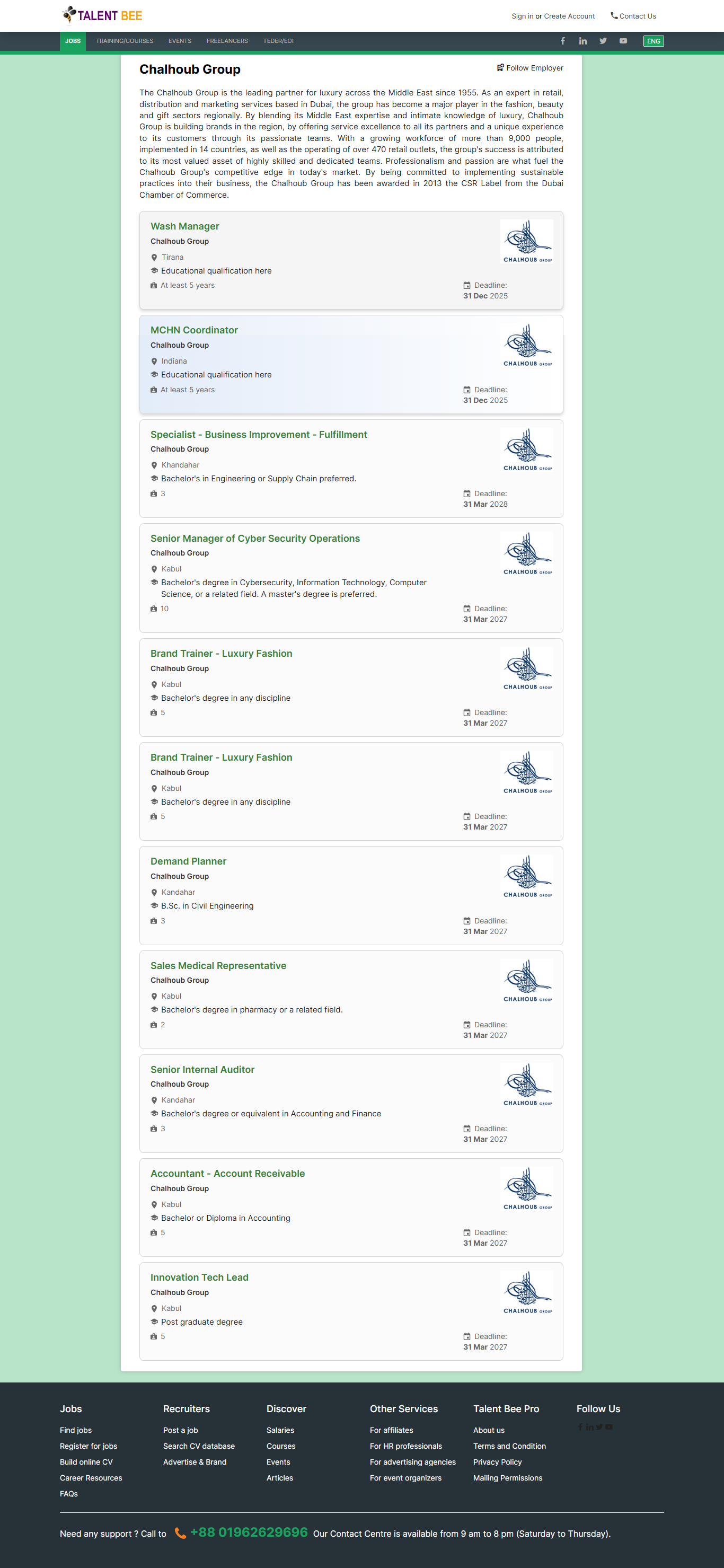
Figure 11. Talent Bee Job by company
Different Page
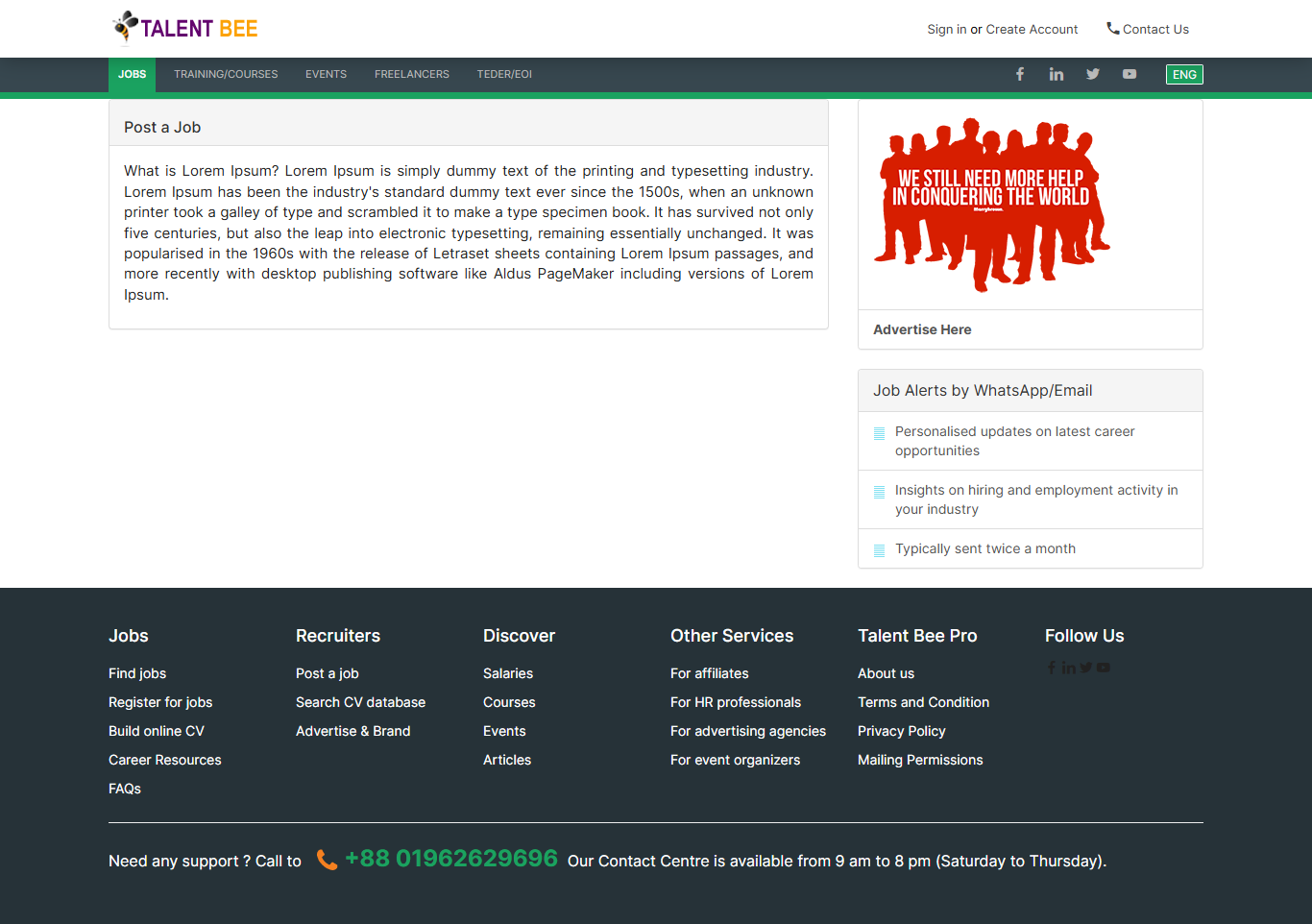
Figure 12. Talent Bee Blog page
Recruiter & Seekers Registration or Login
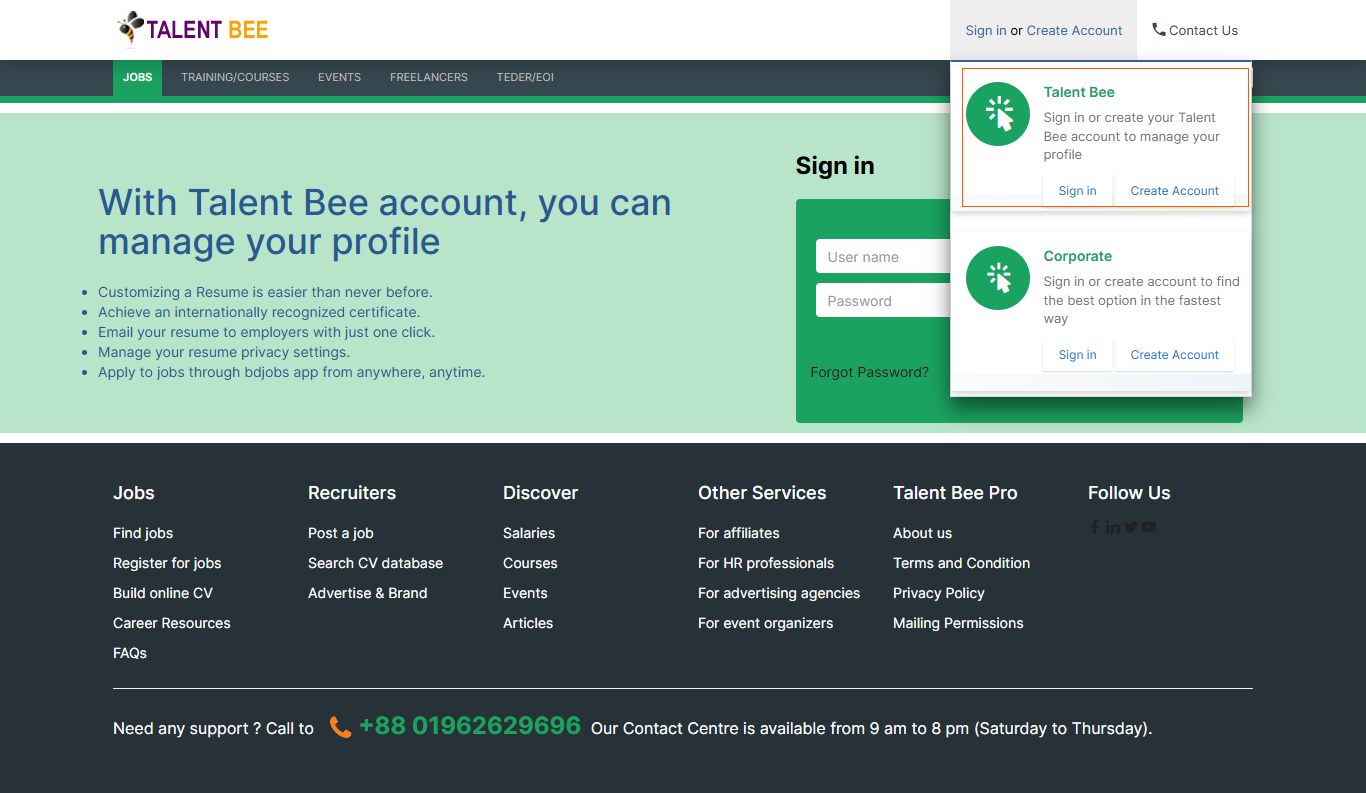
Figure 13. Recruiter & Seekers Registration or Login
Corporate Login
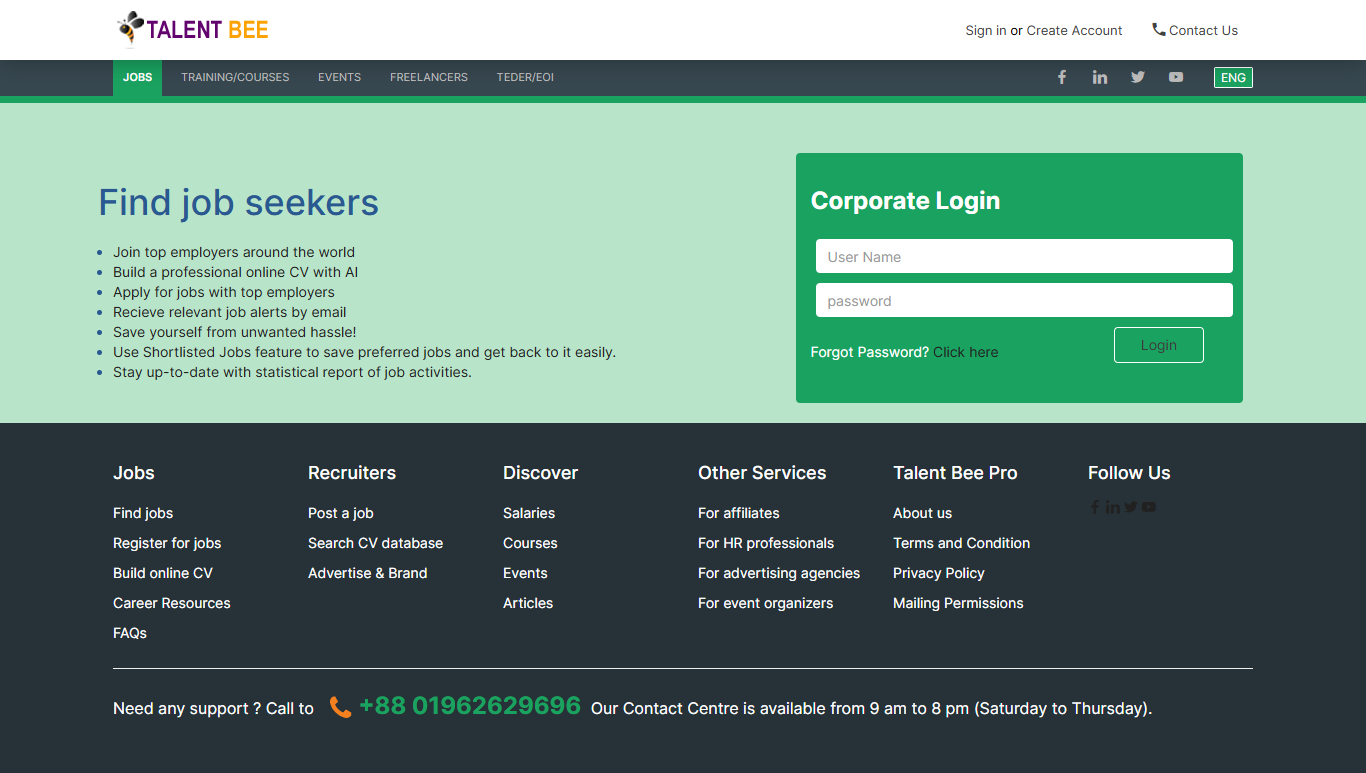
Figure 14. Talent Bee Corporate Login
Corporate Sign Up
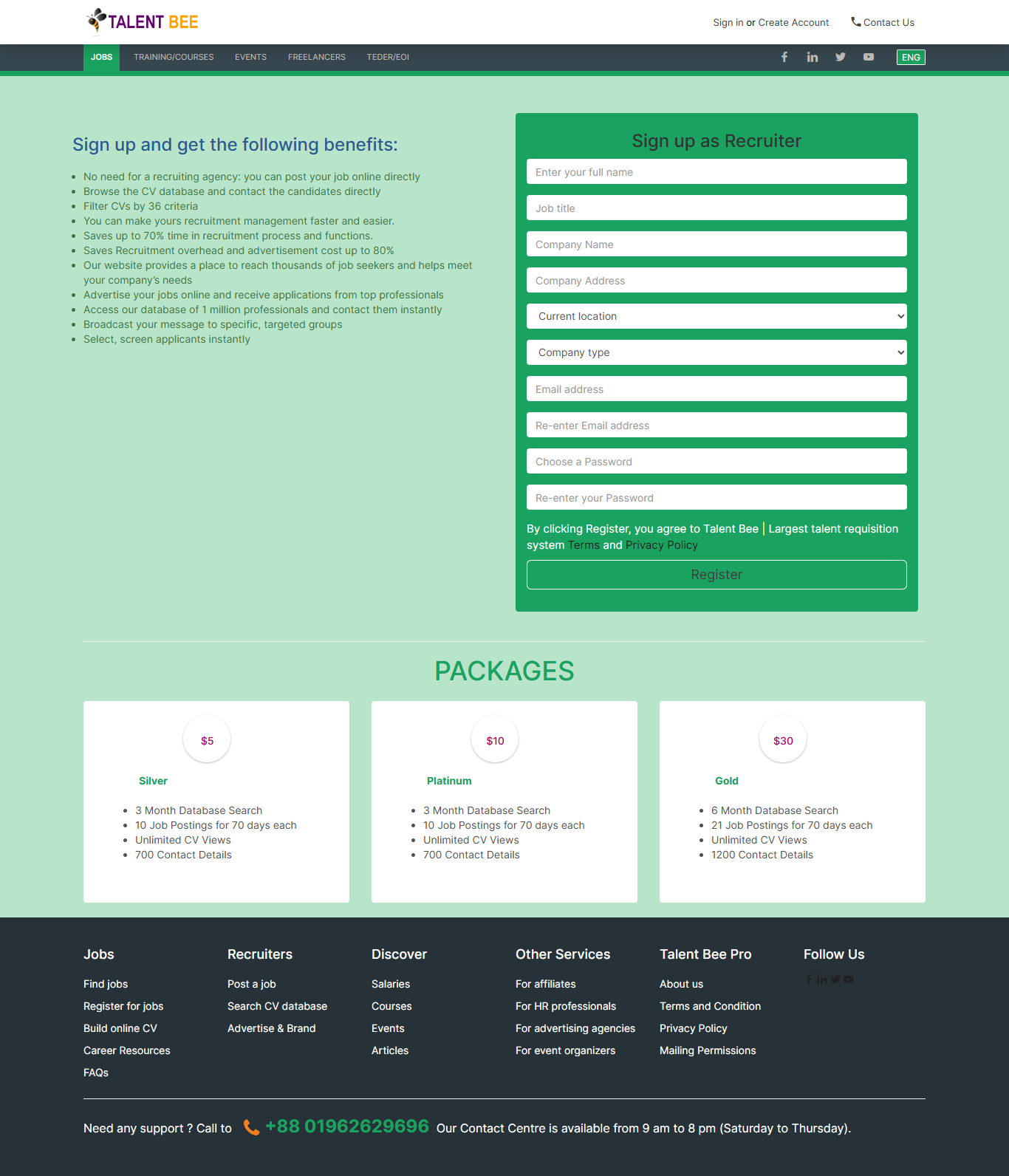
Figure 15. Talent Bee Corporate Sign Up
Seekers Login
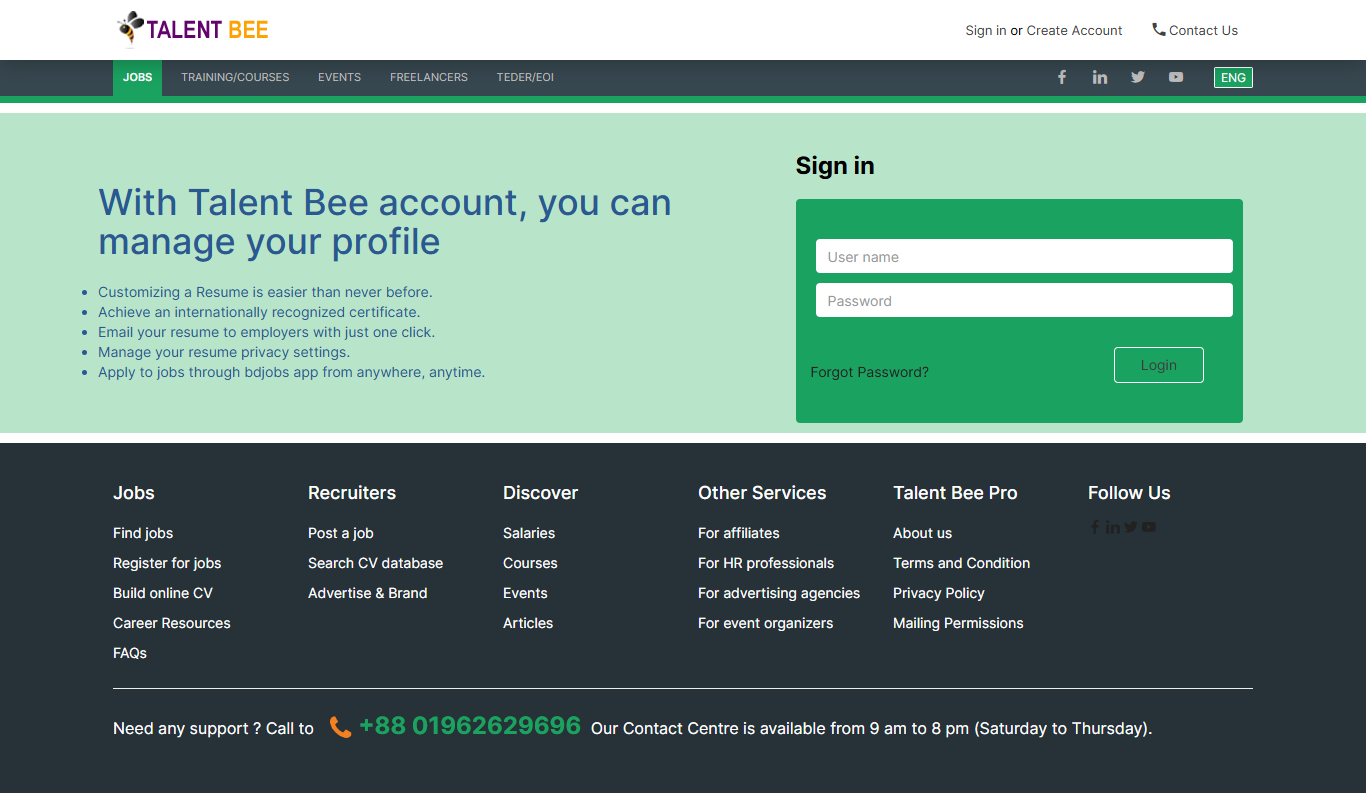
Figure 16. Talent Bee Seekers Login
Seekers Sign up
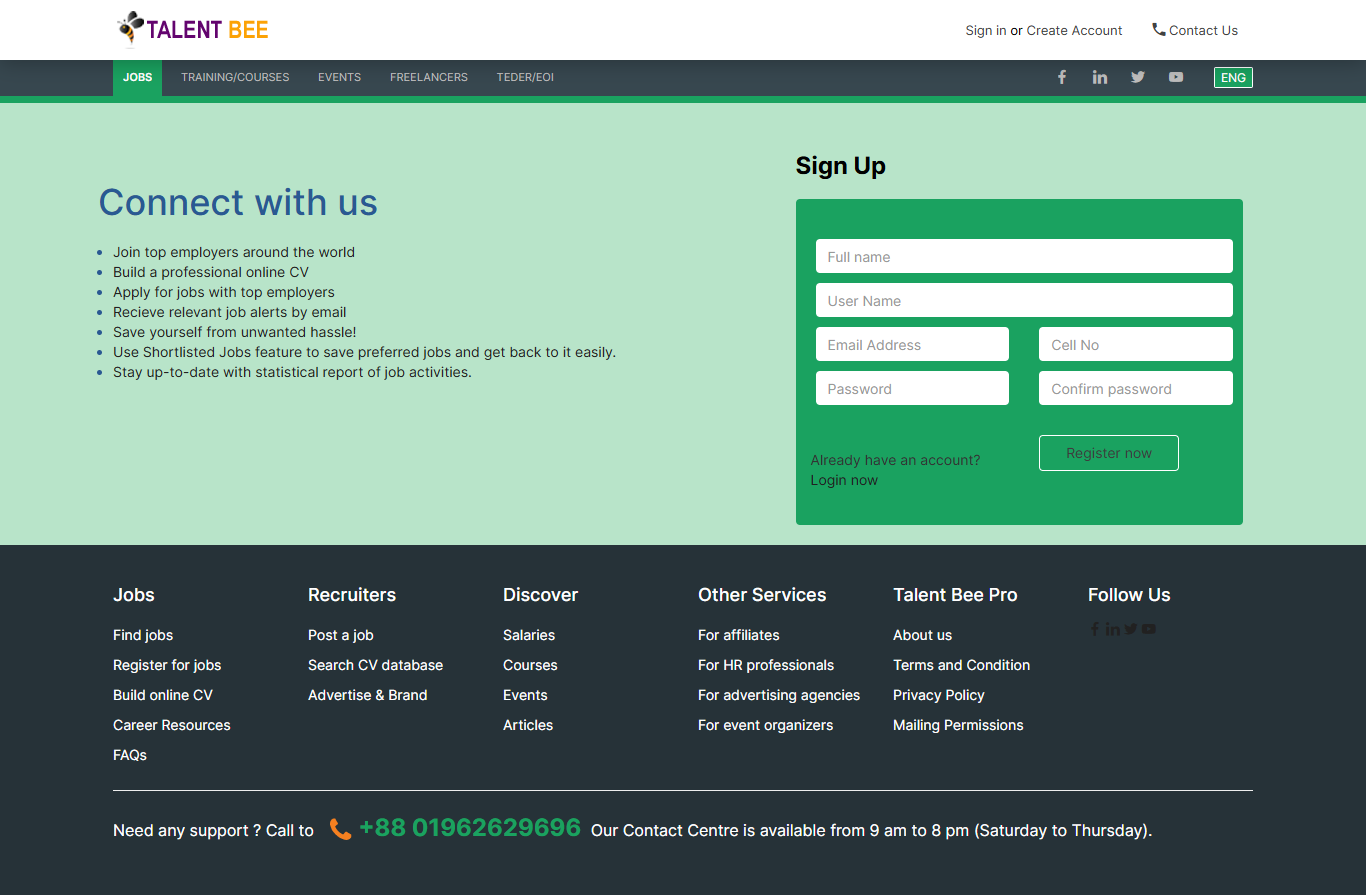
Figure 17. Talent Bee Seekers Sign up
Course details
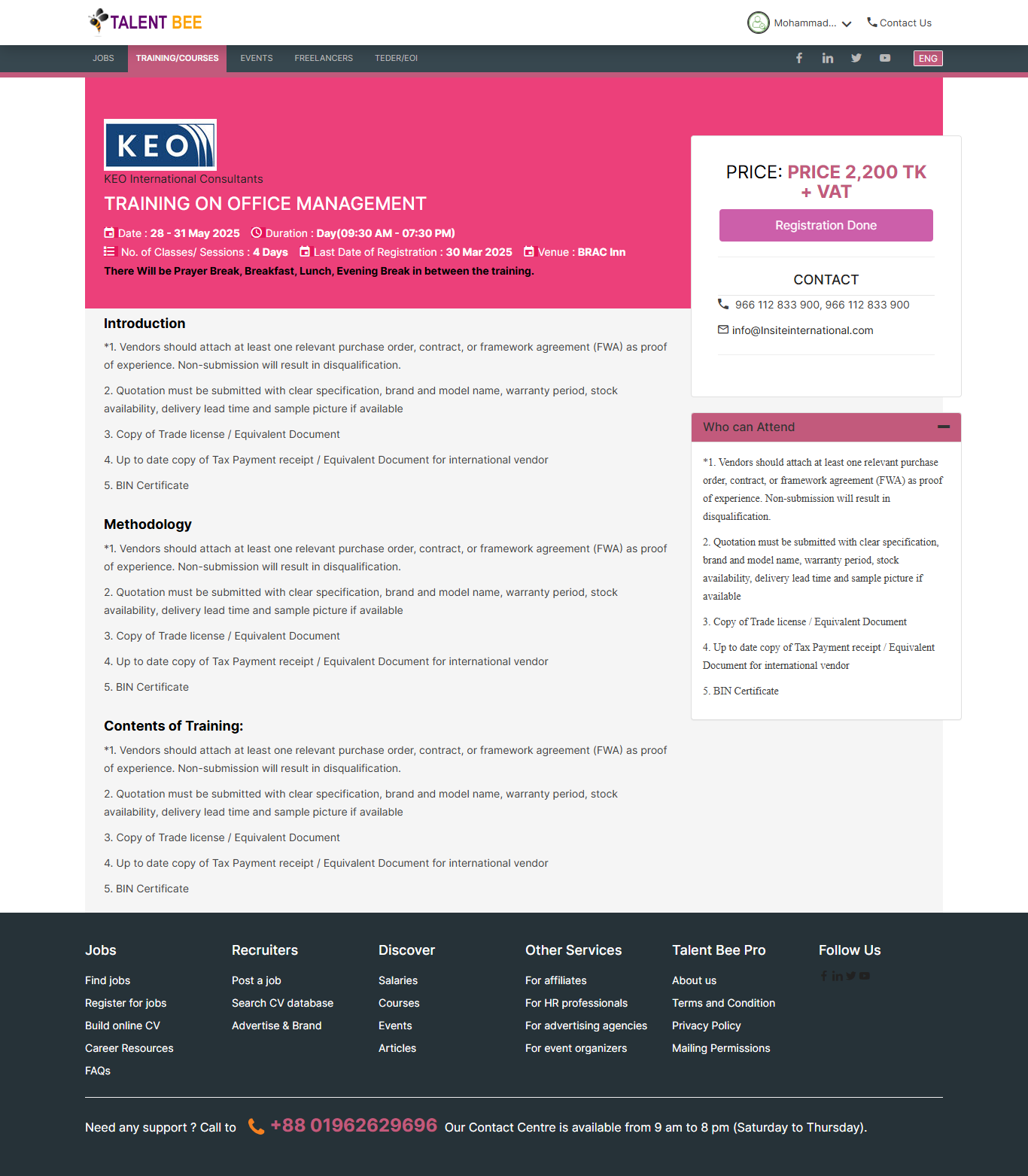
Figure 18. Talent Bee Course Details
Event details
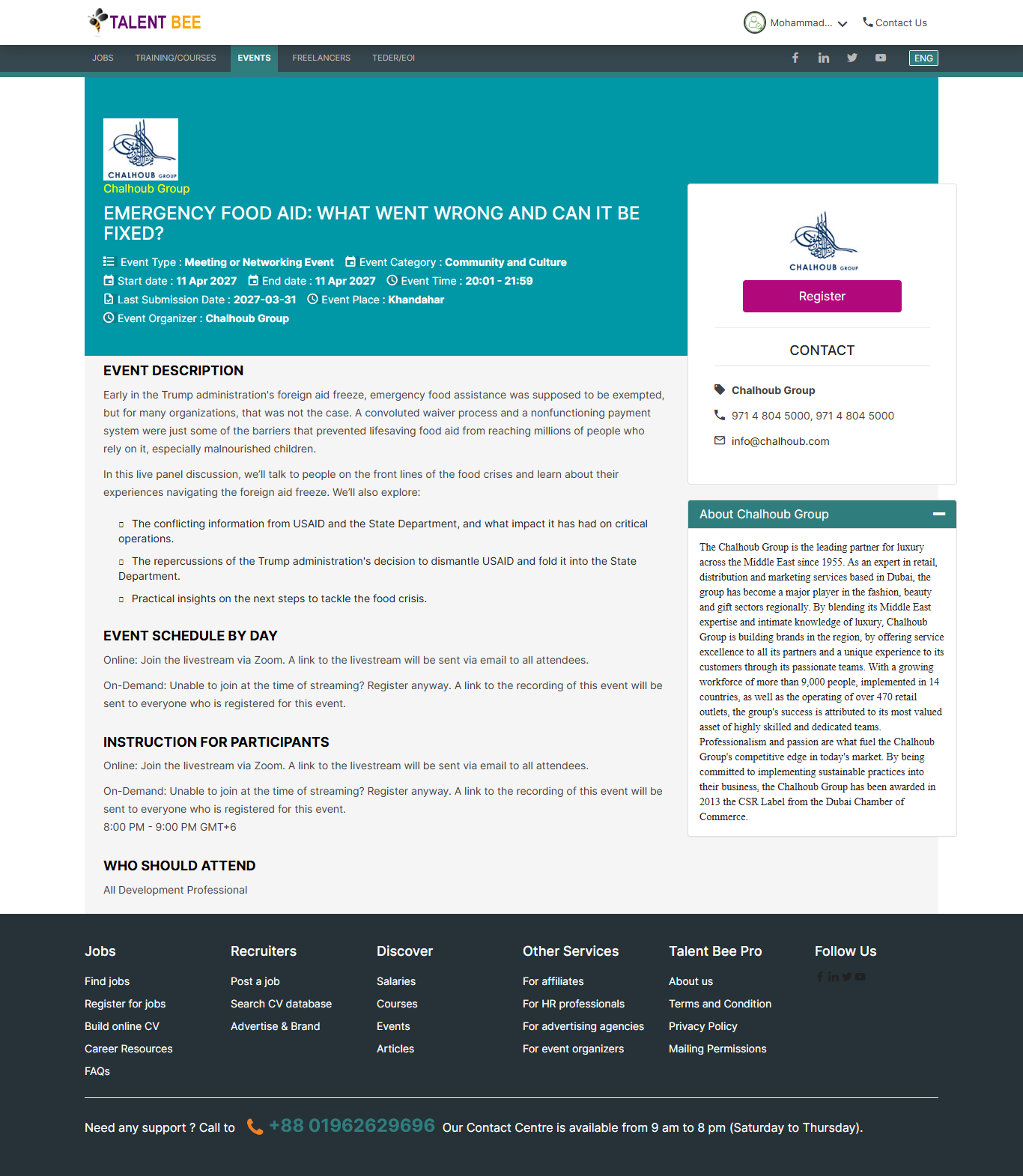
Figure 19. Talent Bee Event details
Project details
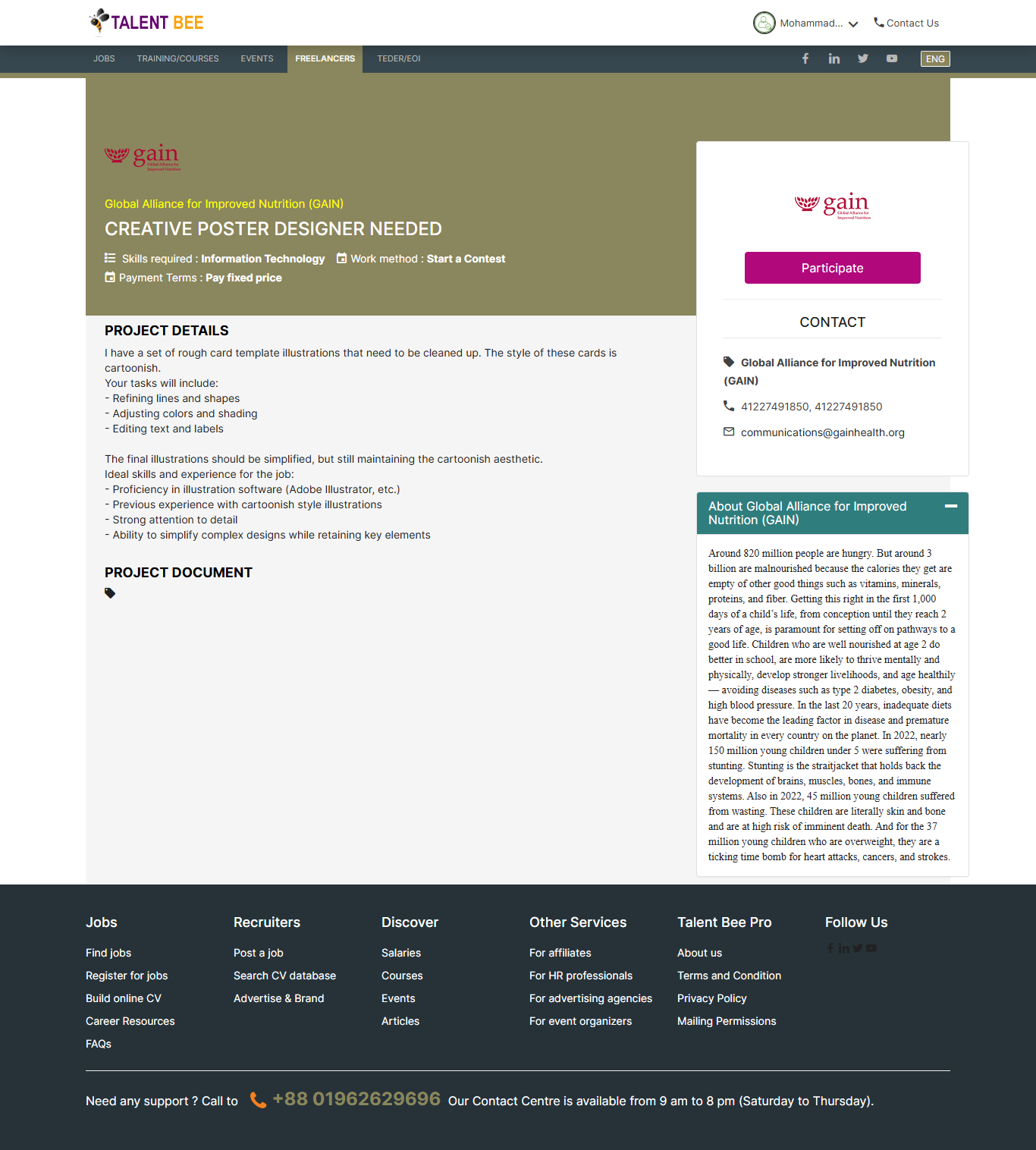
Figure 20. Talent Bee Project details
Tender details
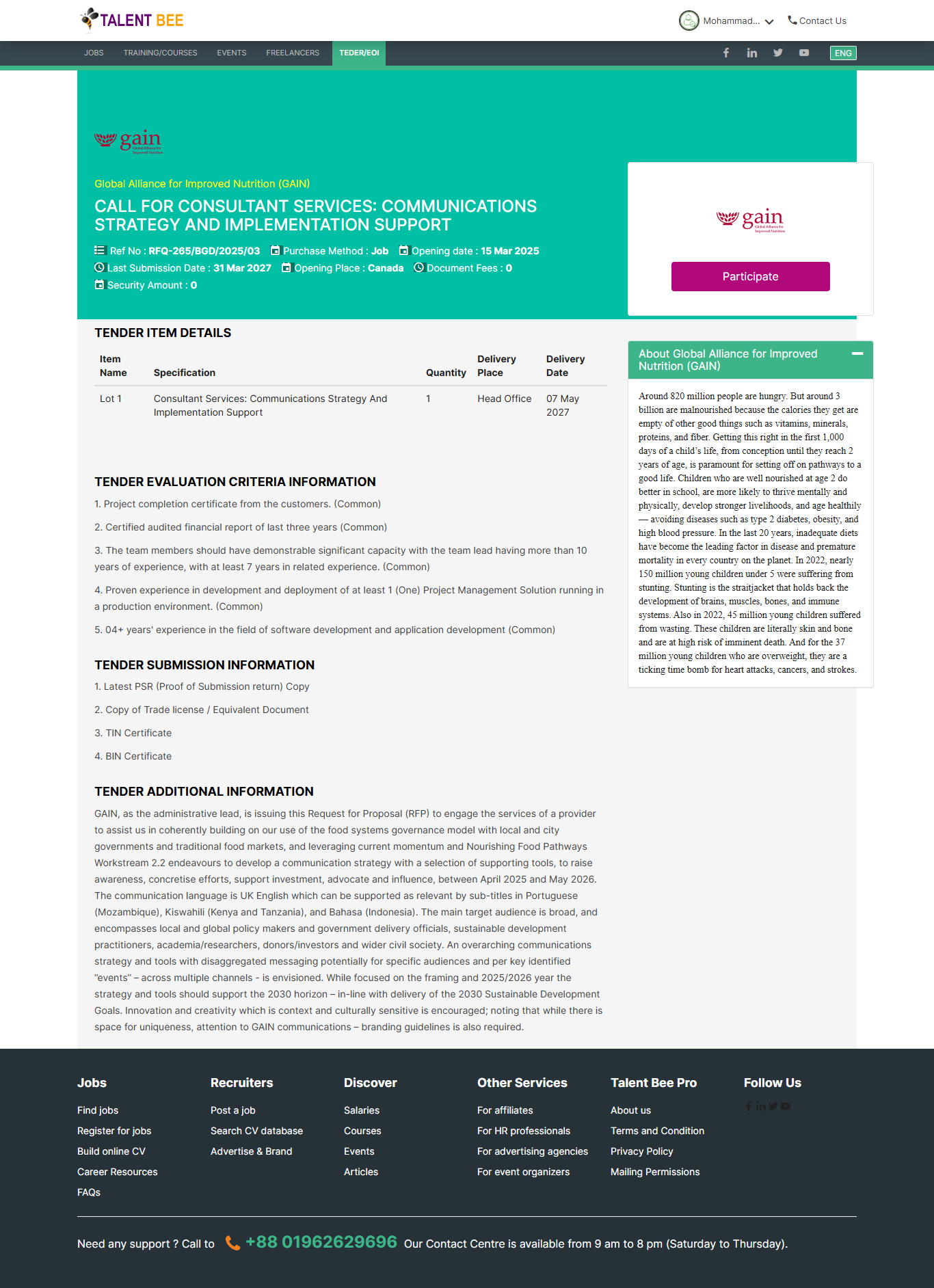
Figure 21. Talent Bee Tender details
Users can filter Categories, class type, price type, tuition type and language before signing up to LearnDesk and purchasing tuition. Please note that for purchase you have to logged in the system
Unzip and copy the script folder in your hosting server.
Make sure in script folder index.php and .htaccess file have permission as 644
Make sure in script folder uploads
Manually create a database in “Phpmyadmin”.
Run the install script path from any web browser (http://server.com/installation/).
Provide necessary information for Setup Database, Organization, Branch, Admin User.
After filling up all input fields, setup will be completed.
Good Luck!!!
Web browser -> http://server.com/installation/ -> Go
Step 1: Database Setup
Step 2: Site Informationn
Step 3: Setup Admin
Good Luck!!!!!
WE ARE READY TO HOSTING THE ENTIRE PROCESS FREE OF COST. CONTACT us through gmail alam5664@gmail.com
Seekers Registration or Login
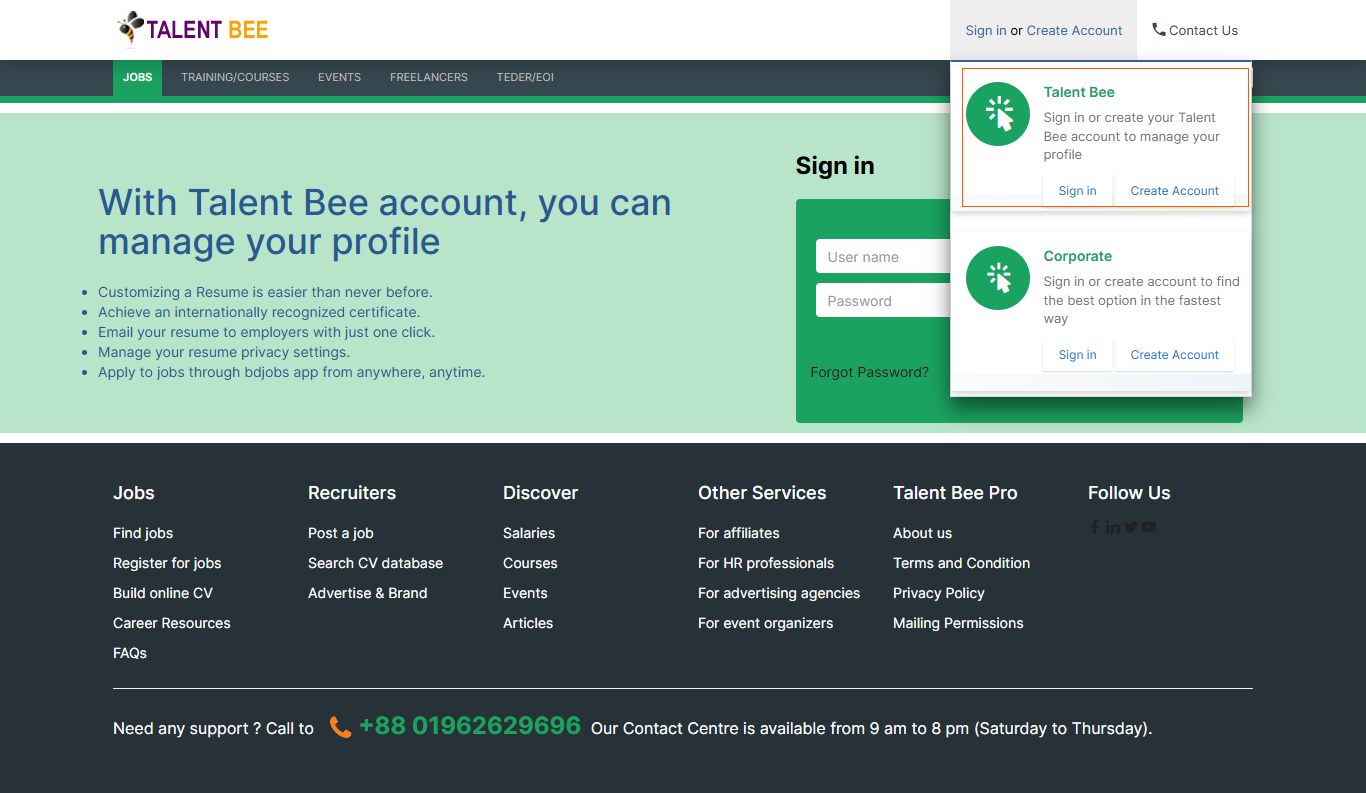
Figure 01. Seekers Registration or Login
Seekers Sign up
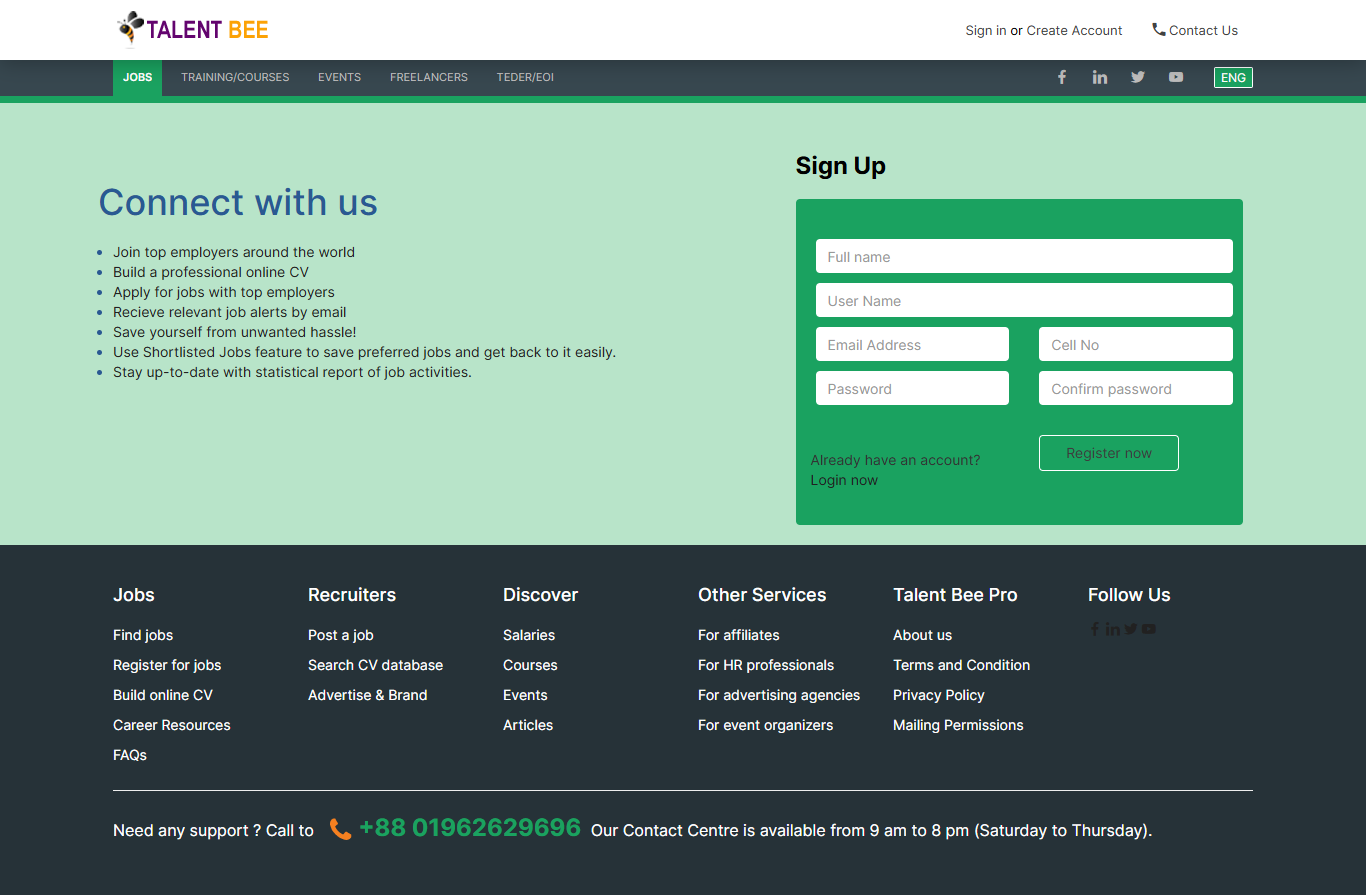
Figure 02. Talent Bee Seekers Sign up
Once sign up the seeker able to login and apply for job, course, event and so on.
Seekers Login
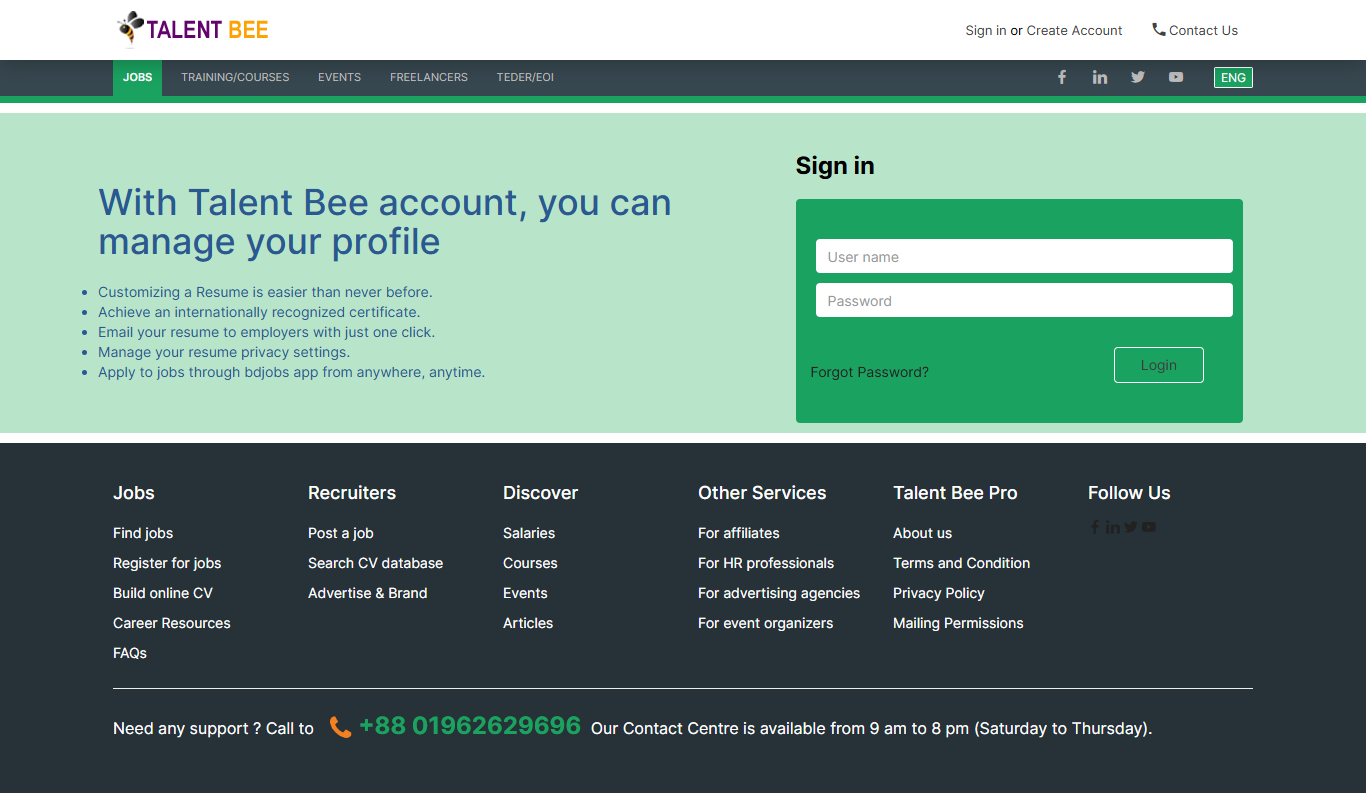
Figure 03. Talent Bee Seekers Login
Once login the seeker able to work on his dashboard, and apply for job, course, event and so on.
Seekers Dashboard
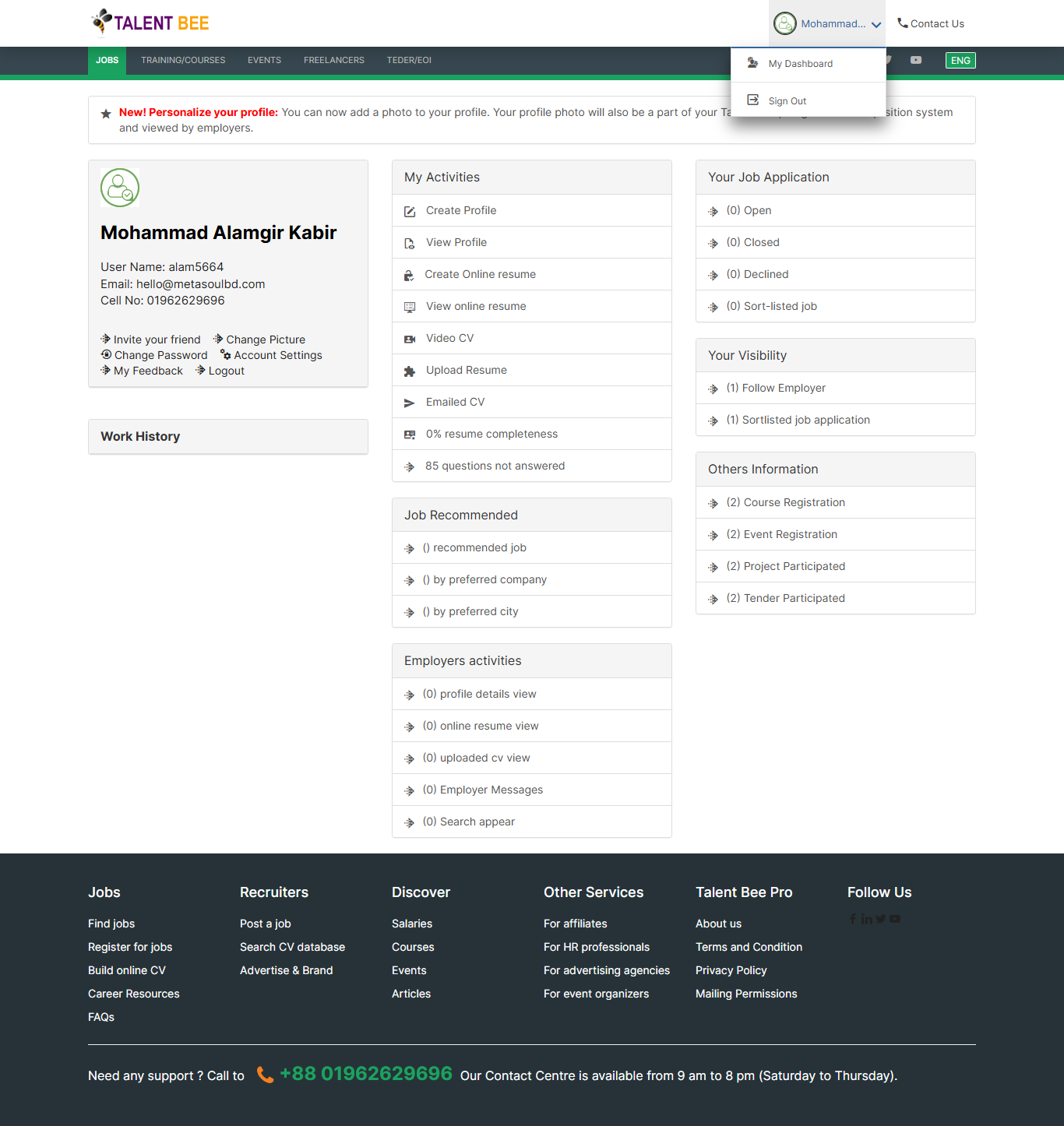
Figure 04. Talent Bee Seekers Dashboard
Send Invitation among friends
In Talent Bee, "Invite Friends" allows users to refer others to the platform. It helps expand the network, making it easier to connect with potential candidates and collaborators for opportunity. Just click the invite your friend from dashboard. A window open with different information. Fill up the form and press send button.
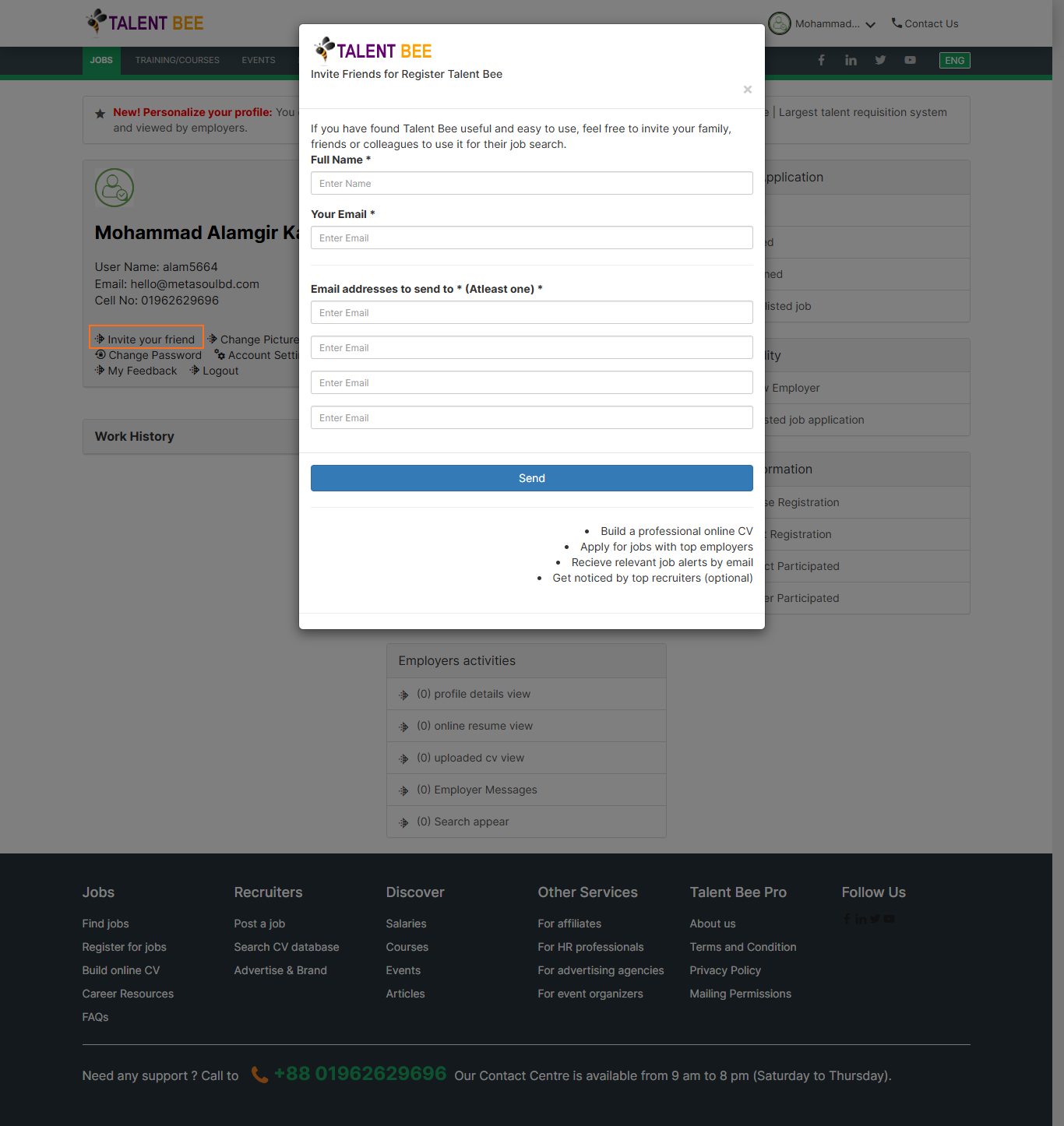
Figure 04. Send Invitation among friends
Change Picture
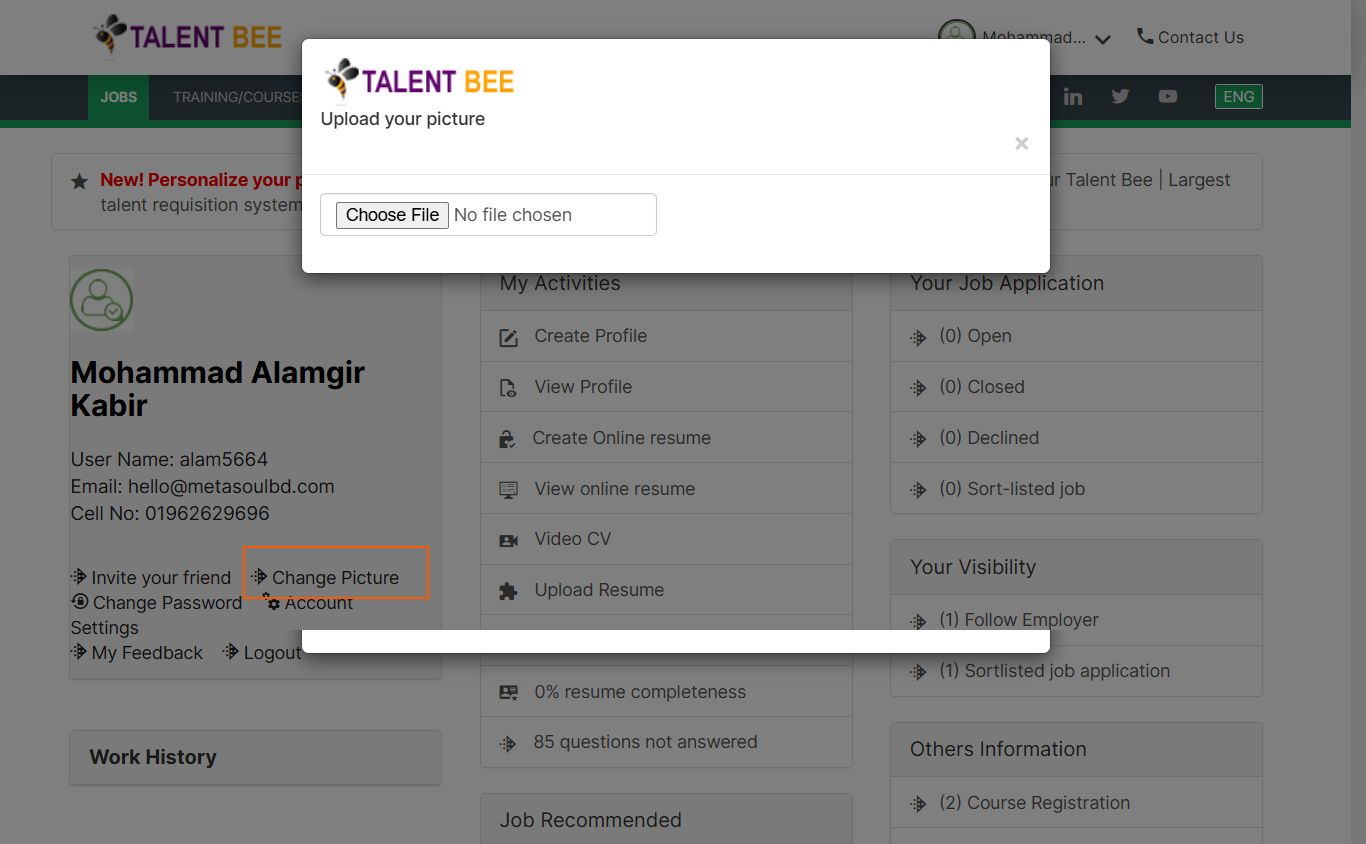
Figure 04. Change Seeker Picture
Others task
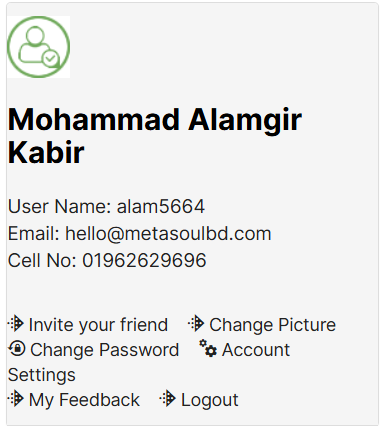
Dashboard
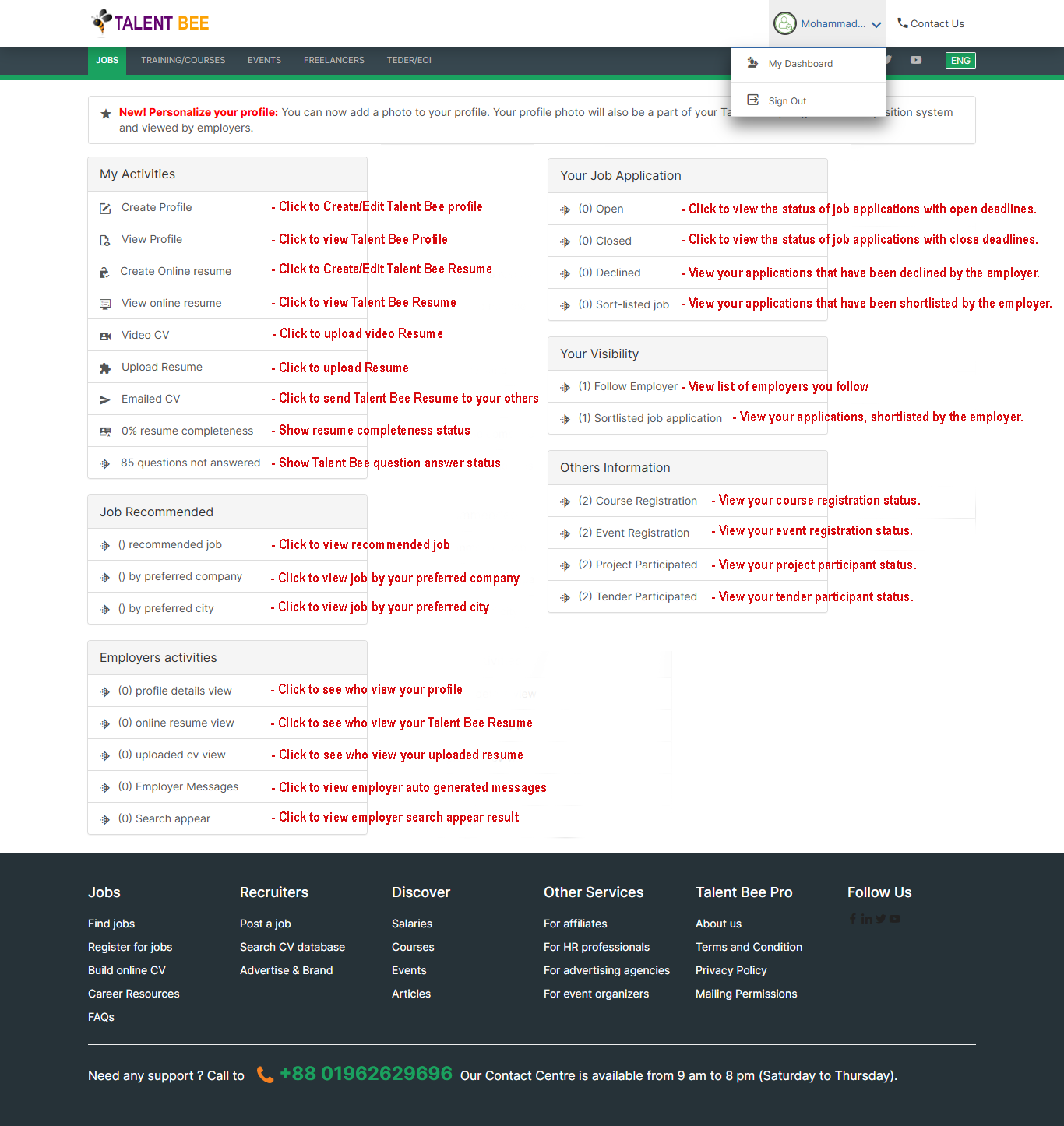
How to apply a job
To apply for a job as a seeker on the Talent Bee platform, follow these steps:
- Create an Account: Sign up on the Talent Bee platform with your personal details, such as name, contact information, and professional background.
- Complete Your Profile: Fill out your profile by adding relevant work experience, skills, education, and a professional photo to make it appealing to potential employers.
- Browse Job Listings: Navigate to the job section and explore various job opportunities posted by recruiters.
- Filter Jobs: Use filters like job type, location, and industry to find positions that match your skills and preferences.
- Apply for Jobs: Once you find a job you're interested in, click on the listing to view more details, and then click the "Apply" button. Some listings may require you to upload your resume, portfolio, or cover letter.
- Track Applications: After applying, you can track the status of your application and receive updates from recruiters directly through the platform.
Talent Bee makes it easy for seekers to apply to a wide range of job opportunities from one centralized platform.
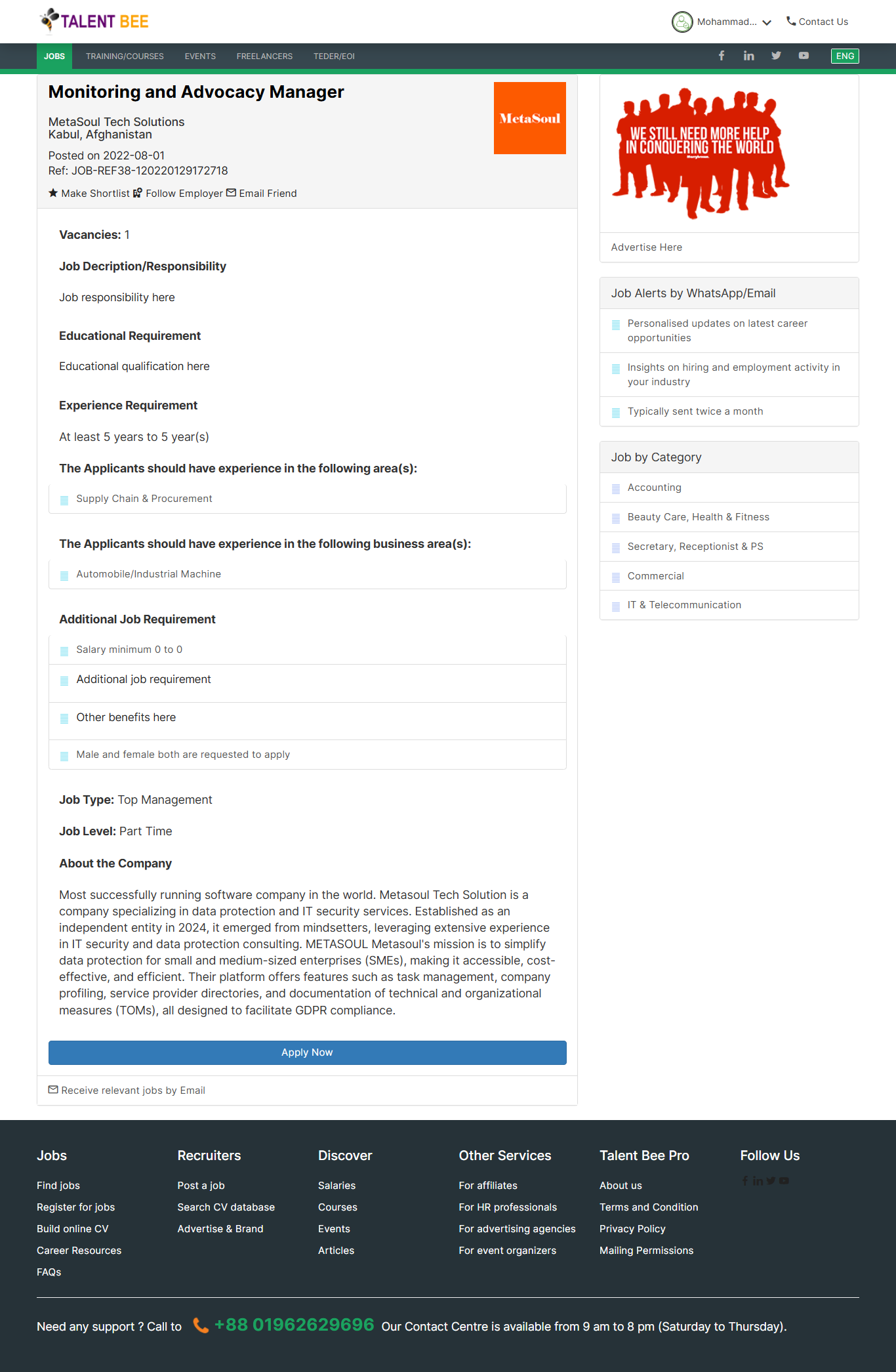
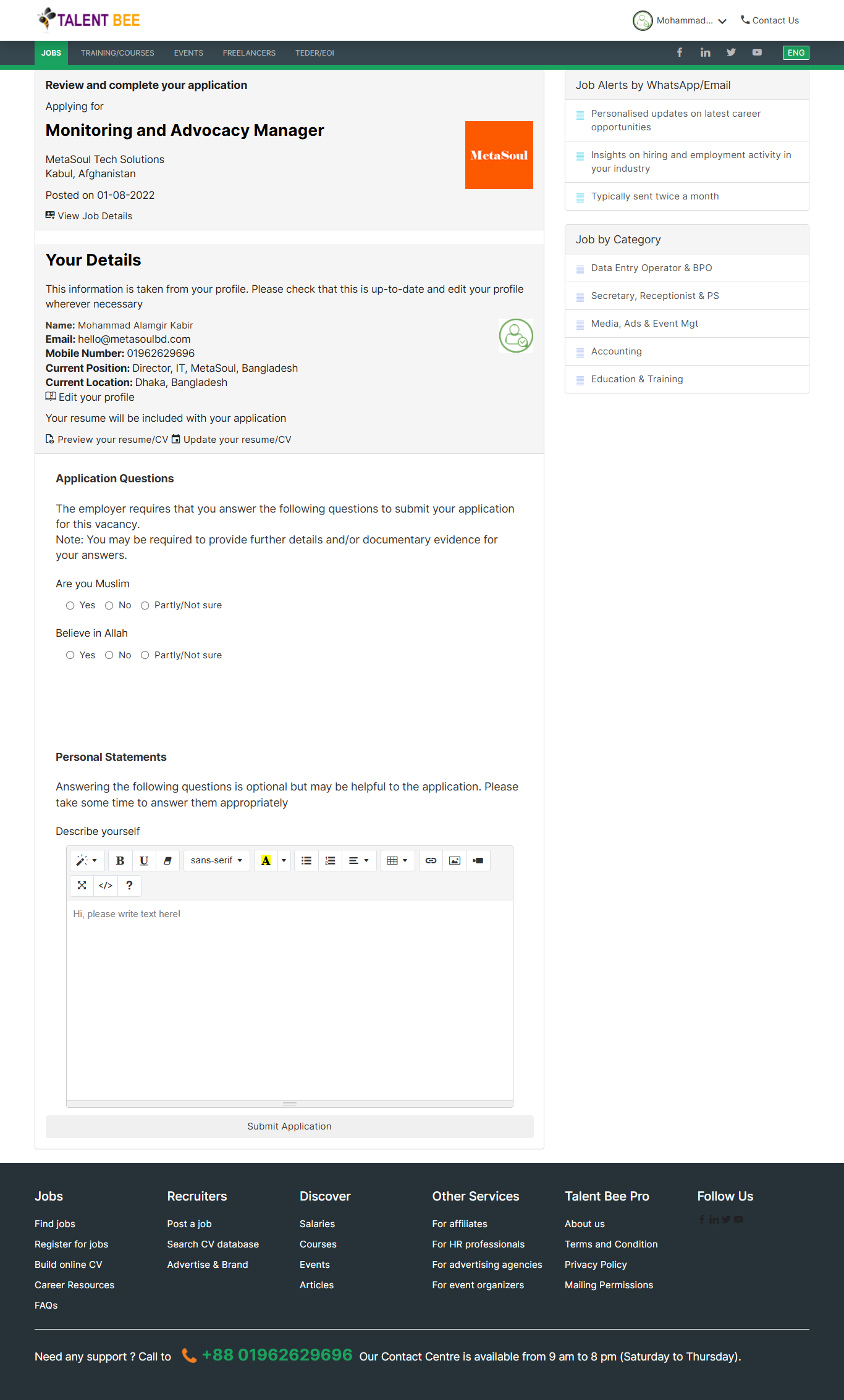
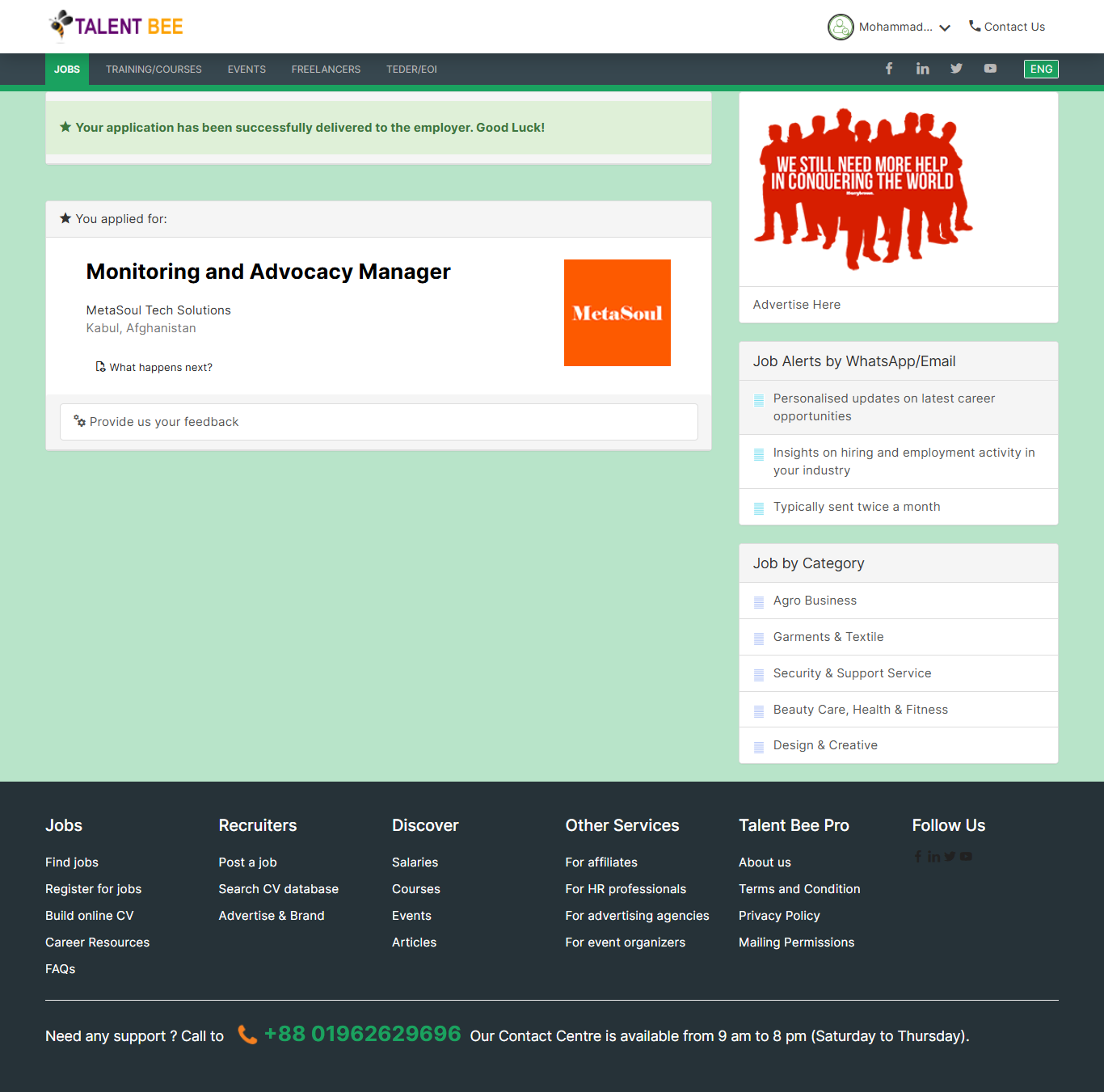
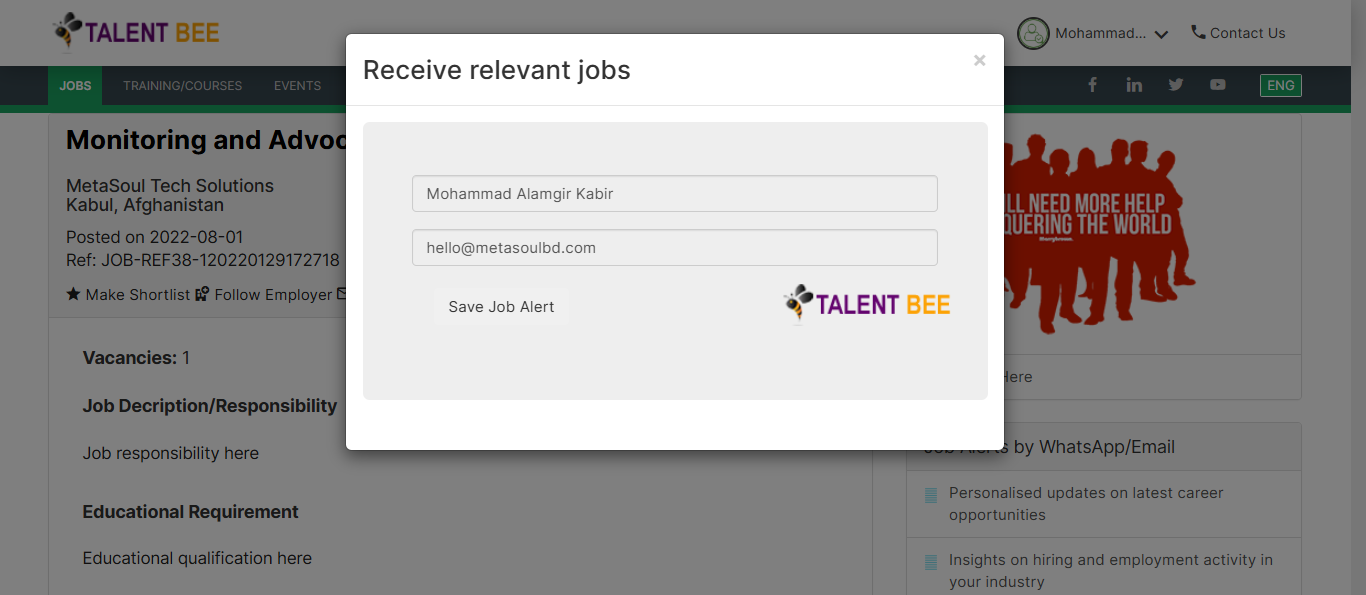
The Recruiter Panel on Talent Bee is a comprehensive tool designed for employers, recruiters, and event organizers to efficiently manage and post various opportunities. It allows recruiters to:
Job Listings: Post and manage job openings, view applications, and connect with potential candidates.
Course Management: Create and promote training or skill development programs, helping individuals enhance their abilities.
Event Hosting: Organize and advertise events, webinars, and workshops, reaching a wider audience.
Tender Management: Publish and track tender opportunities, inviting bids from service providers.
Project Listings: Offer freelance or project-based work, allowing recruiters to find talent for short-term assignments.
This panel helps recruiters streamline their recruitment, training, and business needs, providing a one-stop solution to manage all opportunities efficiently.
Recruiter Registration
The Recruiter Registration Process on Talent Bee is simple and streamlined, allowing employers, recruiters, and event organizers to quickly get started with posting opportunities. The process typically involves the following steps:
Account Creation: Recruiters begin by signing up on the platform with their company or organization details, including name, contact information, and industry type
Profile Setup: After verification, recruiters can complete their profile by adding relevant information about their company, including logo, description, and the types of opportunities they offer.
Subscription or Package Selection: Depending on the platform’s offerings, recruiters may need to choose a subscription plan or package based on their needs, such as posting job listings, events, or tenders.
Access to Recruiter Panel: Once registered and set up, recruiters gain access to their dedicated panel, where they can manage and post job openings, courses, events, tenders, and projects.
Account Creation
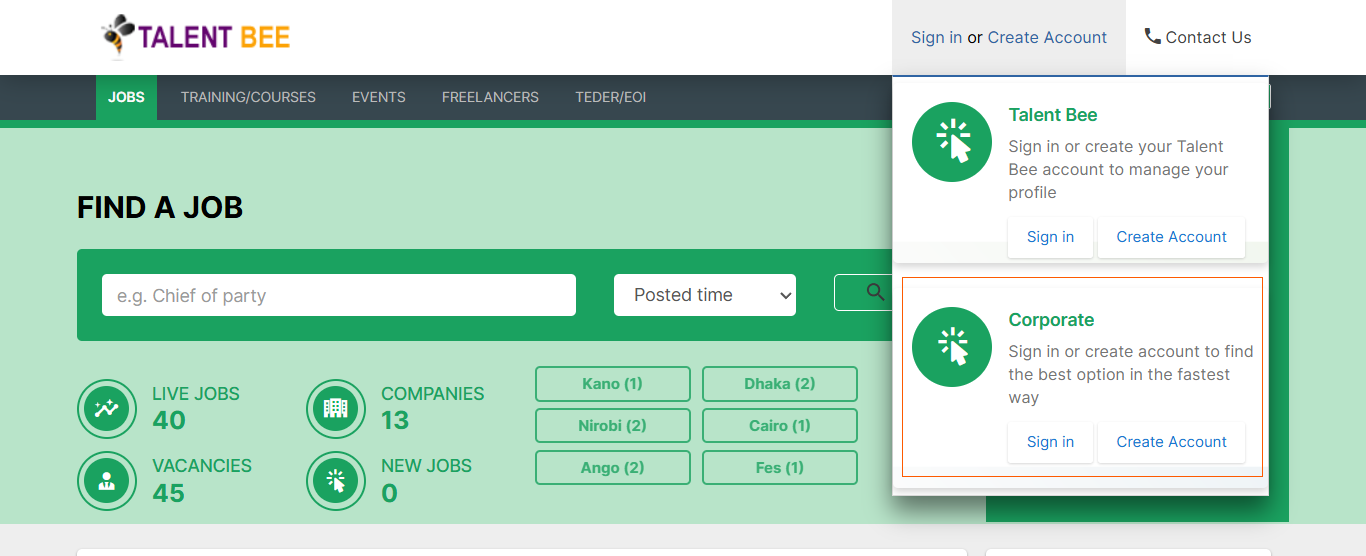
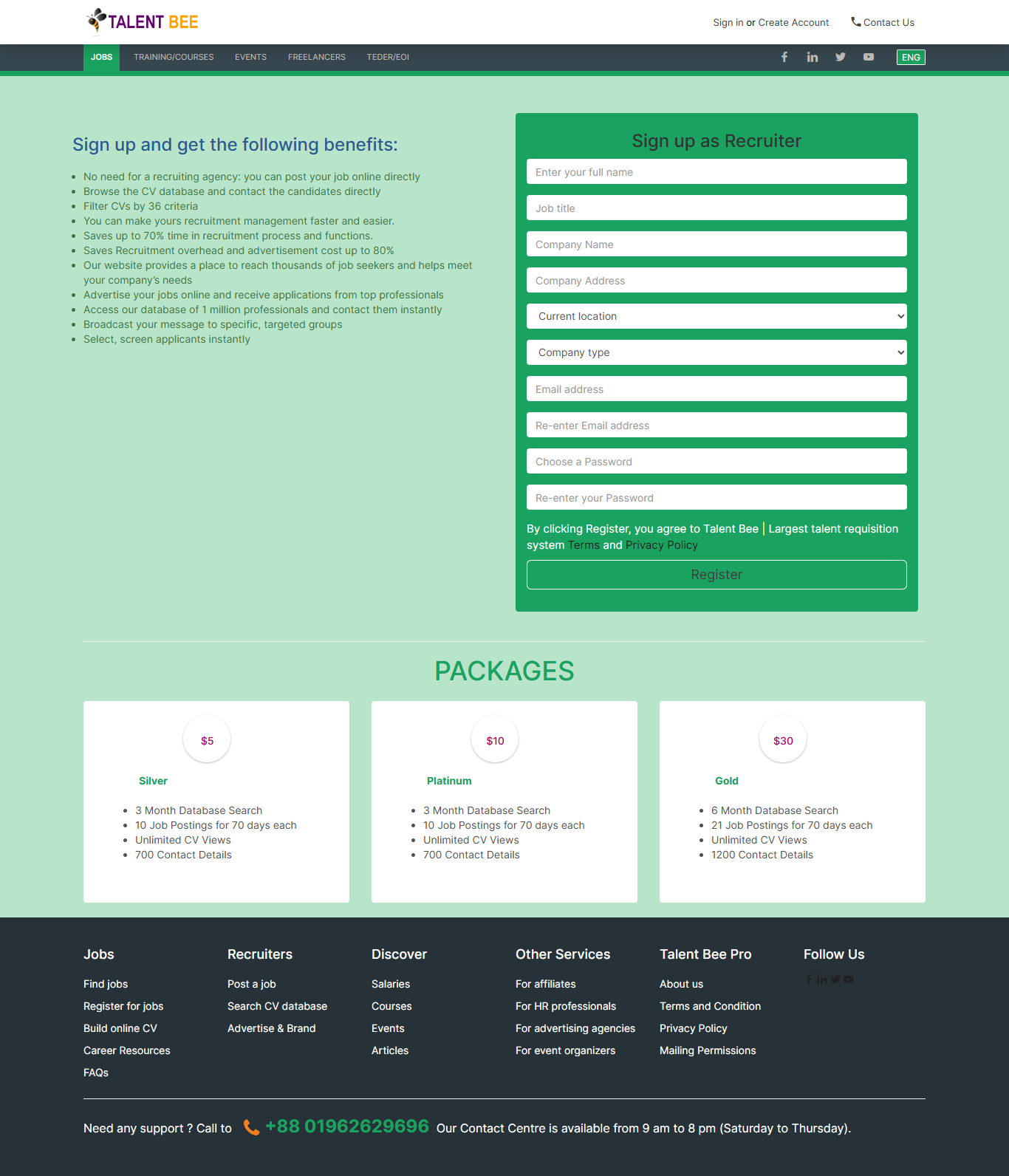
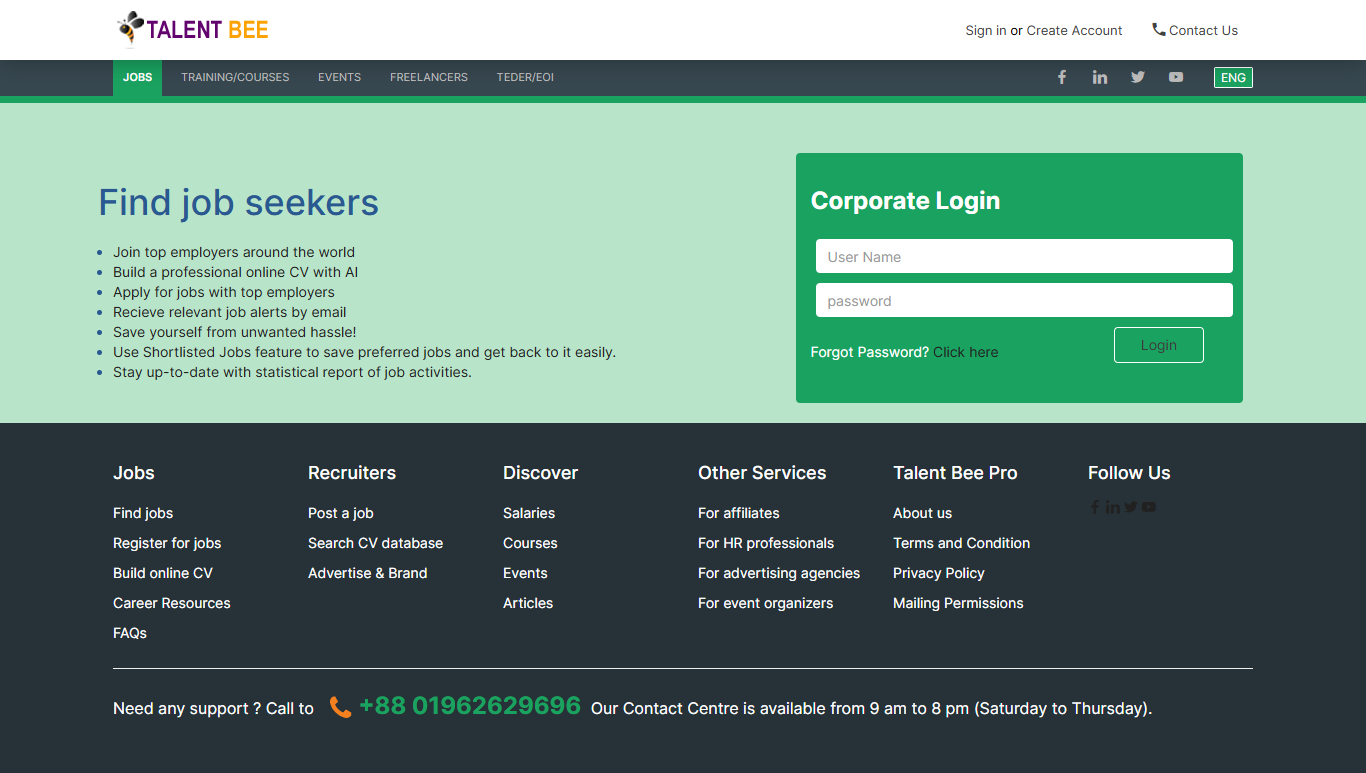
DASHBOARD
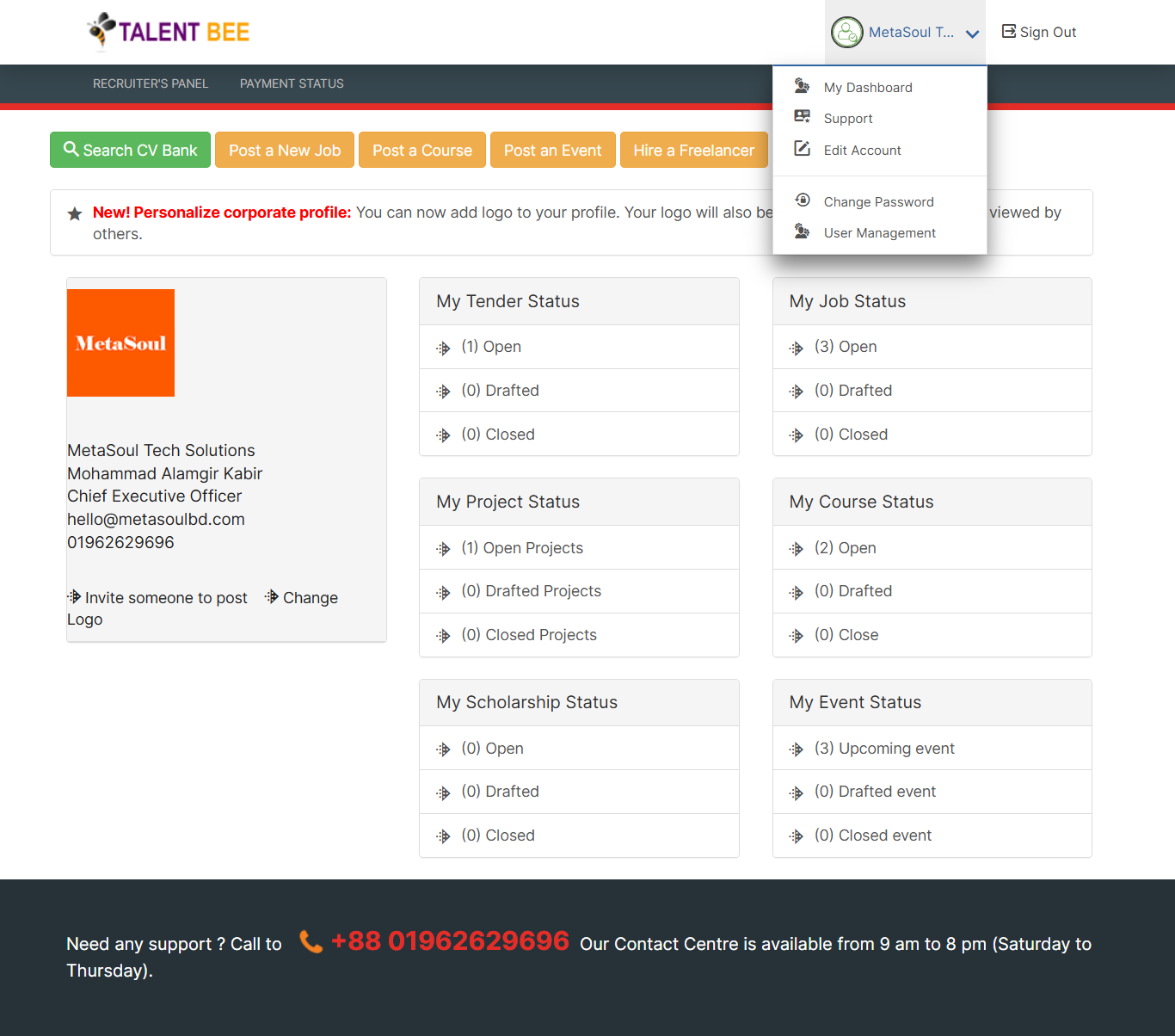
EDIT ACCOUNT
By offering this Edit Account functionality, Talent Bee ensures that users can manage their account information effortlessly, enhancing their overall experience and keeping their profile relevant for all opportunities.
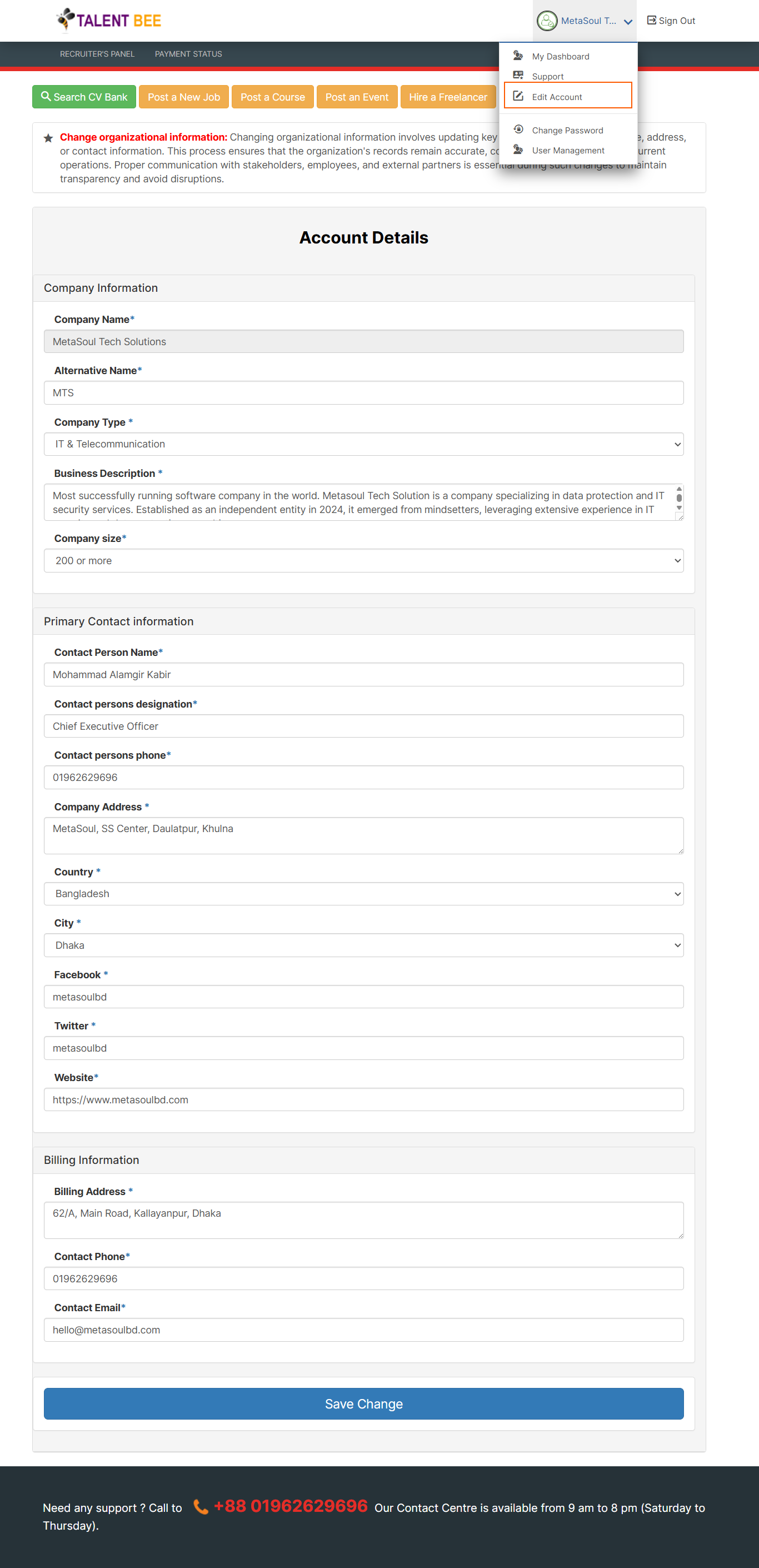
CHANGE PASSWORD
The Change Password feature on Talent Bee allows users to securely update their account password, ensuring their account remains protected. This is particularly important for maintaining privacy and security.
To change the password, users can follow these simple steps:
- Access Account Settings: Navigate to the Change Password section from the user dashboard or menu.
- Enter Current Password: To verify identity, users are required to enter their current password.
- Set New Password: After verification, users can input a new password, ensuring it meets the platform's security requirements (e.g., a mix of letters, numbers, and special characters).
- Confirm New Password: The new password must be confirmed by re-entering it.
- Save Changes: Once the new password is set, users can save the changes, and their account will be secured with the updated password.
Changing passwords regularly and using strong credentials helps enhance the security of accounts on Talent Bee, safeguarding personal and professional information from unauthorized access.
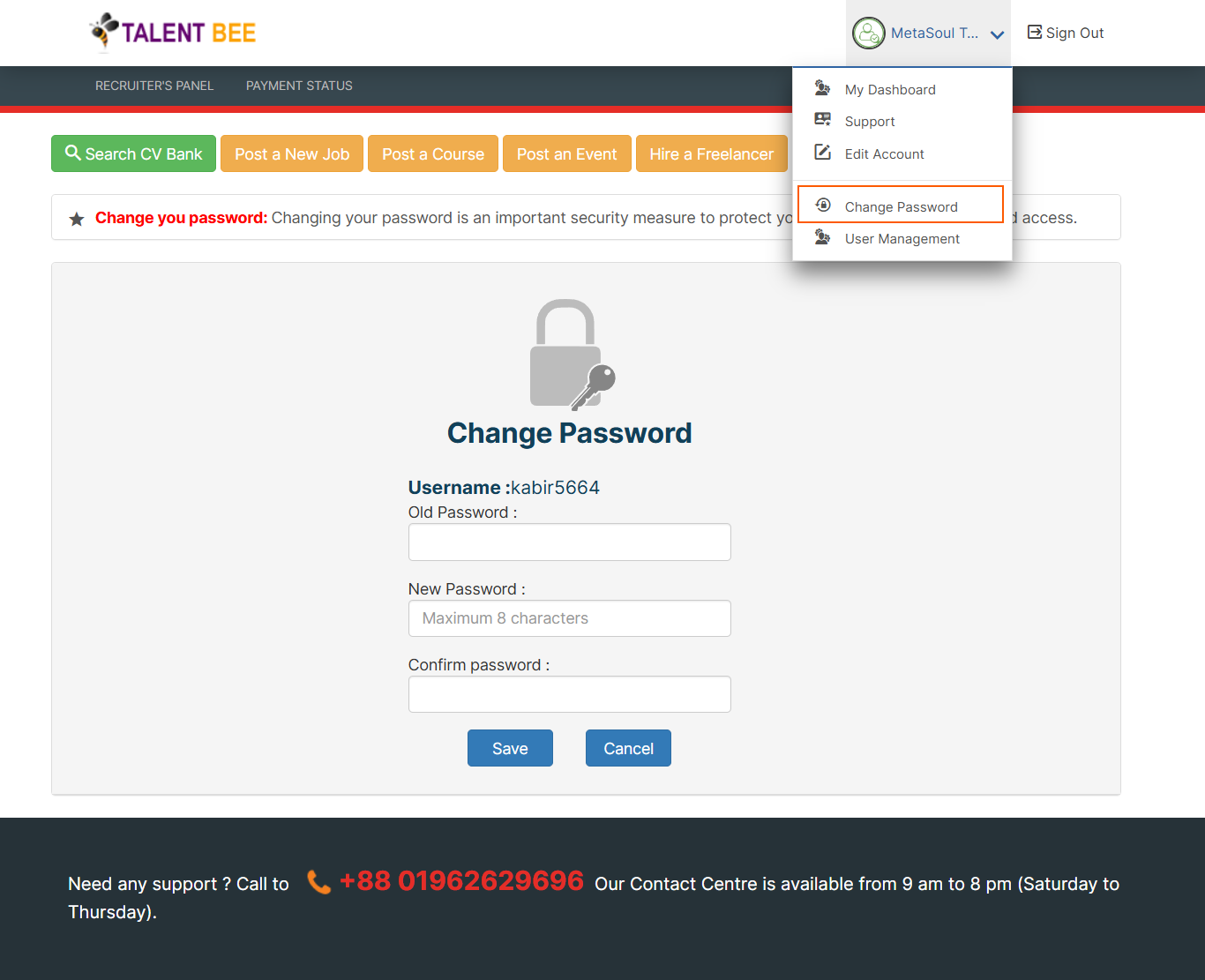
SUPPORT
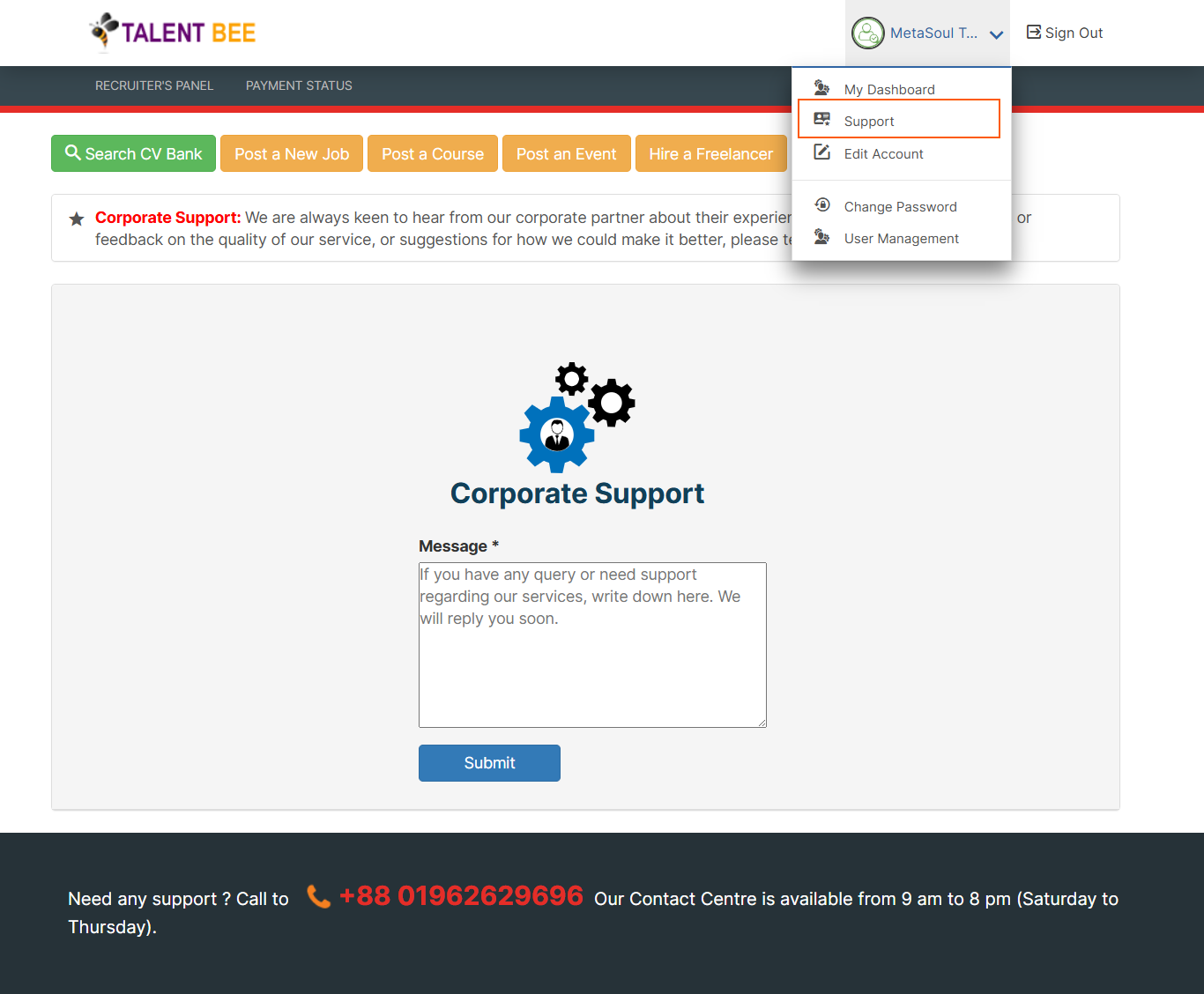
USER MANAGEMENT
In Talent Bee, the Recruiter Panel offers recruiters the ability to manage multiple user accounts with different credentials, allowing them to delegate tasks and responsibilities efficiently across their team or organization. This feature is especially beneficial for larger teams, enabling recruiters to assign specific roles to different users based on their responsibilities, such as managing job listings, events, tenders, or projects.
Process of User Account Management in Recruiter Panel
- The recruiter who registers on Talent Bee becomes the Primary Administrator of the account. This user has the highest level of access and control, able to manage user roles and account settings.
- The Primary Administrator can add new users to the platform by navigating to the User Management section within the recruiter panel.
- Each user account is associated with unique login credentials, including a username and password.
- Users receive email notifications when they are added to the platform or when specific tasks or opportunities are assigned to them.
- Talent Bee ensures that all user credentials are securely stored, using encryption and other security protocols to protect sensitive data.
- The platform allows administrators to track user activity through audit logs. This feature helps in monitoring actions taken by users, such as posting job listings, modifying event details, or submitting tenders, ensuring transparency and accountability.
Benefits of Multiple User Accounts
- Task Delegation: Allows large teams to efficiently delegate and manage various recruitment, event, and project tasks.
- Customization: Ensures users only have access to the modules and data relevant to their roles, improving operational efficiency.
- Security and Control: The Primary Administrator maintains control over who accesses what information, minimizing the risk of unauthorized actions.
By offering this multi-user management system, Talent Bee enables recruiters to optimize their workflow, streamline team collaboration, and maintain control over platform activities, all while ensuring security and efficiency.
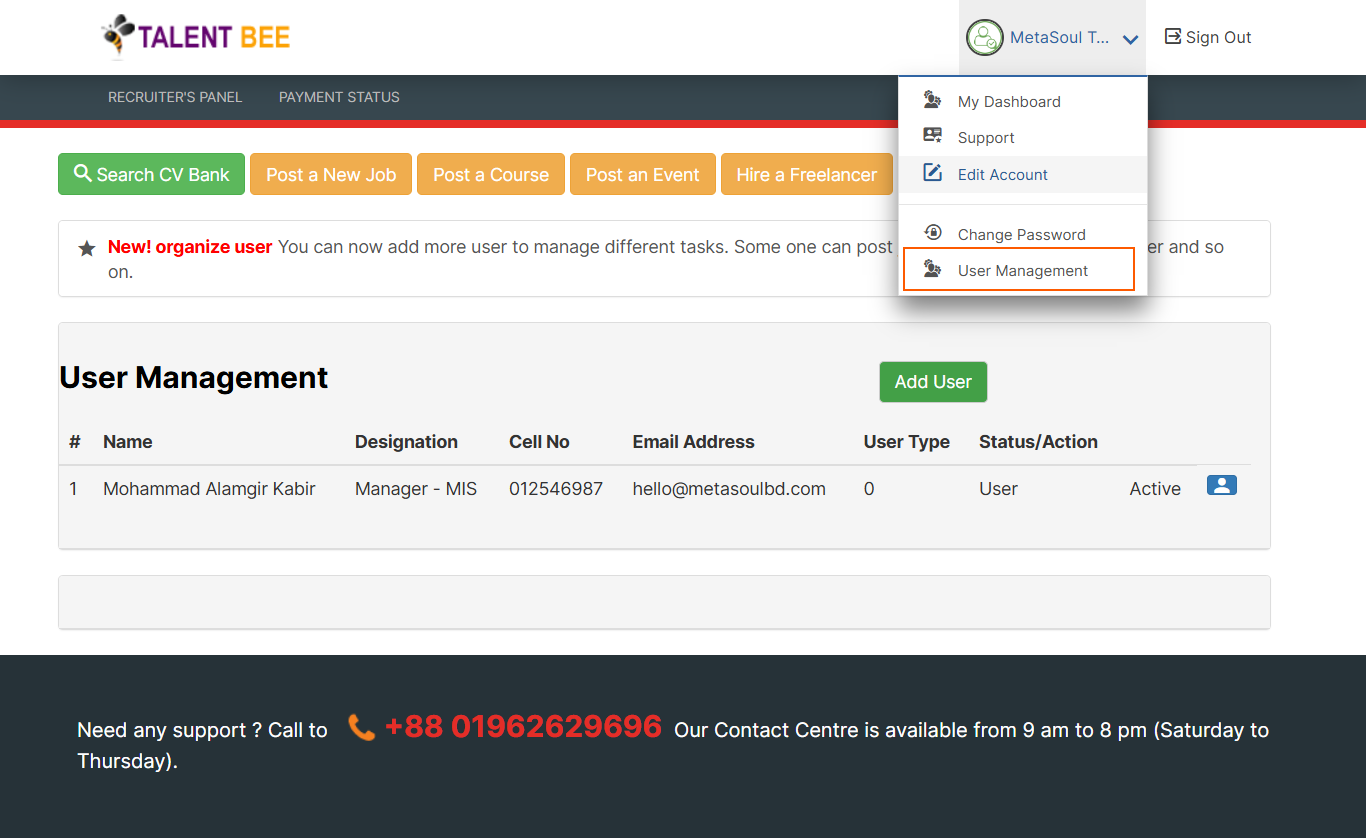
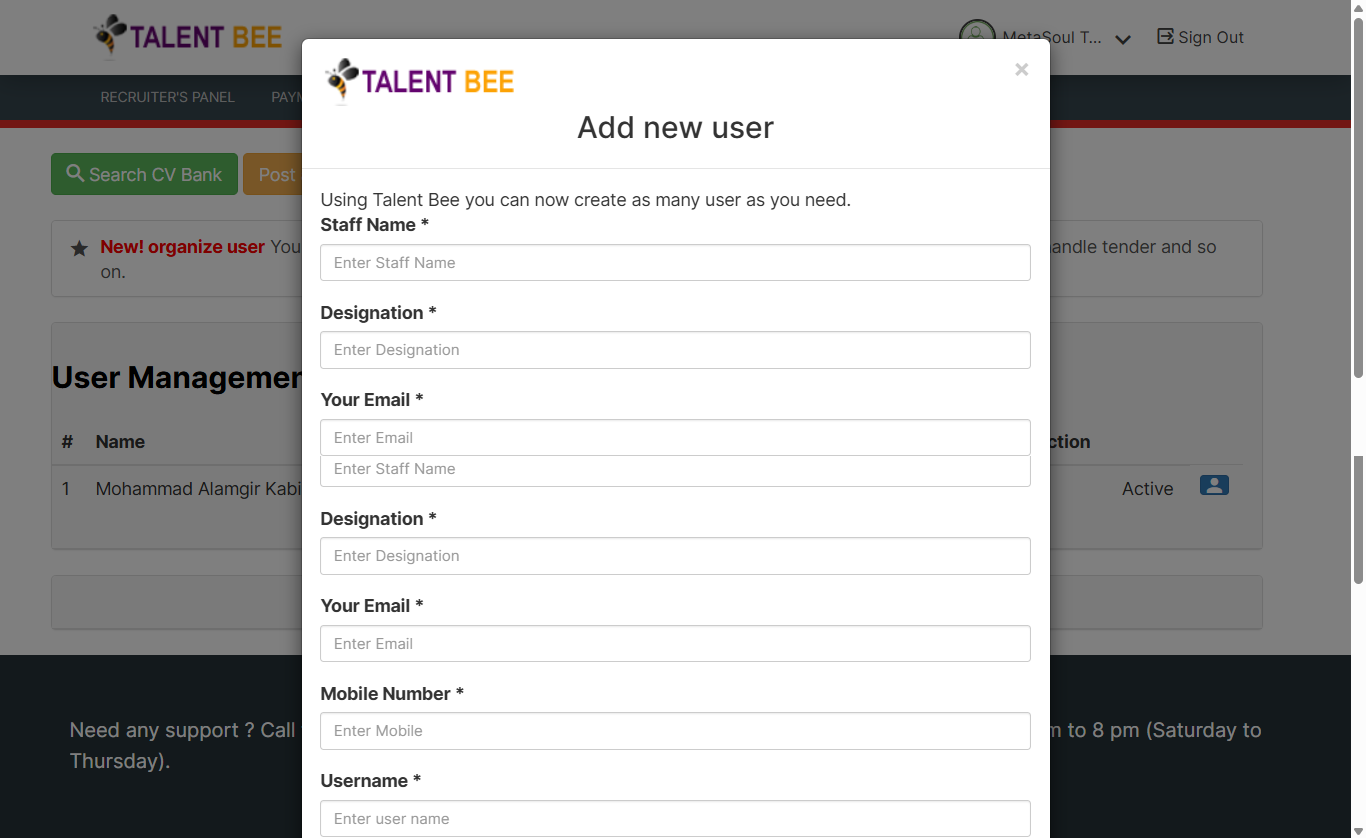
PAYMENT STATUS
The Payment Procedure and Status Check on the Talent Bee platform are designed to ensure a seamless transaction experience for recruiters posting job listings, events, courses, projects, and tenders. Here's a brief overview of the process:
- Select Posting Type: Recruiters choose the type of opportunity they want to post (job, event, course, project, or tender) through their recruiter panel.
- Choose Subscription or Payment Plan: Depending on the type of posting, recruiters select a payment plan that fits their needs. Talent Bee offers various pricing tiers based on the scope and duration of the posting.
- Payment Confirmation: Once the payment is processed, the recruiter receives a payment confirmation, and the opportunity (job, event, course, etc.) is successfully posted on the platform.
- Access Payment History: Recruiters can view the status of their payments by navigating to the Payment History or Transaction History section within their recruiter panel. This section provides a detailed log of all previous transactions, including the date, amount, and payment method.
- View Payment Status: The status of each payment will be displayed (e.g., Paid, Pending), allowing recruiters to track the success of their payments.
This streamlined payment procedure ensures that recruiters can easily post opportunities, while the status check feature offers transparency and control over their transactions.
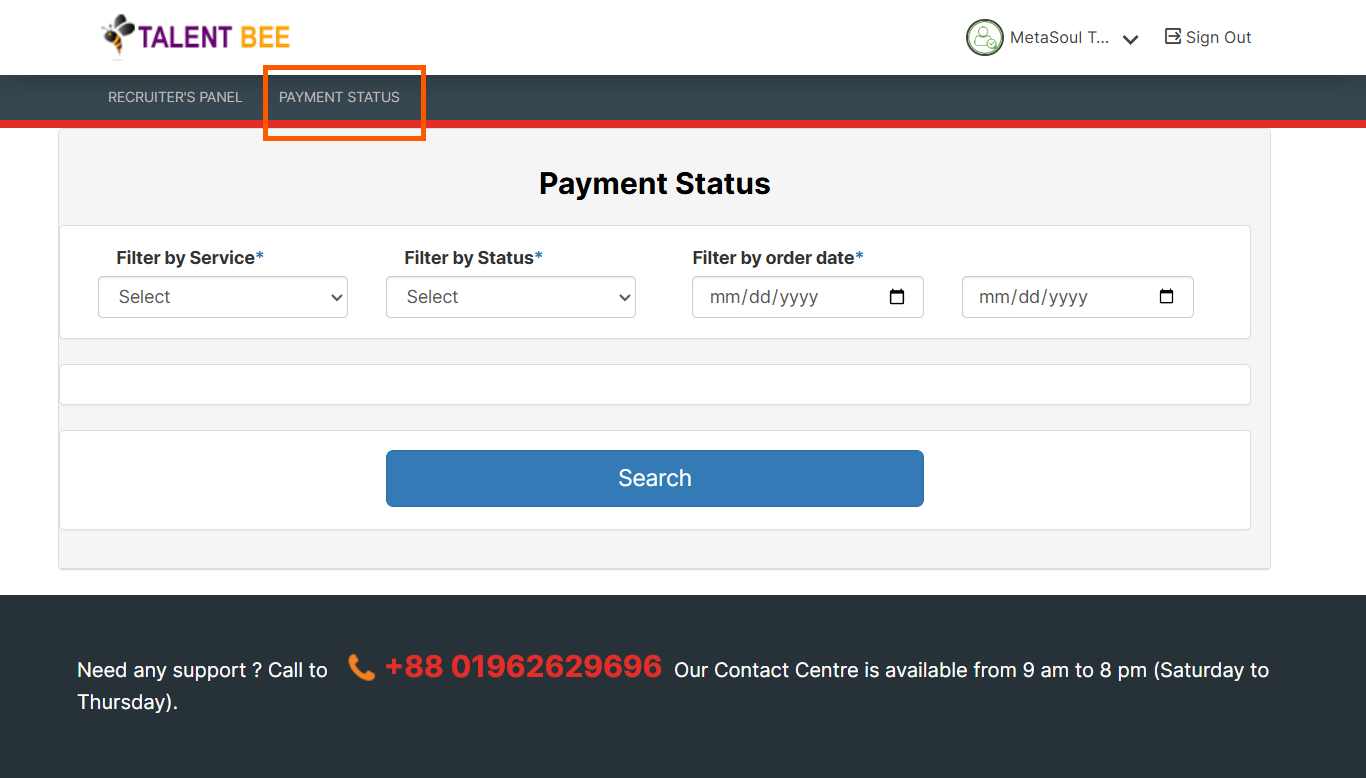
POST A JOB
Talent Bee provides a streamlined process for recruiters and employers to post job opportunities on its all-in-one platform. By posting a job on Talent Bee, you gain access to a wide pool of talented individuals actively seeking new opportunities. To post a job, simply create an account, fill in the job details (such as title, description, requirements, and location). Talent Bee ensures your job reaches the right audience, making it easier to connect with qualified candidates. With its user-friendly interface and efficient management tools, Talent Bee simplifies the recruitment process, saving time and effort for both recruiters and job seekers.
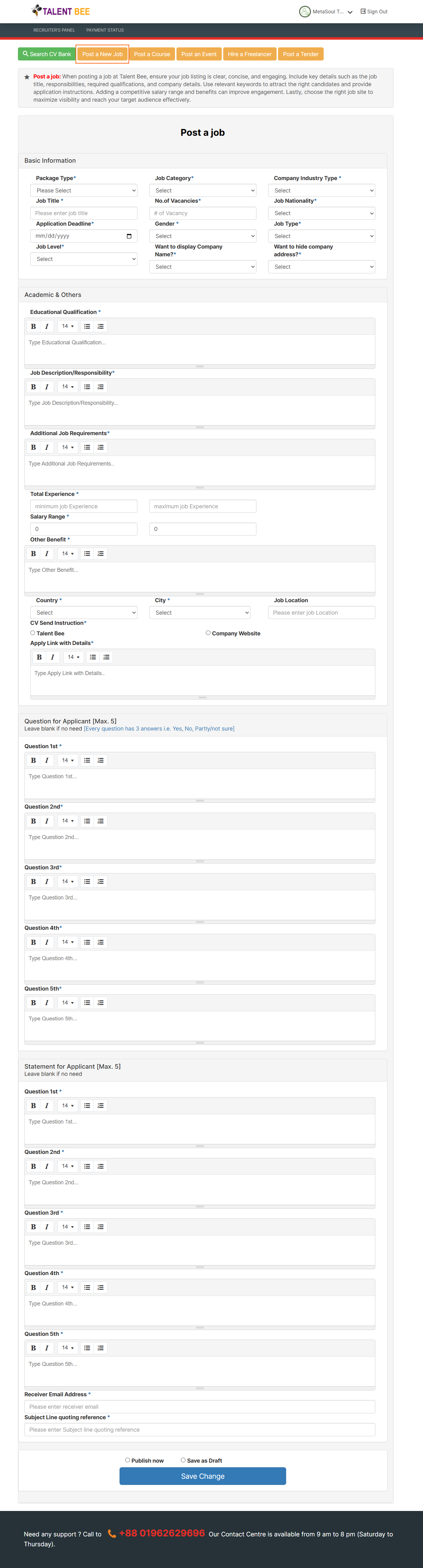
How to select a candidate?
Selecting a Candidate for a Job on Talent Bee Platform is a streamlined process that allows recruiters to efficiently evaluate and choose the best fit for their job postings. Here's how recruiters can select a candidate:
- Once a job is posted, candidates begin applying. Recruiters can view all the applications for their job listing by clicking 'My Job Status' from Dashboard, where each application includes the candidate's resume, skills, experience, and other relevant details.
- Recruiters can shortlist candidates based on specific criteria such as qualifications, experience, skills, or location. The Talent Bee platform typically offers filters to help recruiters narrow down their choices.
By utilizing the features available on Talent Bee, recruiters can efficiently manage the hiring process, ensuring they find the right candidate for the job while maintaining smooth communication throughout the process.
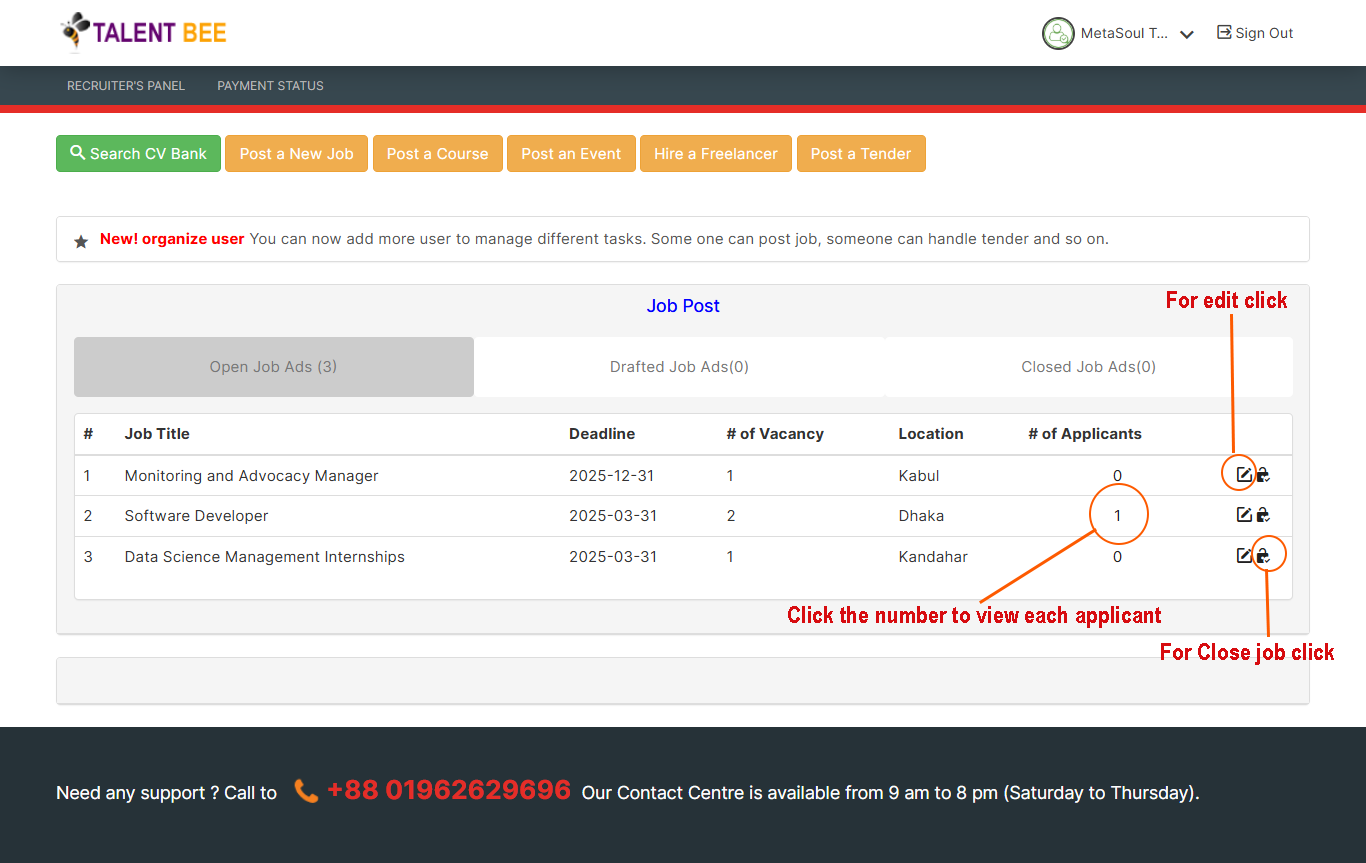
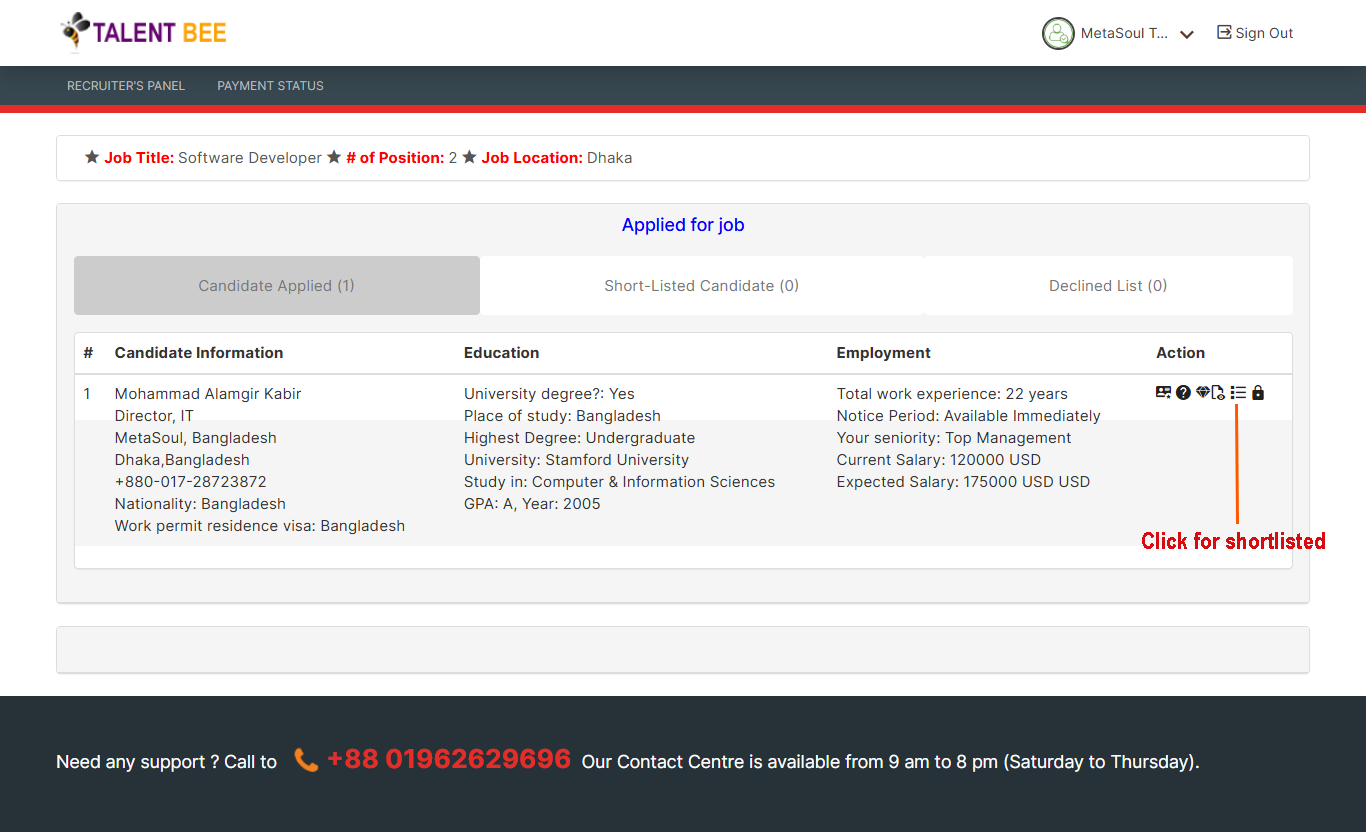
POST A COURSE
Talent Bee offers an easy and efficient way for educators, trainers, and institutions to post courses on its all-in-one platform. By listing your course on Talent Bee, you can reach a diverse audience of learners actively seeking to enhance their skills and knowledge. To post a course, create an account, provide detailed information (such as course title, description, duration, fees, and learning outcomes). Talent Bee ensures your course gains visibility among the right audience, helping you attract interested participants. With its centralized management tools and user-friendly interface, Talent Bee simplifies the process of connecting course providers with eager learners, fostering growth and development for all.
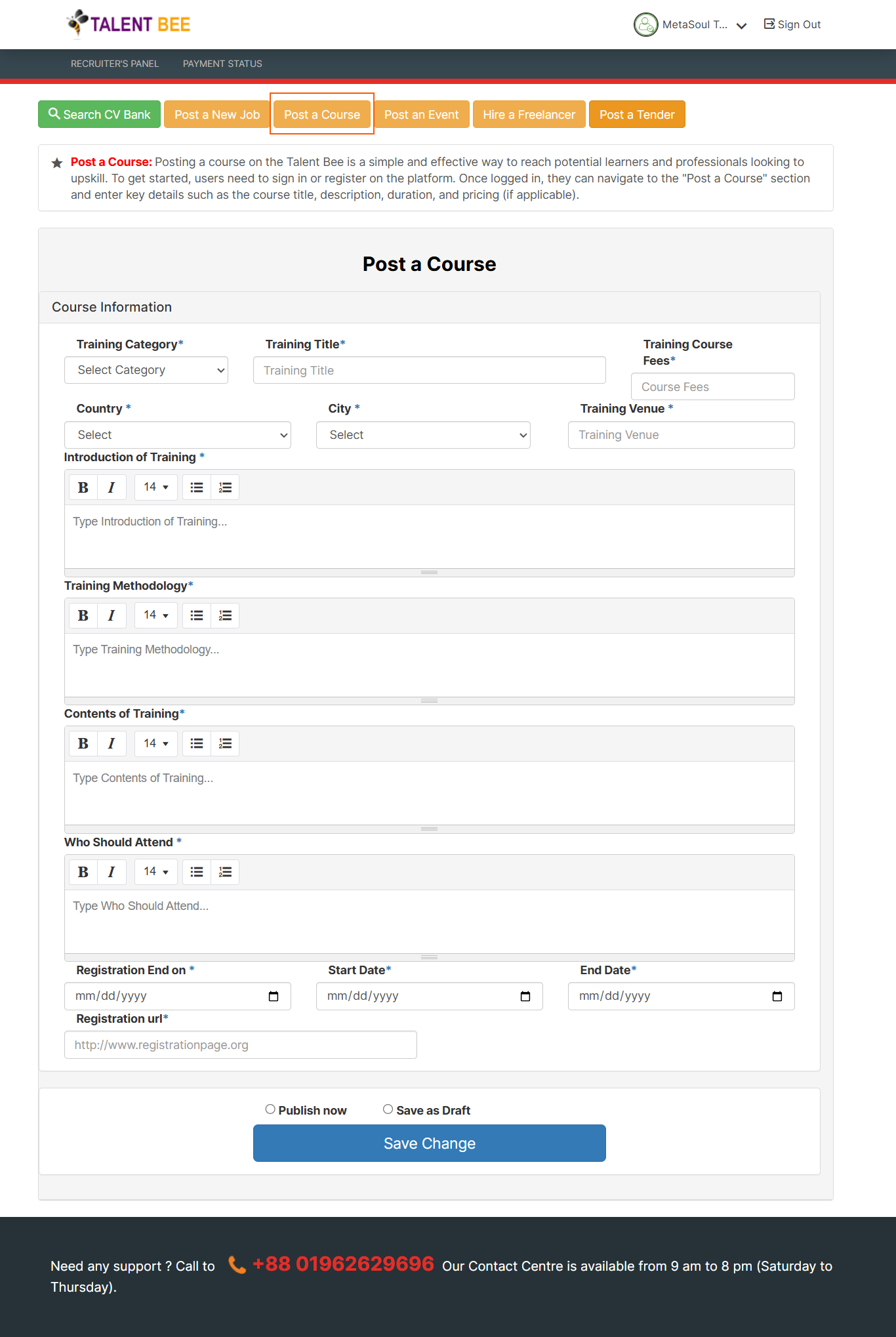
How to select a Learner?
Selecting a learner for a course on Talent Bee Platform is a streamlined process that allows organizer to efficiently evaluate and choose the best fit for their course requirements. Here's how organizer can select a learner:
- Once a course is posted, learner begin applying. Organizers can view all the applications for their course listing by clicking 'My Course Status' from Dashboard, where each learner includes the learner's details.
- Organizers can selected candidates based on specific skill set. The Talent Bee platform typically offers filters to help organizer narrow down their choices.
By utilizing the features available on Talent Bee, organizers can efficiently manage the selection process, ensuring they find the right learner for the course while maintaining smooth communication throughout the process.
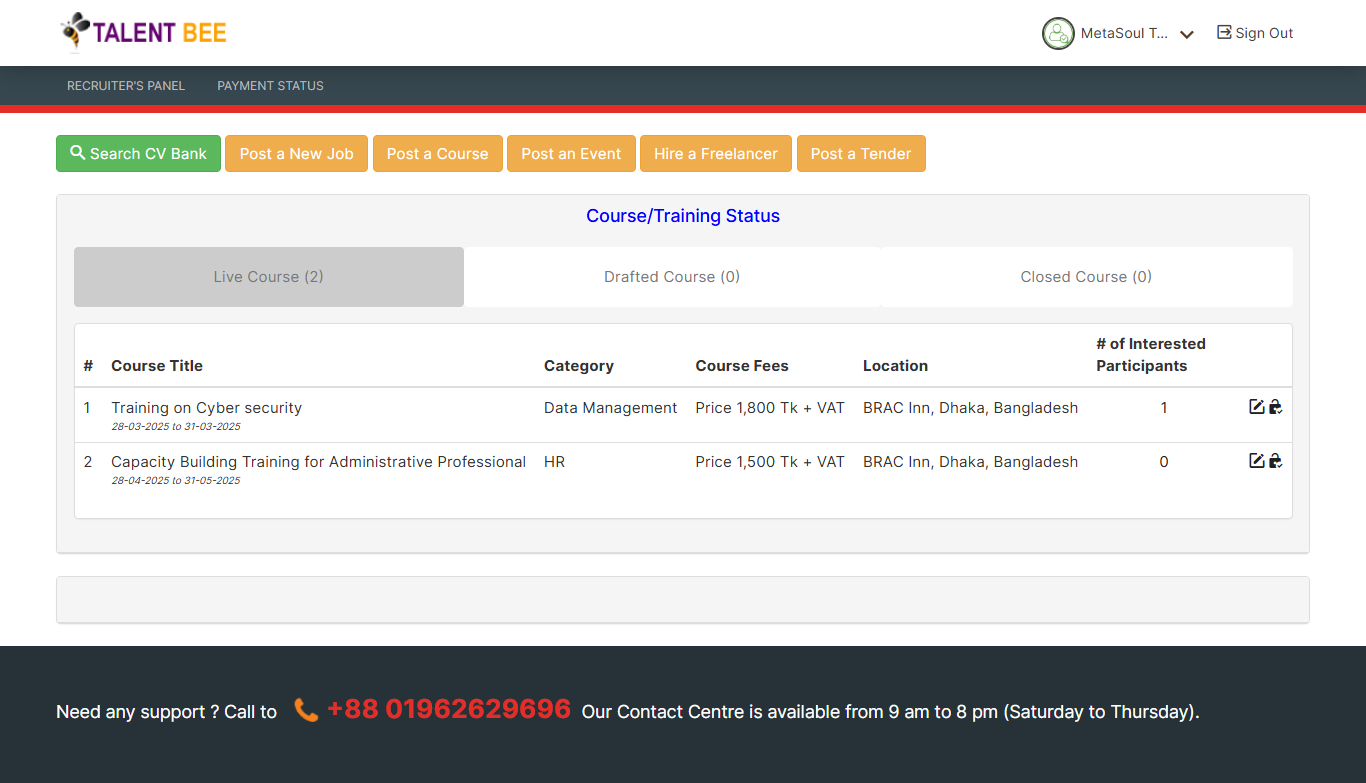
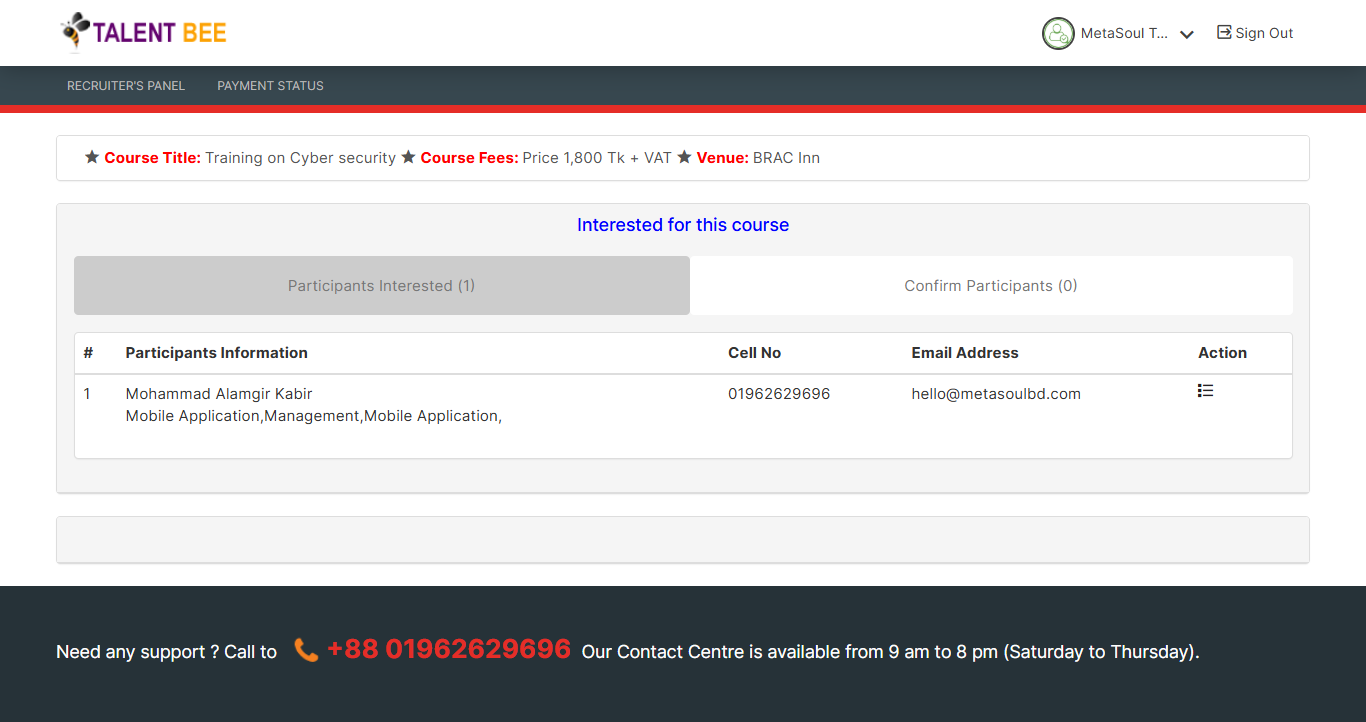
POST AN EVENT
Talent Bee provides a convenient and effective way for event organizers to post and promote events on its all-in-one platform. Whether it's a workshop, seminar, conference, or networking event, Talent Bee helps you reach a targeted audience of individuals eager to participate. To post an event, create an account, add event details (such as title, description, date, location, and registration requirements). Talent Bee ensures your event gains maximum visibility, making it easier to attract attendees and manage registrations. With its centralized management tools and seamless user experience, Talent Bee simplifies the process of connecting event organizers with interested participants, ensuring successful and well-attended events.
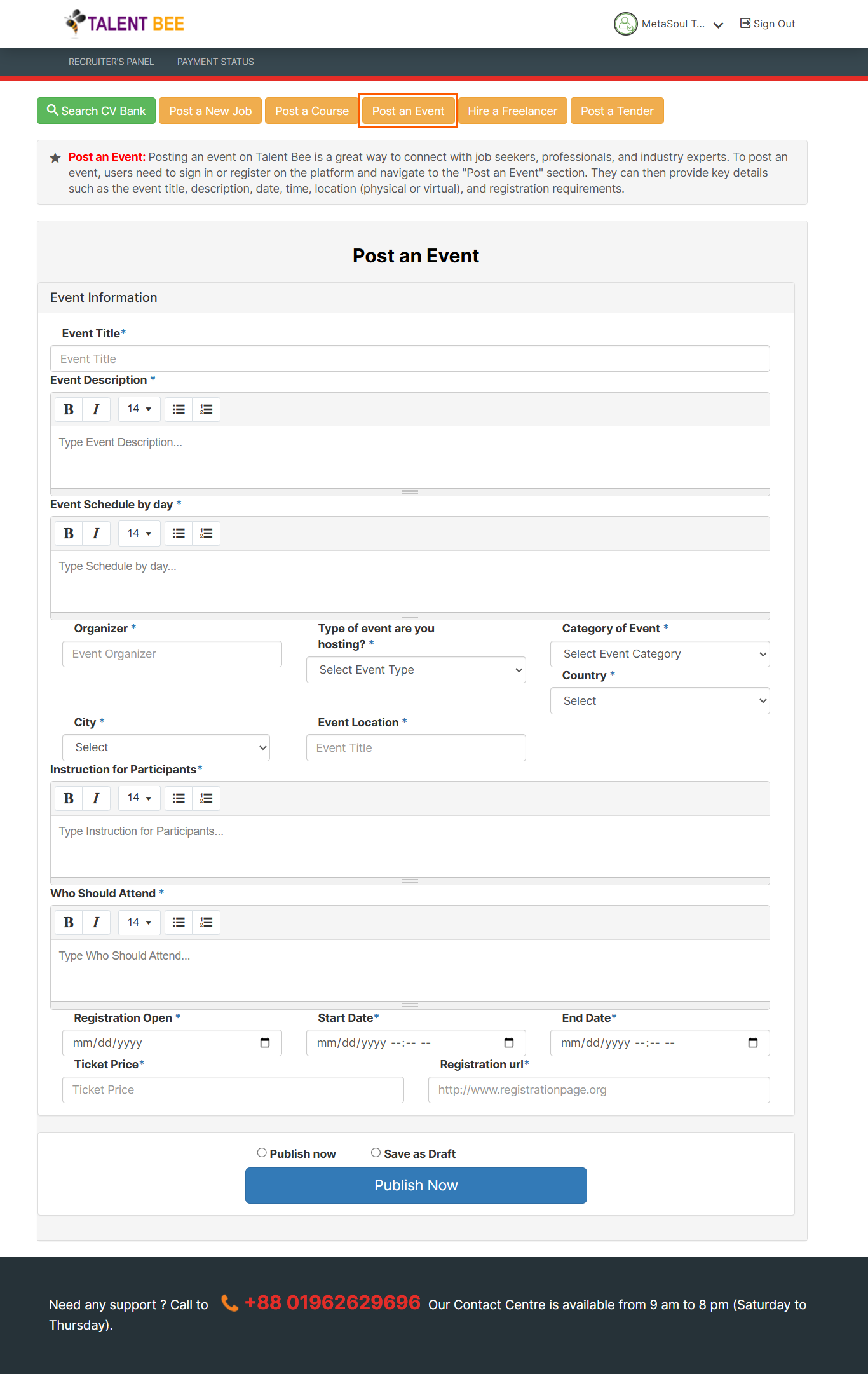
How to select a Participant?
Selecting a participant for an event on Talent Bee Platform is a streamlined process that allows organizer to efficiently evaluate and select the best participants for their events. Here's how organizer can select a participant:
- Once an event is posted, participants begin applying. Organizers can view all the participants for their event listing by clicking 'My Event Status' from Dashboard, where each participants includes the participant's details.
- Organizers can selected participants based on payment. The Talent Bee platform typically offers filters to help organizer narrow down their choices.
By utilizing the features available on Talent Bee, organizers can efficiently manage the selection process, ensuring they find the right participants for the event while maintaining smooth communication throughout the process.
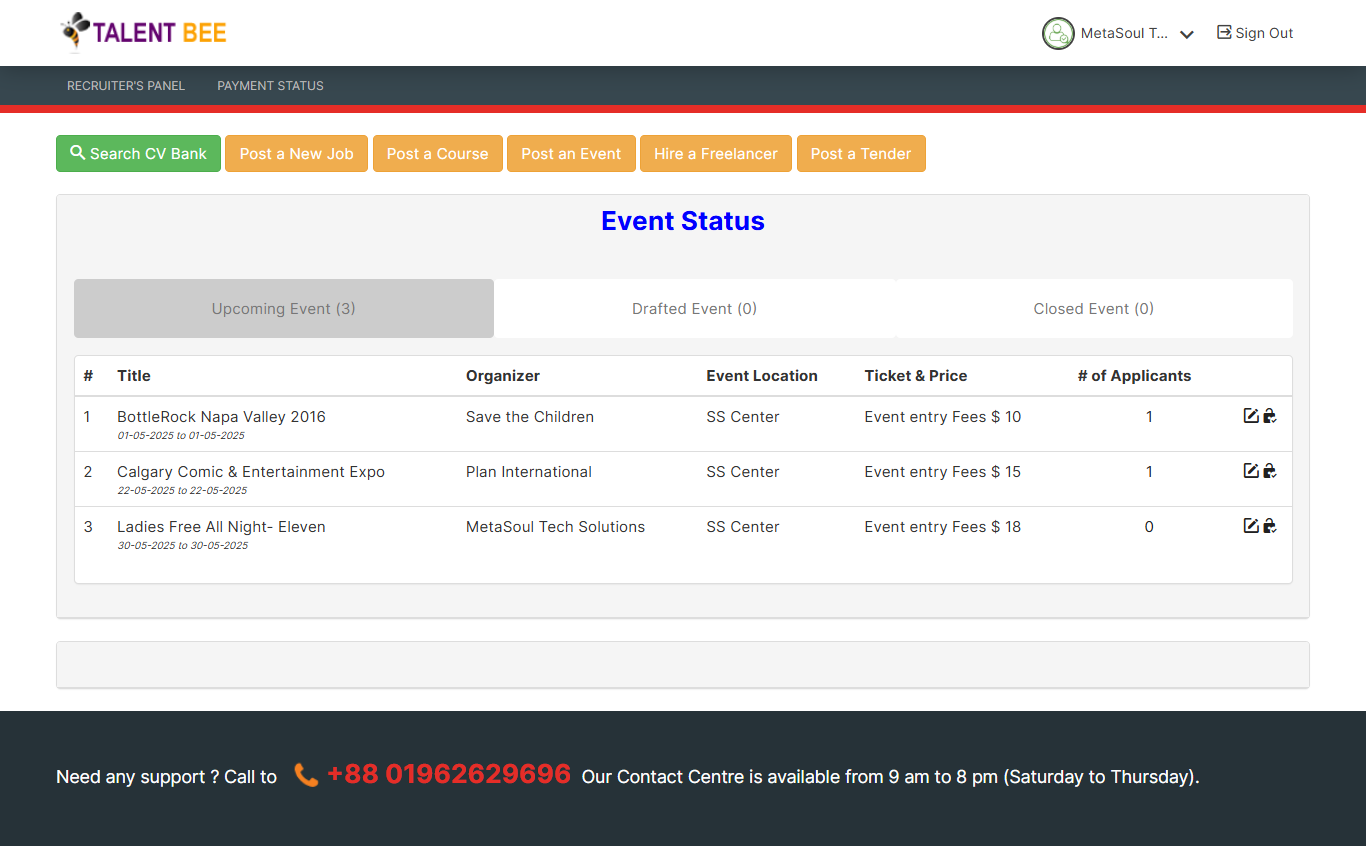
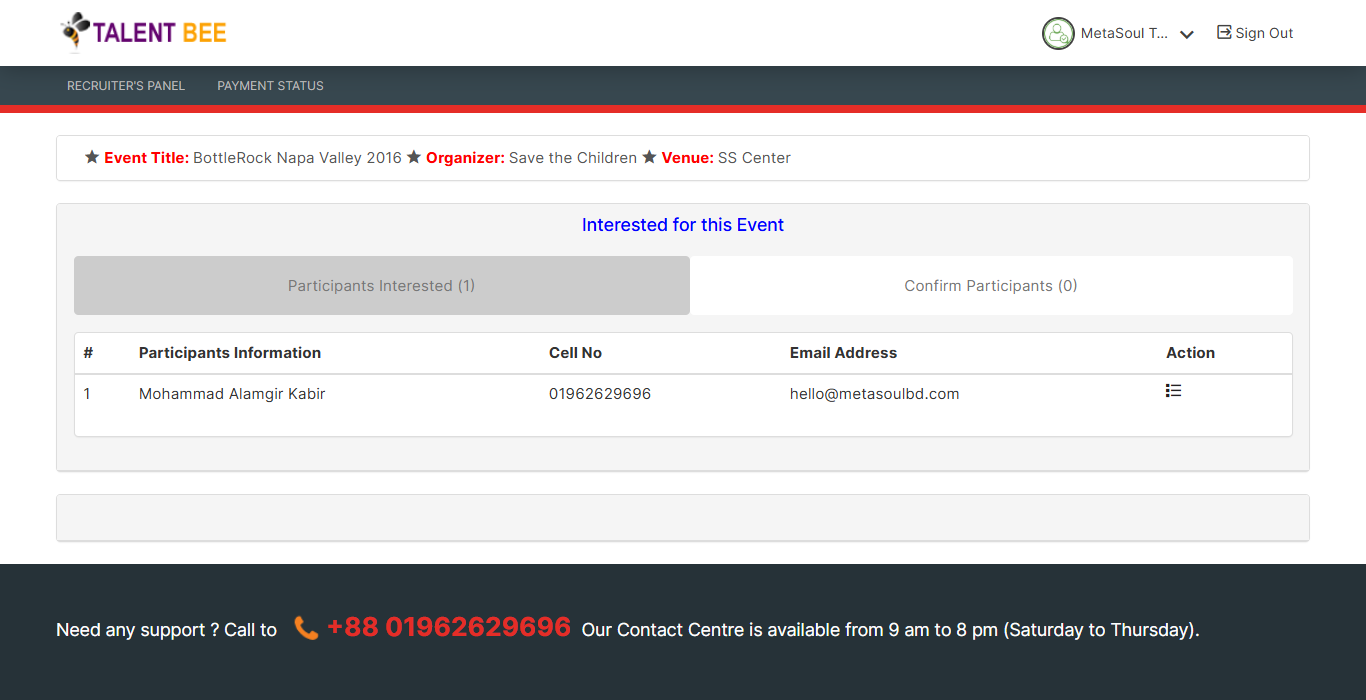
POST A PROJECT
Talent Bee offers a seamless solution for businesses and individuals to post projects and connect with skilled freelancers or professionals. Whether it’s a short-term task or a long-term initiative, Talent Bee helps you find the right talent to bring your project to life. To post a project, create an account, provide detailed information (such as project title, description, budget, timeline, and required skills). With its centralized management tools and user-friendly interface, Talent Bee simplifies the process of connecting project providers with skilled professionals, ensuring efficient collaboration and successful project outcomes.
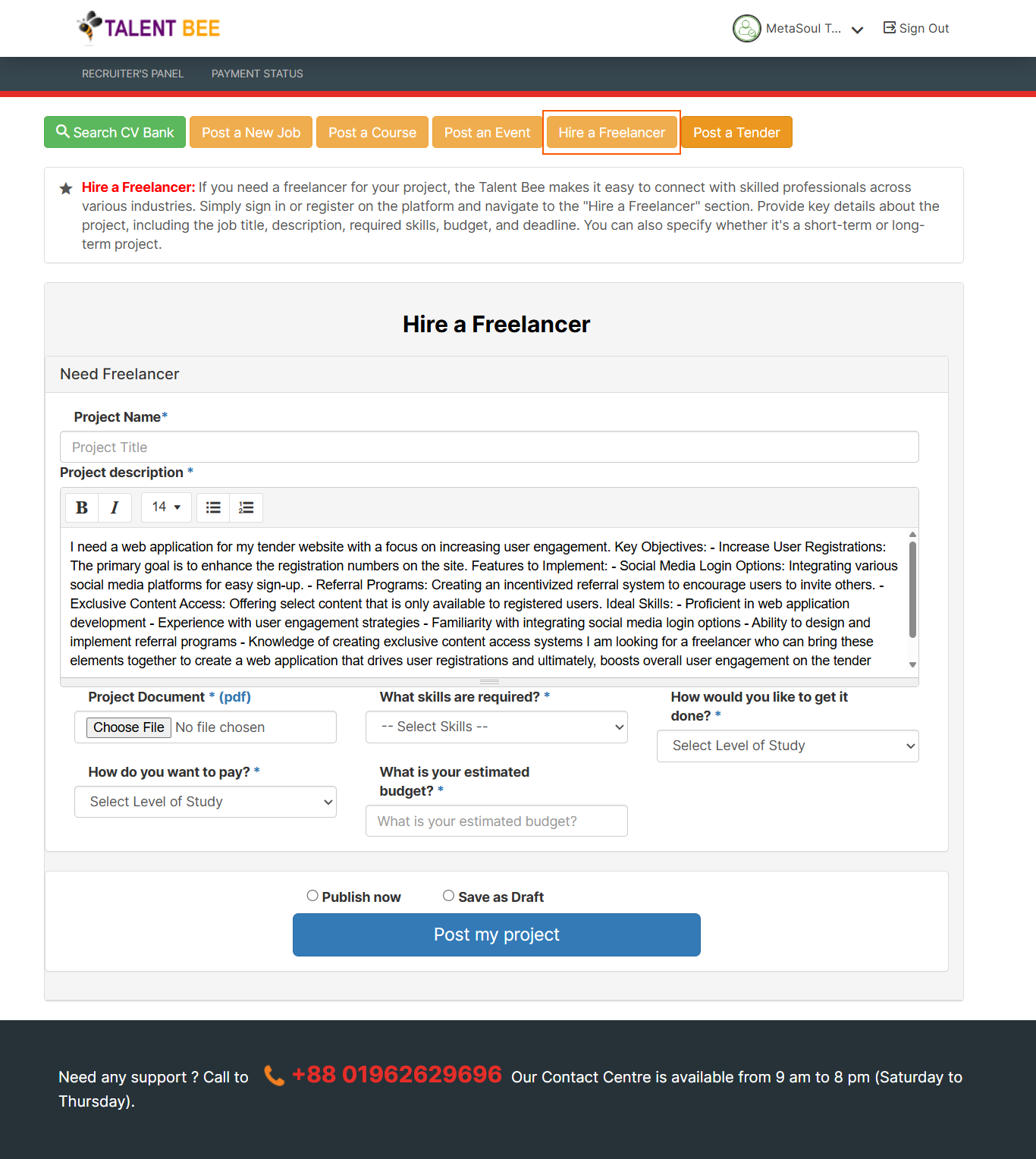
How to select a Freelancer?
Selecting a Candidate for a Project on Talent Bee Platform is a streamlined process that allows recruiters to easily find and choose the right freelancer or contractor for their project needs. Here’s how to select a candidate:
- Once a project is posted, freelancers or contractors interested in the project will submit their proposals. Recruiters can view all applications, which typically include the candidate's profile, skills, portfolio (if applicable), and proposed rates or timeline.
- Recruiters can filter and shortlist candidates based on specific criteria such as experience, expertise, previous work, and rates. Talent Bee may provide search filters to help recruiters narrow down their options more effectively.
- Recruiters can review each freelancer's proposal or portfolio to assess their qualifications and suitability for the project. This may include evaluating past projects, client reviews, and specific skills relevant to the project.
- Once a final decision is made, the recruiter can send an offer to the selected candidate. The freelancer can accept or decline the project offer. Upon acceptance, the project collaboration begins.
By following these steps, Talent Bee makes it easy for recruiters to connect with qualified freelancers or contractors, ensuring a smooth and efficient selection process for project-based work.

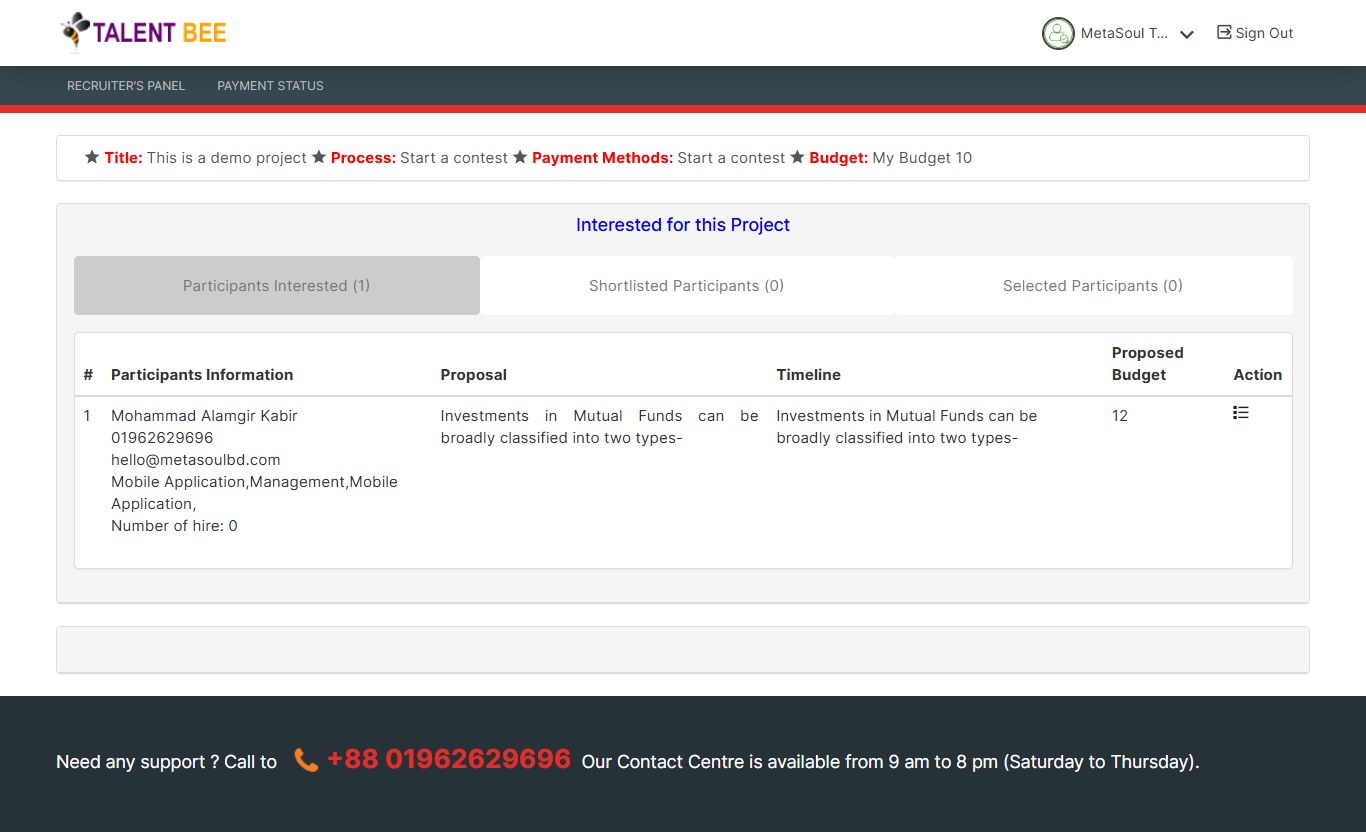
POST A TENDER
Talent Bee provides a streamlined platform for organizations and businesses to post tenders and connect with qualified vendors or service providers. Whether it's for procurement, construction, or services, Talent Bee ensures your tender reaches a wide audience of potential bidders. To post a tender, create an account, provide detailed information (such as tender title, description, requirements, deadlines, and evaluation criteria). Talent Bee's centralized system ensures your tender gains maximum visibility, helping you attract competitive and reliable bids. With its user-friendly interface and efficient management tools, Talent Bee simplifies the tender posting process, making it easier to find the right partners for your projects or procurement needs.
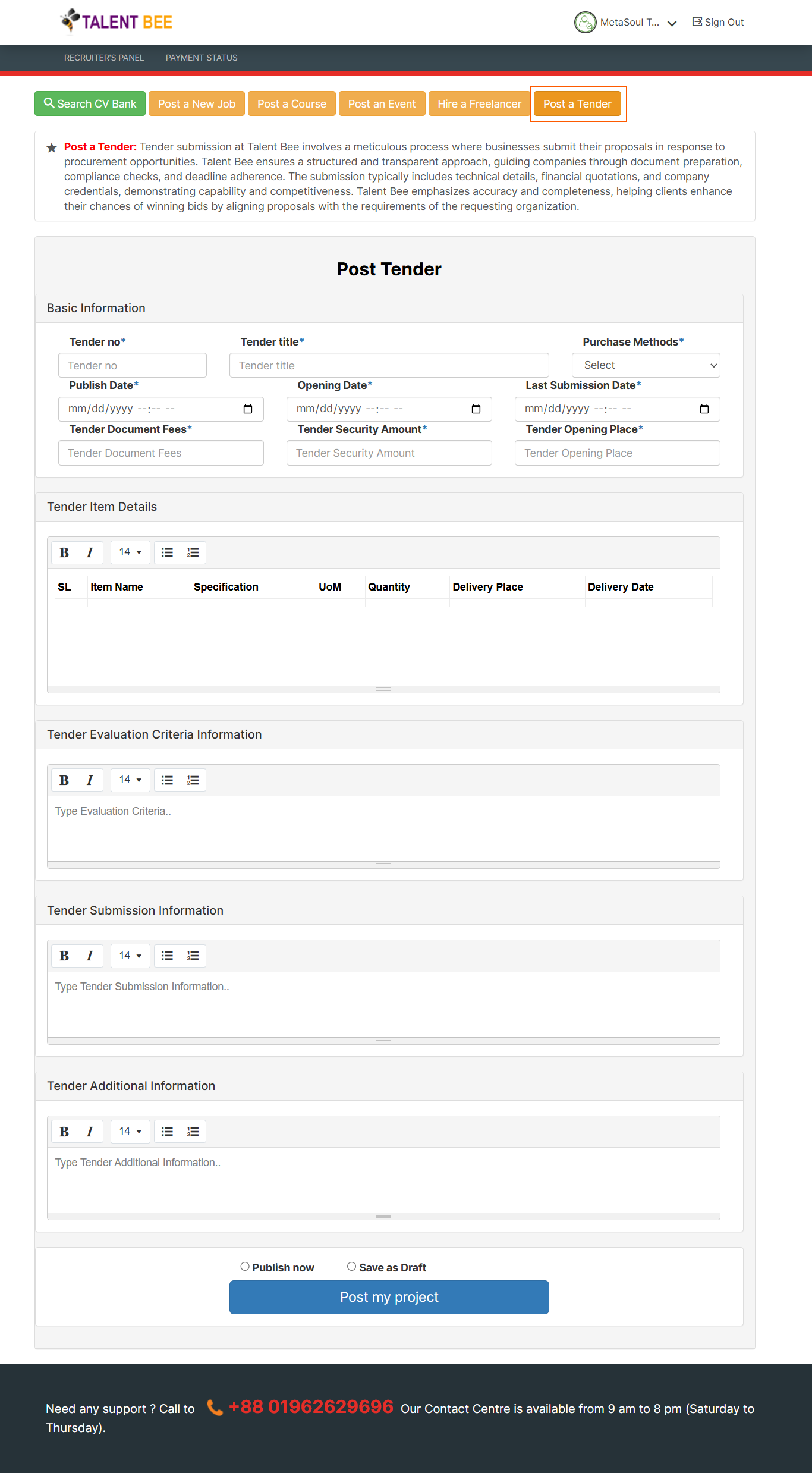
How to awarded a participants ?
Selecting a Seeker for a Tender on Talent Bee Platform is a straightforward process that allows recruiters or event organizers to efficiently find and choose the right service provider or contractor for a specific tender. Here’s how to select a seeker for a tender:
- Once a tender is posted, seekers (contractors or service providers) interested in the opportunity will submit their proposals. These proposals typically include the seeker’s qualifications, previous work experience, pricing, and a proposed timeline for completing the tender.
- Recruiters can review and shortlist seekers based on key factors such as experience, expertise, proposed costs, and completion timelines. Talent Bee may offer filters to help narrow down the list based on relevant criteria.
- Recruiters carefully assess each proposal, taking into account the seeker’s track record, portfolio, and the feasibility of their proposal for meeting the tender’s requirements.
- Once a seeker is chosen, the recruiter can formally award the tender. The selected seeker can accept the tender and begin the work as agreed, with terms clearly defined.
By using Talent Bee’s platform, recruiters can easily evaluate and select the most suitable seeker for their tender, ensuring the project is completed with the right expertise and on time.